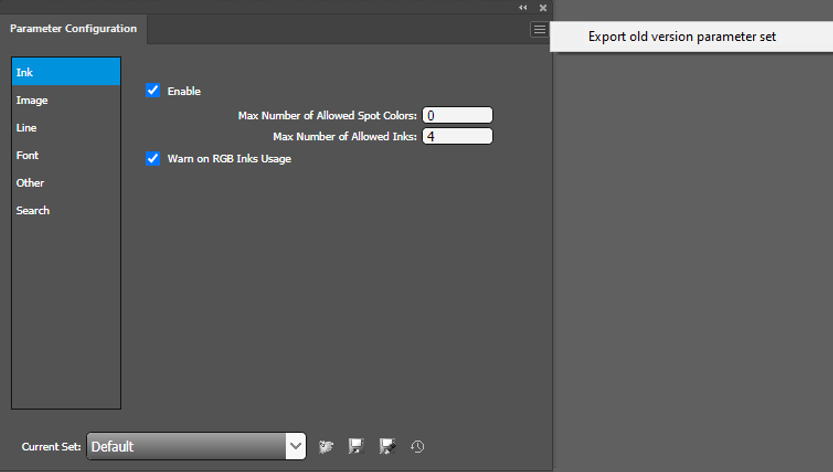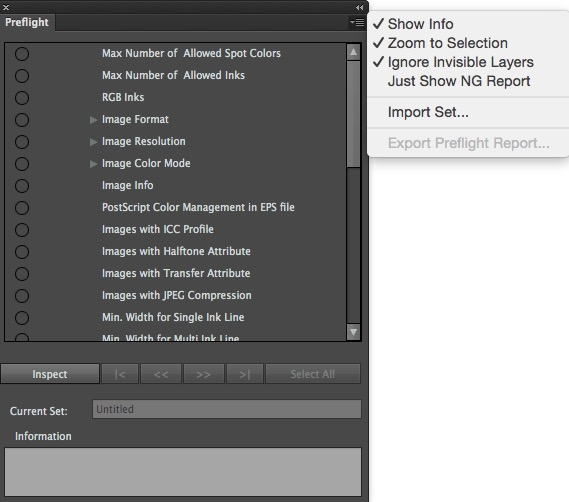The printing process is based on electronic job ticket printing technology, which is an integration of processes in pre-press, press and post-press. A typical printing workflow consists of:
- Data collection and conversion
- Composition
- Creation of page description documents (the final format is generally a PDF document)
- A preflight check to confirm the accuracy of the page description documents
- Job ticket processors to accept the page description documents which are going through the output process, and to default the job ticket
- Setting parameters on the job ticket that affect display such as color trapping, image conversion, imposition, color separation, color management and output parameters
- Transfer of information to the RIP
- Print and post-print processes
The Inspect Tool provides prompt feedback about whether the working file design meets all the requirements of the intended output and printing process. The preflight result can alert the user to changes that should be made as soon as possible to improve production quality and efficiency.
The Prinergy Tools Inspect plug-in in Adobe Illustrator helps to find problems in an Illustrator document so the user can rectify errors while the document is progressing through the workflow. This tool contains the following functions:
- The ability to check each parameter of every object according to defined rules, including fonts, graphics, images, inks, and other parameters.
- Management of the parameters used for checking, such as read, save, import and export functions and more.
- The ability to run a check based on the current parameter set. You can display the preflight result and interactively see the position of any objects with problems.
Inspect Workflow
- Launch Adobe Illustrator and open the document on which you want to perform the preflight check.
- In the Adobe Illustrator menu bar, go to the Window menu, and select Prinergy > Inspect > Parameter Configuration.
The Parameter Configuration interface appears. - If desired, from the panel icons menu, select Open to open an existing set of parameter configurations.
- Set the parameters that you want to check:
- Use the icons on the panel and the side menu to select a method for saving the reset parameters:
- Save Set
- Save Set As
- Export old version parameter Set
- With a parameter set open in the Parameter Configuration window, in the Adobe Illustrator menu bar, go to the Window menu, and select Prinergy > Inspect > Preflight.
The Preflight dialog box appears. - Click Inspect.
The Illustrator document is inspected, based on the set of parameters that is open in the Parameter Configuration window.
When the check completes, a result list appears that identifies any problem objects. - To export the preflight report, from the side menu select Export Preflight Report.