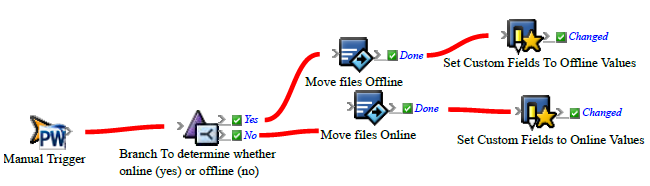Use the Move Job Data to or from Alternate Storage sample rule set to archive job folders or retrieve job folders from storage without using Prinergy Archiver software. You must create the custom fields in Workshop first.
What the rule does
Looks at custom fields in the job to determine whether the job is online (active) or offline (stored). If the job is online, the folders are moved to the storage location provided in the parameters. If the job is offline, the folders are moved back to the active Prinergy system. When the move is completed, the status of the custom field is changed—for example, if the job folders have been moved to storage, the custom field is changed from online to offline.
Why it is useful
Automates the common task of job storage and retrieval.
Events and actions used
Event | Flow | Actions |
|---|---|---|
Manual Trigger | Branch | Copy Or Move Files |
Tip: In Rule Builder, you can search for a specific event or action by clicking anywhere on the Events, Flow, or Actions tabs, and typing the name.
Key parameters
Event or action | Parameter |
|---|---|
Branch | Locate the custom field for Online/Offline status—for example, Job > Custom Fields > OnlineOrOffline. Specify that the value must be Online (Equals Online). |
Copy Or Move Files | Drag two Copy Or Move Files actions to the workspace.
You can use UNC, FTP, or HTTP directories. |
Set Custom Fields | If the files were moved offline by the Copy Or Move Files action, perform the following steps:
If the files were moved online by the Copy Or Move Files action, select Job > Custom Fields > OnlineOrOffline. In the Value box, type |
Where to enable it
This rule is suitable for enabling across the system.
Other Considerations
You must have two job-level custom fields set up in Workshop, one for Online/Offline status and one for Offline Location.
- In Workshop, select Tools > Custom Fields Manager, and click Add.
- In the Name box, type
OnlineOrOffline. - In the Type box, select Text.
- In the Default value box, type
Online. - Click Add.
- In Custom Fields Manager, click Add .
- In the Name box, type
OfflineLocation. - In the Type box, select Text.
- In the Default value box, type the UNC path to the storage location:
//computername/sharename/OfflineFoldername. - Click Add.
See also