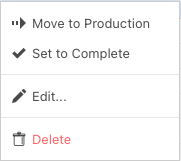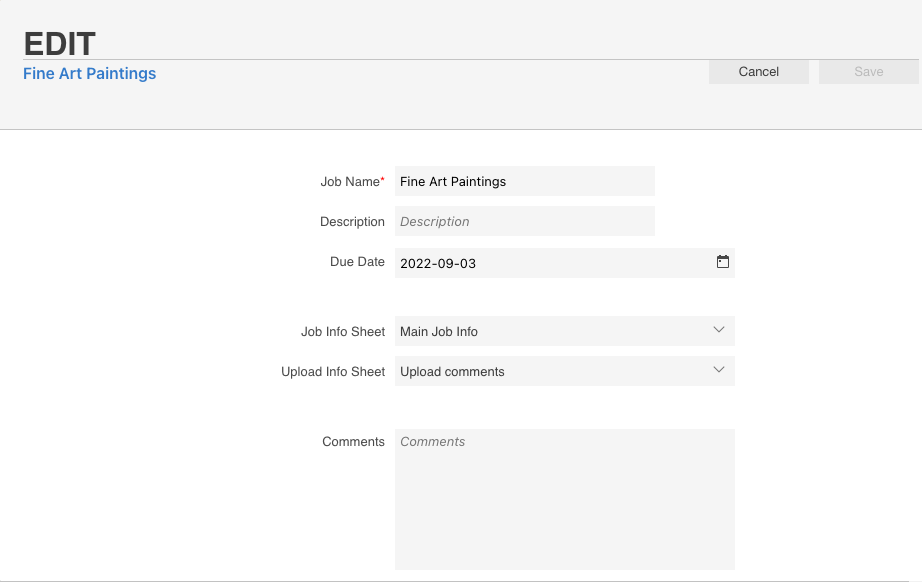In the Jobs pane, you can perform the following tasks:
To | Do this |
|---|
View general information about the Job | Click the job row. The job details appear in the details panel on the right. |
| Edit Job Settings | Click the job row and select Edit... job settings. |
View the Job's pages | Click the job name. The job opens and the pages are displayed. |
The ability to manage Job settings depends on User permissions. A User Job Role must be enabled for Edit Jobs to be able to edit settings.
Editing Job Settings
Select a Job from the list and right click to open the Edit... dialog
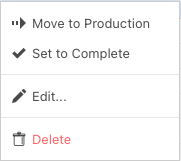
The following dialog appears:
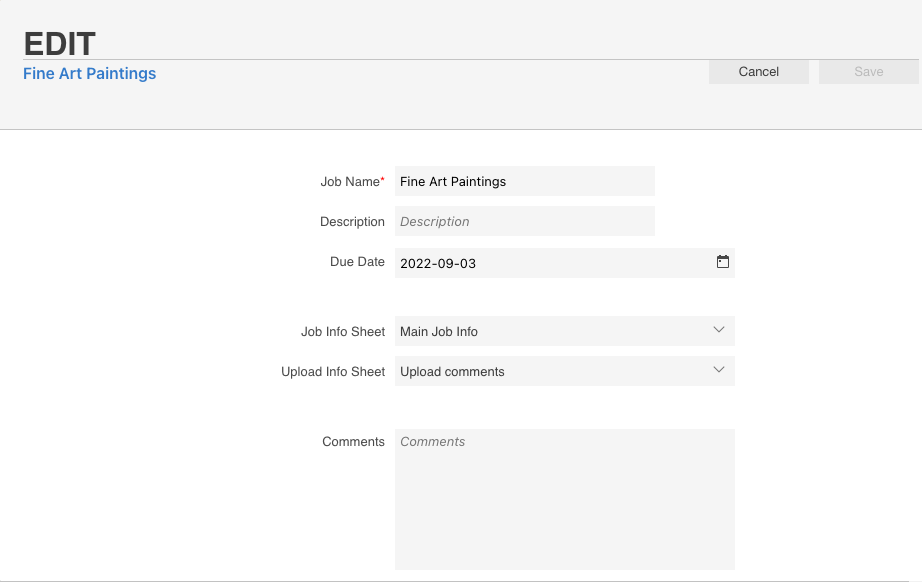
Edit Job Settings
To | Do this |
|---|
Change the Job Type to Production, or revert to Pre-production | - Select the job row.
- Click the ellipse (…) button on the top right corner, or right-click
- Click Move to Production or Revert to Pre-Production.
- In the confirmation dialog box, click OK.
|
Change the Job Status | - Select the job row.
- Click the ellipse (…) button on the top right corner, or right-click
- Select Set to Completed or Set to Active.
- In the confirmation dialog box, click OK.
|
Change the Job Name | - Select the job row.
- Click the ellipse (…) button on the top right corner, or right-click and select Edit...
- Change the Job Name in the text entry box
|
Change the Description | - Select the job row.
- Click the ellipse (…) button on the top right corner, or right-click and select Edit...
- Change the Description in the text entry box
|
Change the Due Date | - Select the job row.
- Click the ellipse (…) button on the top right corner, or right-click and select Edit...
- Change the Due Date in the calendar drop-down menu
|
Change the Job Info Sheet | - Select the job row.
- Click the ellipse (…) button on the top right corner, or right-click and select Edit...
- Select a new Job Info Sheet from the drop-down menu
|
Change the Upload Info Sheet | - Select the job row.
- Click the ellipse (…) button on the top right corner, or right-click and select Edit...
- Select a new Upload Info Sheet from the drop-down menu
|
| Edit Comments | - Select the job row.
- Click the ellipse (…) button on the top right corner, or right-click and select Edit...
- Add or Edit Comments in the text entry box
|
Other Job Actions
Creating Jobs
Finding Jobs
Deleting Jobs