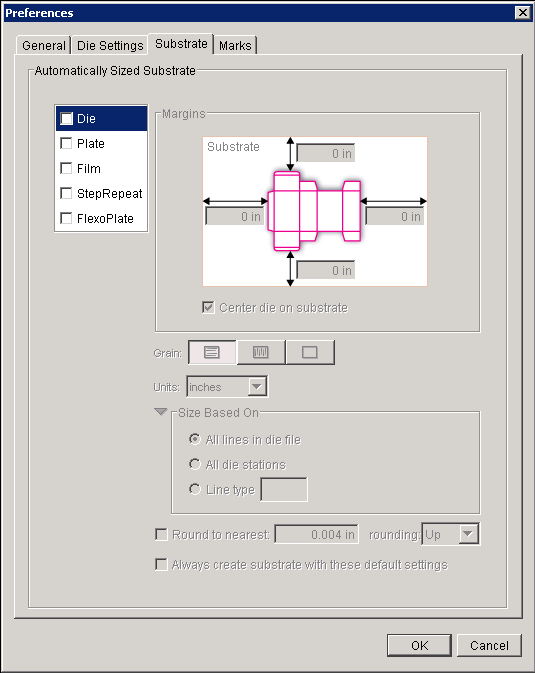Automatically Sized Substrate
The Automatically Sized Substrate enables you to specify default settings and have Pandora always create substrates based on these settings when you add a job element to the layout. You may also set Pandora to prompt you each time you add a job element to the layout.
Job element
To specify the default job element that is used to determine substrate size, select Die, Plate, Film, or StepRepeat.
Note: FlexoPlate is different from the other Job Elements. It uses a substrate to determine its size. For more information, see the user guide.
Margins
The margin boxes display the amount for each substrate margin. If they are available, you can edit the margin values.
If you want to center the job element on the substrate, indicate the appropriate selection at the bottom of the Margins section. It will vary depending on the job element you selected.
| Die | Center die on substrate |
| Plate | Center substrate horizontally Center substrate vertically |
| Film | Center substrate horizontally |
| StepRepeat | Center StepRepeat on substrate |
| FlexoPlate | Center substrate horizontally Center substrate vertically |
Grain
Grain offers three selections: Long Grain, Short Grain, or No Grain.
Units
In the Units list, select the units you want Pandora to use as the default.
Size Based On
In the Size Based On area, select one of the following options:
- All lines in die file to base the die size on the outermost lines in the die.
- All die stations to base the die size on all the stations in the die.
- Line type to specify a specific line type to use to size the die.
Round to nearest
To avoid an oddly-sized substrate, select Round to nearest, enter an amount, and select Up or Down.
Always create substrate with these default settings
Select Always create substrate with these default settings if you want to automatically create a substrate whenever you add a Die, Plate, Film, or StepRepeat to the layout.