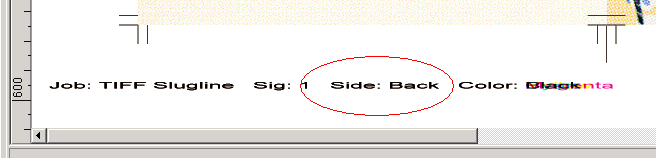In this section, you generate TIFF files that will be used to make plates. The files will have a .vps extension, but they are TIFF files and will output properly through Prinergy Evo TIFF Downloader. If you were making real plates, you would change the resolution to 2400 or 2540 dpi, depending on your output device. For this exercise, the files will come out at the default of 300 dpi.
- In the Prinergy Evo Client software, open the Template Browser.
- Open your Prinergy Evo job folder for this exercise and drag the .jdf file from the Activity 41\Imposed folder to the output from imposition process template that you made in the previous section in the Template Browser.
- In the Process Start dialog box:
- Type a job name such as
TIFF Slugline. - Click Go.
- Type a job name such as
- Use the Process Viewer to determine when your process is complete.
- In Windows Explorer:
- Select the \TIFF Files folder inside your Prinergy Evo job folder.
- Select all signature 1A and 1B files, right-click, and select Open.
Prinergy VPS software opens and displays the TIFF files.
- Click Fit to Window.
- Zoom into the bottom-left corner of the screen to view the slugline. Verify that the variables have been replaced with their appropriate values for this job.
Notice that the colors are all on top of each other on the press sheet, but if you turn colors off and on, you can see what the label says on each plate. - Press CTRL+F to flip the Prinergy VPS software display over to the back of the press sheet.
Notice that the information is the same except that the side is now "Back". - Close the Prinergy VPS software window.