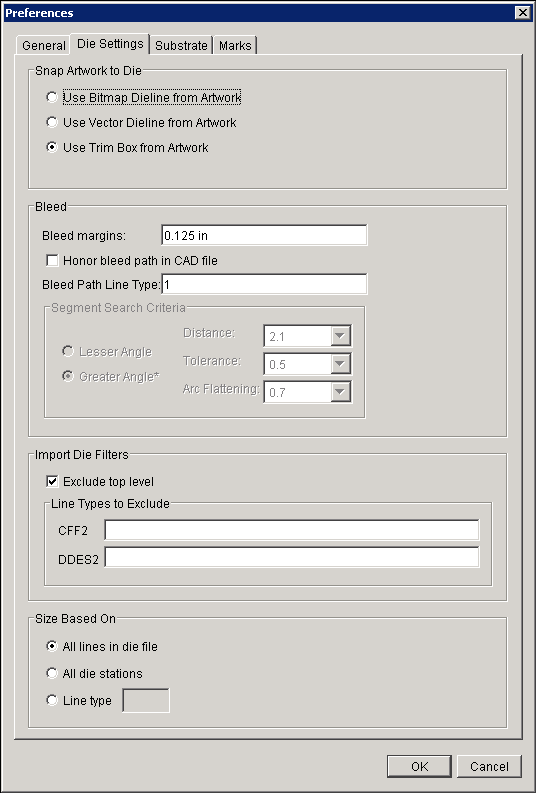Snap Artwork to Die
Snap Artwork to Die settings determine how artwork snaps to the die on the layout.
- Use Bitmap Dieline from Artwork: Use when artwork is not centered within the trim box and has a raster (bitmap) die line.
To use this option, you must specify the keyline color by selecting the die in the Content tab of the Job Properties view. - Use Vector Dieline from Artwork: Use when artwork is not centered within the trim box and has a vector die line.
To use this option, you must select the keyline color in the Artwork Options dialog box. - Use Trim Box from Artwork: Use when artwork is always centered within the trim box. The default setting accurately positions most artwork imported to Pandora.
Bleed
When you modify bleed settings in the Preferences dialog box, settings are modified for all Pandora jobs.
- Bleed margin: Select the default size in any units you prefer, regardless of the default units of measure used for general operation.
- Honor bleed path in CAD file: Use this preference to automate bleed path resolution when a special line type is used in your CAD program. Enter the number that is used by the CAD program for bleed line definition in the Bleed Path Line Type box.
- Segment Search Criteria: The information in the Segment Search Criteria area is no longer used by the Pandora software and is no longer available for editing. It remains in the software only for legacy customers and will be removed in a future version of the software.
Import Die Filters
Import Die Filters settings enable you to specify which elements of a die file are displayed in the layout view.
- When the Exclude top level check box is selected, Pandora removes any line, art, text, or other object that is not a die station. Then Pandora calculates the size of the die from the outer edges of the die stations only.
This is the default setting. - When the Exclude top level check box is cleared, Pandora includes all lines, text, or other objects and calculates the size of the die including these elements. This can also include any white space where there are no elements.
- In the Line Types to Exclude area, you specify the names or numbers of the line types you want to exclude in either the CFF2 box or DDES2 box.
Size Based On
Size Based On enables you to specify how Pandora sizes the die in your job.
- All lines in a die file bases the die size on the outermost lines in the die.
This is the default setting. - All die stations bases the die size on all the stations in the die.
- Line type enables you to specify a specific line type in the die to use to size the die.