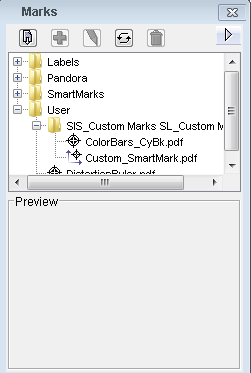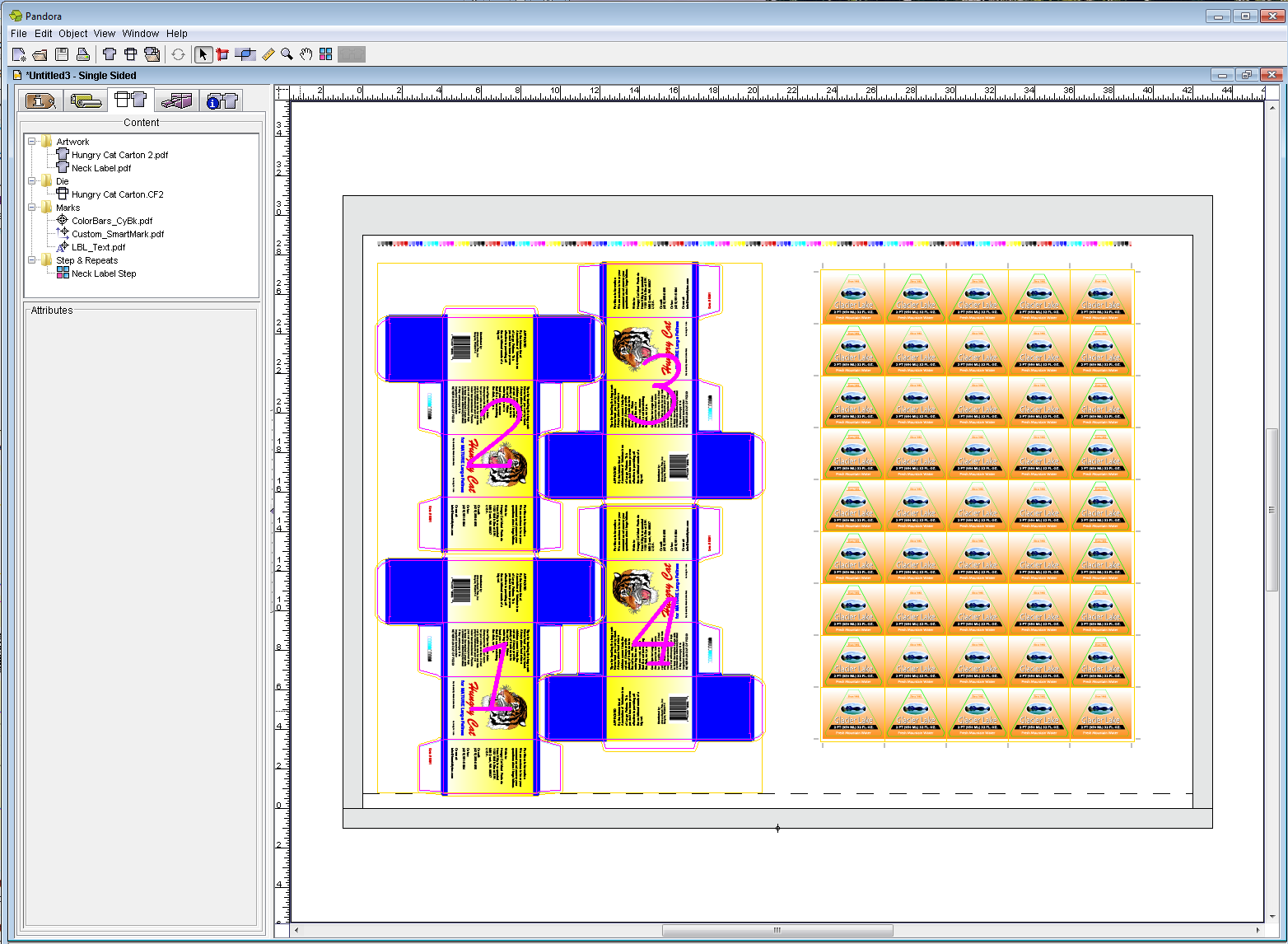- In the Marks palette, open the
Userfolder and select your folder calledSIS_Custom MarksXX_Custom Marks. - From the Marks palette toolbar, click Import mark.
- In the Import Mark dialog box, browse to and select the sample activity mark file
ColorBars_CyBk.pdf, and click Import (Windows) or Open (Mac).
The mark appears in theUserfolder,SIS_Custom MarksXX_Custom Marksfolder. - Drag the mark to the flap of the Hungry Cat Carton artwork.
- Hold down the Shift key and click the artwork on which you've placed the mark.
- Perform one of the following actions:
- From the Object menu, select Bind Mark to Artwork.
- command-click (right-click) and select Bind Mark to Artwork.
- Perform one of the following actions:
- From the Object menu, select Apply to All.
- Ctrl-click (right-click) and select Apply to All.
The mark binds to all.
Overview
Content Tools