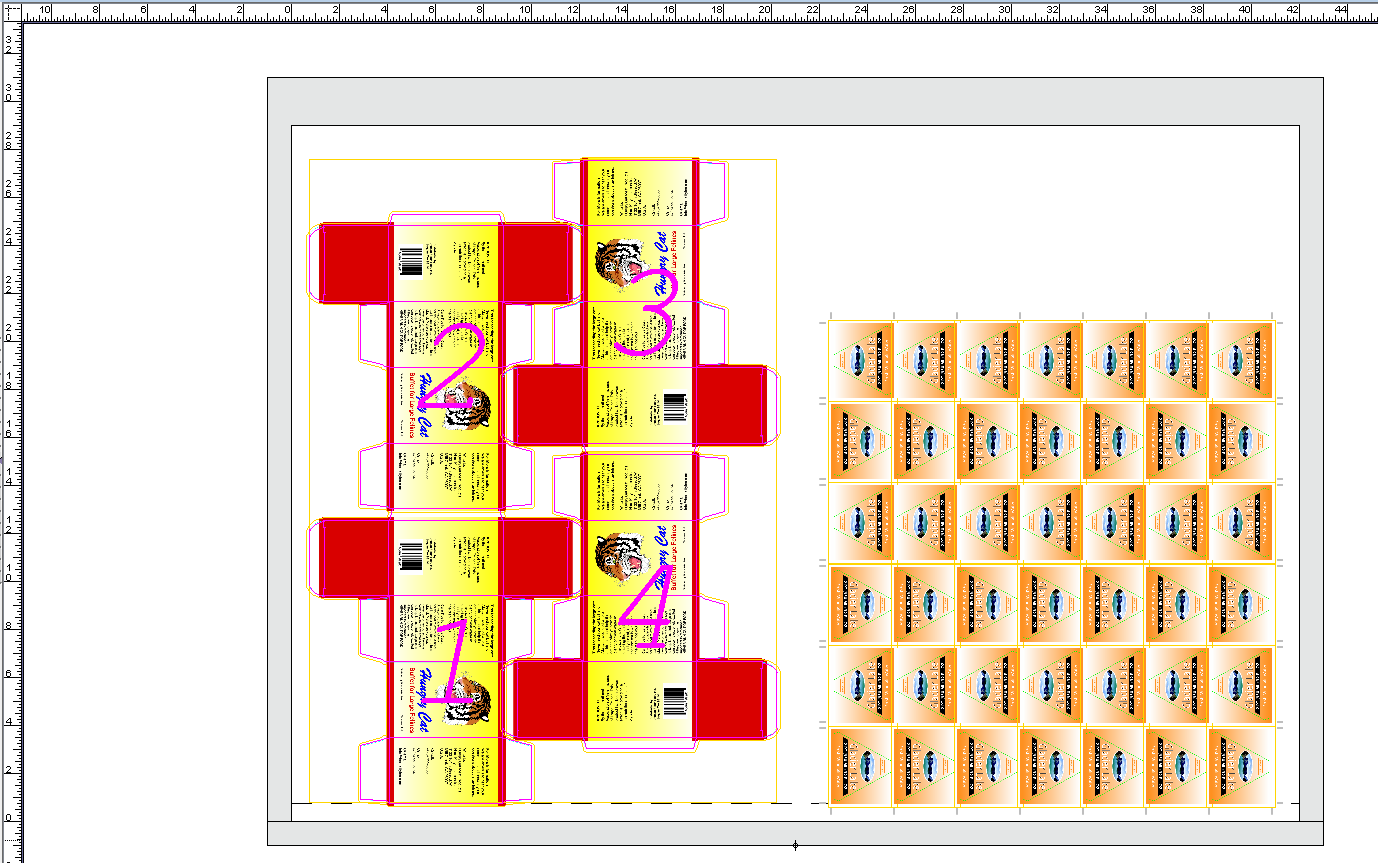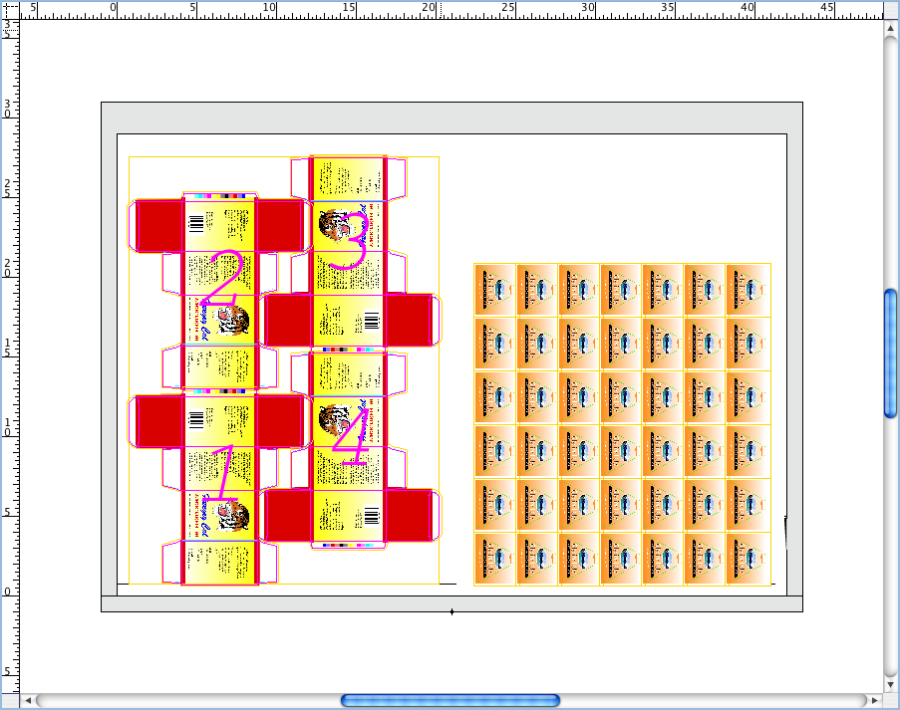Note: If you used Save as Default and Apply changes immediately in a previous activity, this information will be remembered for the next Step and Repeat that you create. As you continue to make changes, the Step and Repeat will update with each change that you make.
- With the objects selected, perform one of the following actions:
- Right-click and select Step & Repeat.
- From the Object menu, select Step & Repeat.
- In the Layout section of the Step & Repeat dialog box, in the Name box, type
Neck Label Step. In the Steps section, enter the following information:
Repeat:
Horiz: 7
Vert: 3
Gap:
Horiz: 0
Vert: .25 (6.35 mm)
Apply crop marks to all Select the check box - In the Stagger section, select None.
- Select the Apply changes immediately check box.
- Click OK.
- From the View menu, select Fit In Window.
- View the stepped artwork in the layout view.
- From the Object menu, select Resolve Rectangular Bleeds.