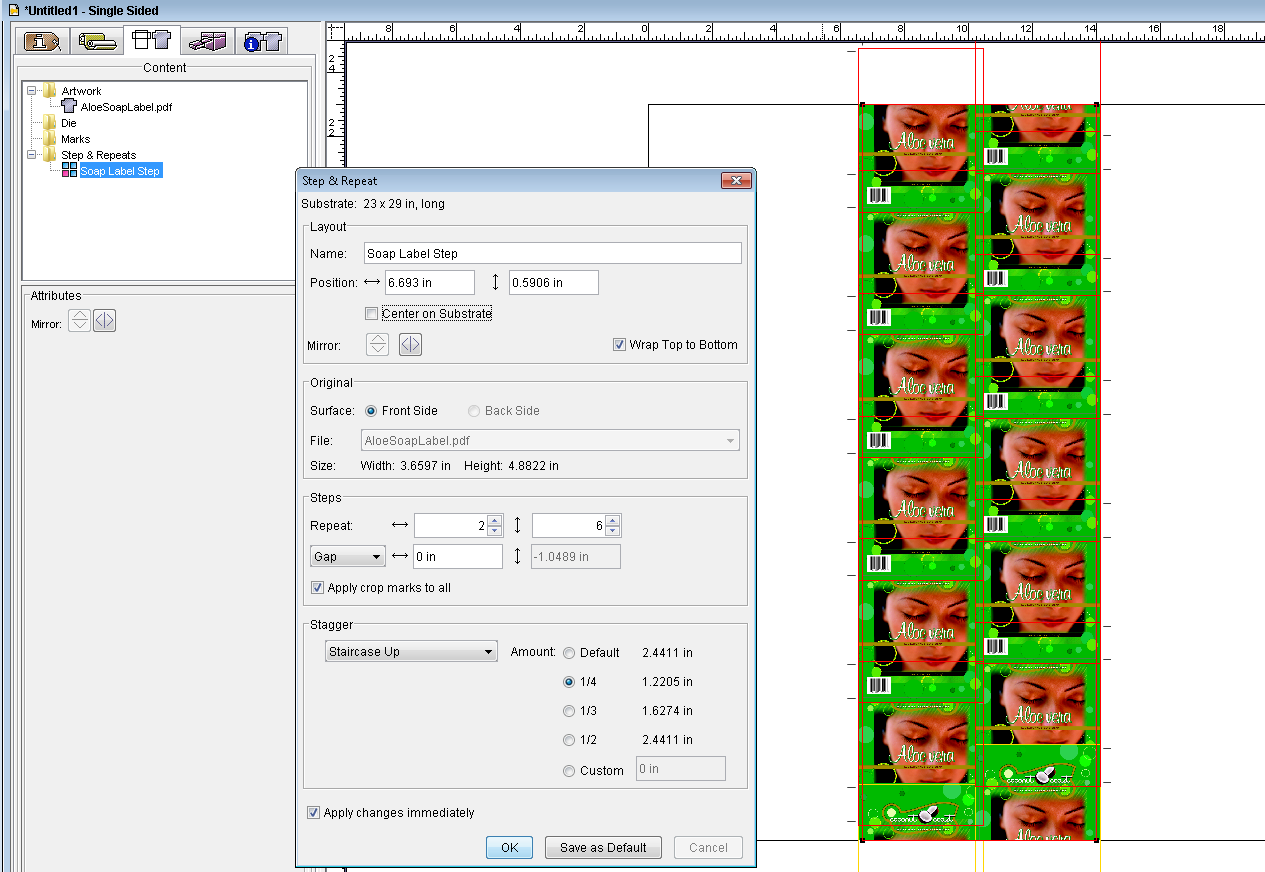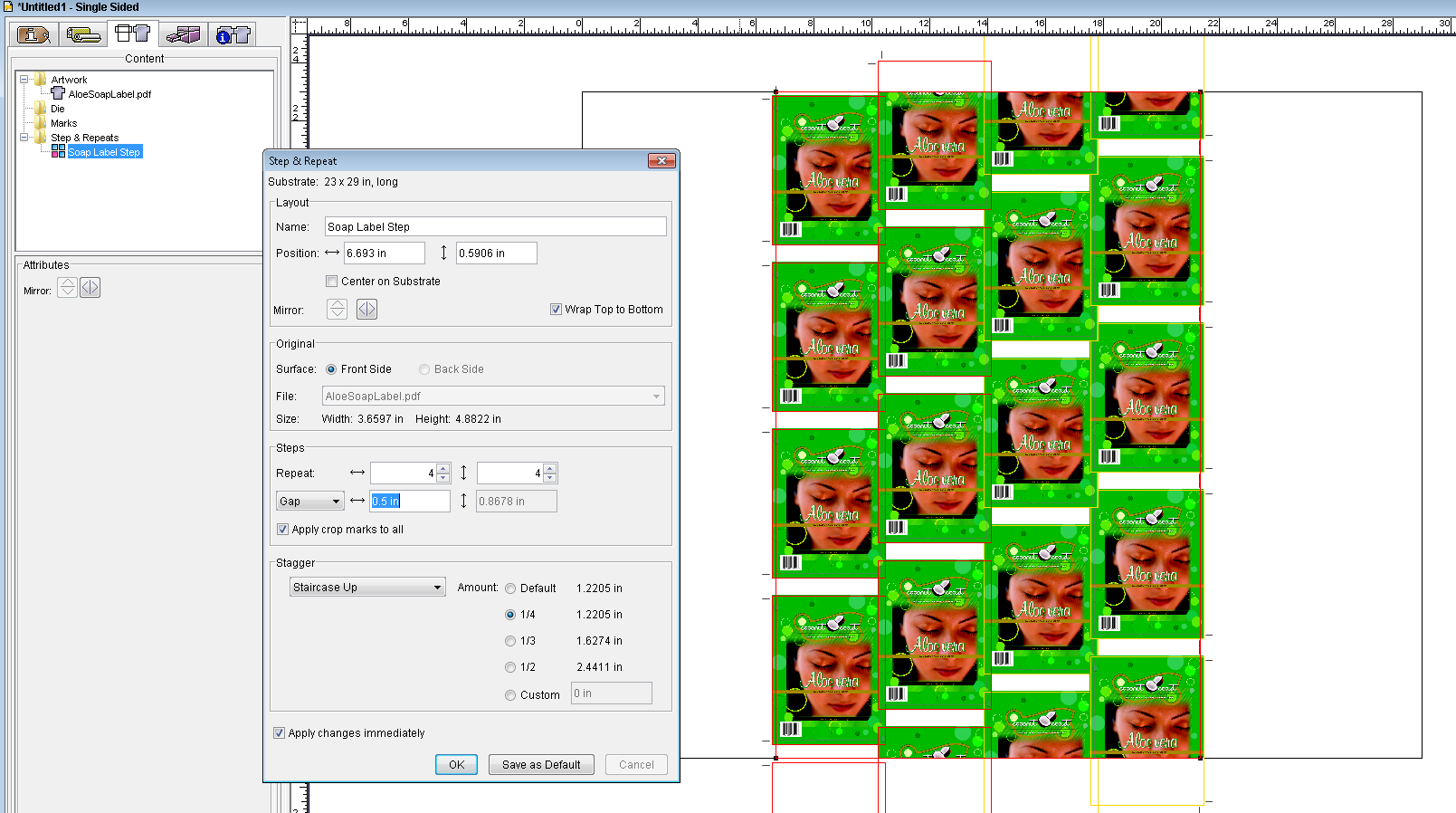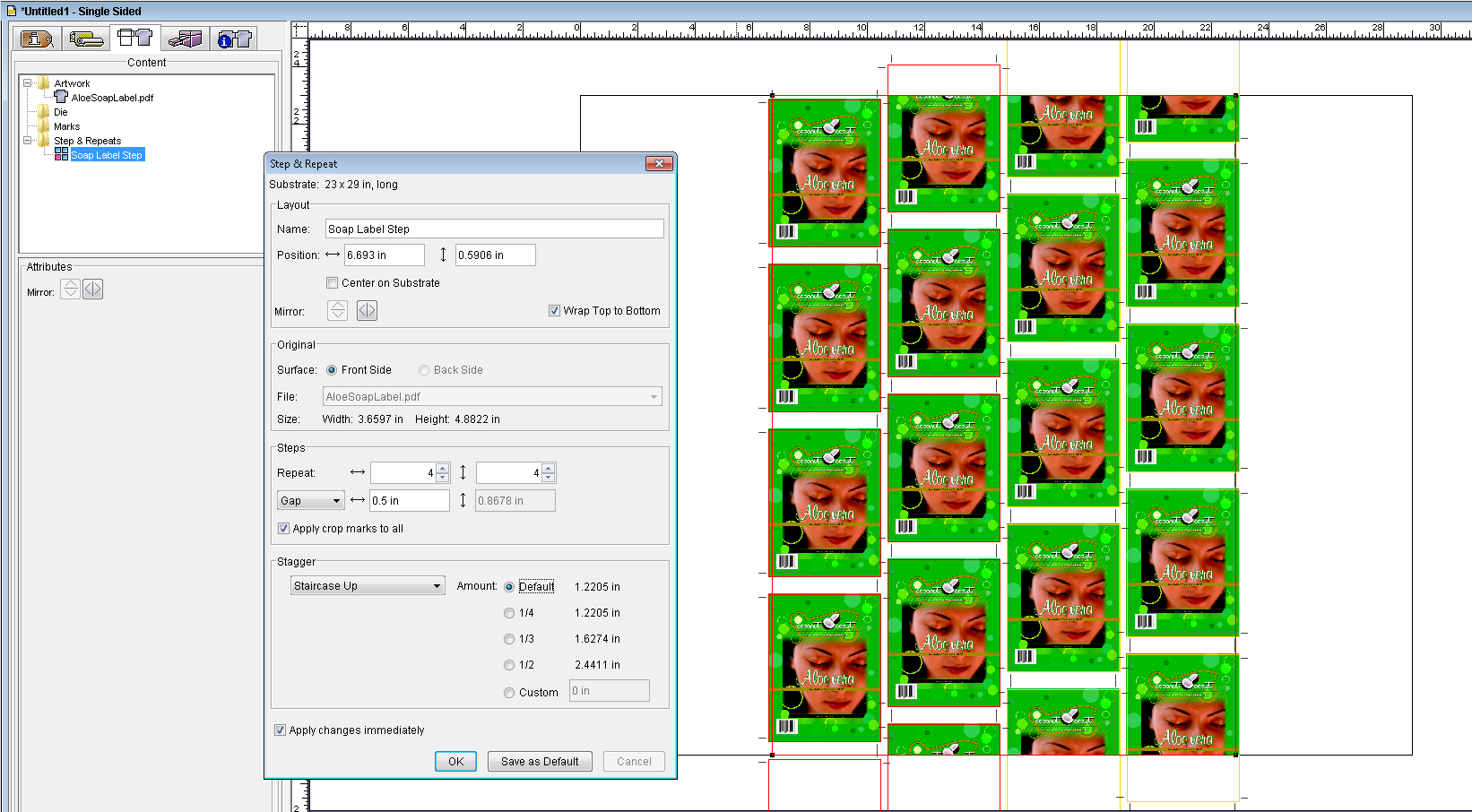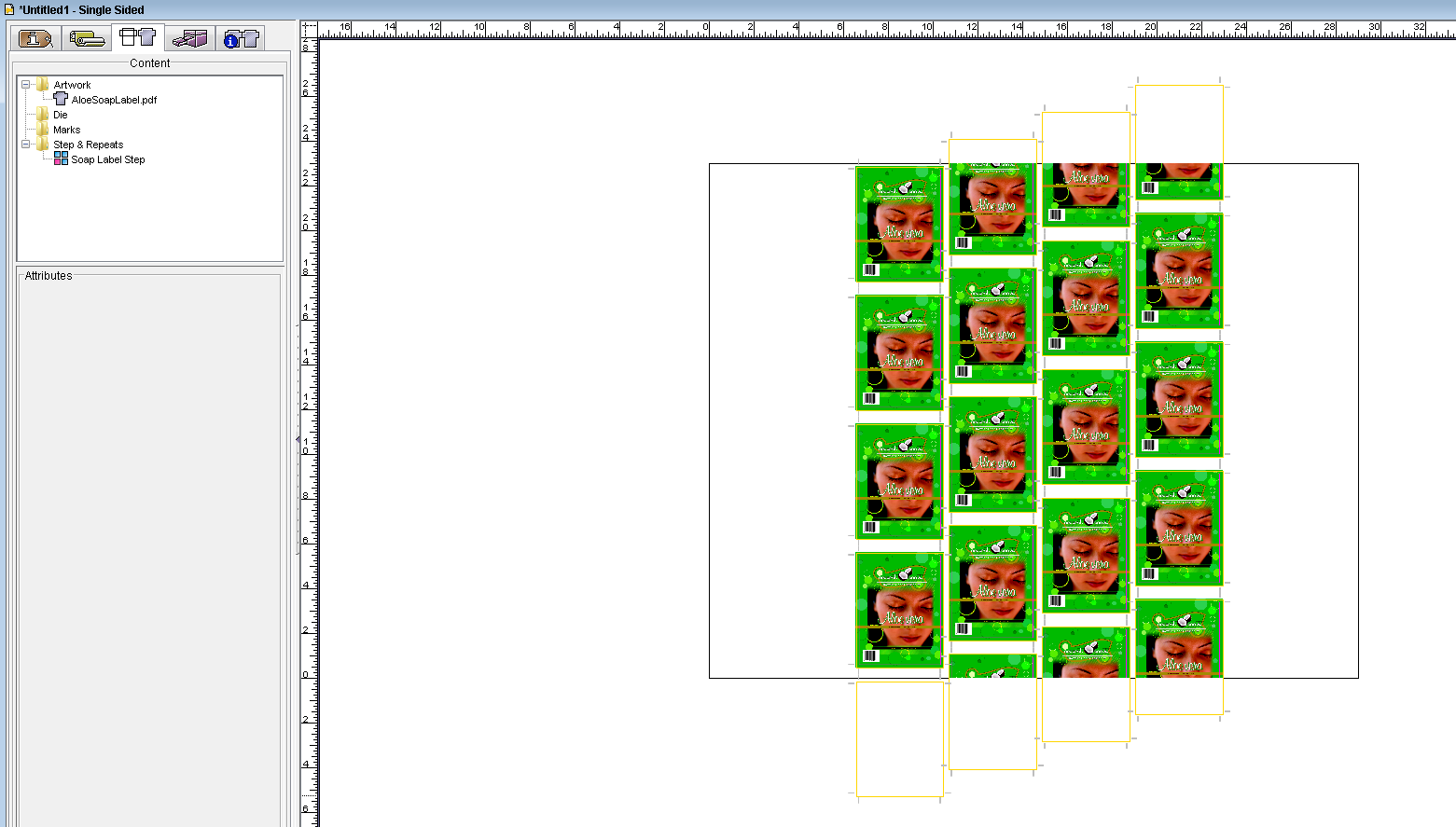Note: If you used Save as Default and Apply changes immediately in a previous activity, this information will be remembered for the next Step and Repeat that you create. As you continue to make changes, the Step and Repeat will update with each change that you make.
- Select the artwork in the layout view, if it is not already selected.
- Perform one of the following actions:
- Right-click and select Step & Repeat.
- From the Object menu, select Step & Repeat.
In the Layout section of the Step & Repeat dialog box, enter the following information:
Name:
Soap Label StepPosition:
Horiz:
6.693 in.(170 mm)Vert:
0.5906 in.(15 mm)Wrap Top to Bottom check box Select When you select the Wrap Top to Bottom check box, artwork partially overhanging the top edge of the substrate is cropped at the substrate edge, and the cropped data is positioned along the bottom of the substrate so that no data is lost. The overhanging row still appears as an empty box that indicates where artwork will be cropped on output. Wrapping a step-and-repeat layout is used for certain types of gravure cylinders or flexographic sleeves that have no leading edge and are continuous.
In the Steps section, enter the following information:
Repeat:
Horiz: 4
Vert: 4
Gap:
Horiz: 0.5 in. (12.7 mm)
Note: The vertical Distance and Gap options are disabled when Wrap Top to Bottom is selected, in order to equally space the objects around the cylinder.
In the Stagger section, select the following options:
Stagger:
Staircase Up
Amount:
Default
- If it is not already selected, select the Apply changes immediately check box.
- Click OK.
Notice the object is stepped and repeated, staggered, and wrapped in the layout view.