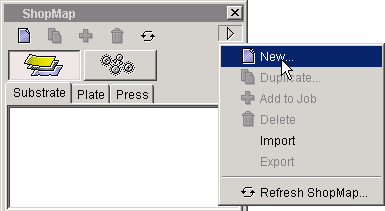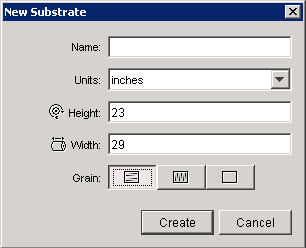To save time and work when completing the activities in this guide, prepare the ShopMap palette. The ShopMap palette stores information about all materials and equipment that are used when completing these activities.
The setups you create in this procedure are designed for the activities in this guide. As you are setting them up, think of the substrate sizes, plate dimensions, and press specifications that are commonly used in your shop so that you can enter your own information into the ShopMap when you complete this training in preparation for processing live jobs.
Important: If you are using the translated Pandora version in French, Spanish, German, or Italian, remember to use a comma (,) for fractional measurements instead of a period (.). For example, English = 456.7 French/Spanish/German/Italian = 456,7
- If the ShopMap palette is not currently shown, select Show ShopMap Palette from the Window menu.
- Click the Materials button and select the Substrate tab.
- Click the New icon button at the top of the ShopMap palette, or select New from the options arrow list on the side.
- In the New Substrate dialog box, select either inches or millimeters, enter the following dimensions, and select Create.
Height:23in. (584.2mm)
Width:29in. (736.6mm)
Grain: Long ()
Note: If you do not type a Name, Pandora will automatically use the values you specified to create a name:
Using the same procedure, create four additional new substrate setups:
Step 1: Select New. second setup third setup fourth setup fifth setup Step 2: Type a Name optional optional optional optional Step 3: Select a value for Units. inches/mm inches/mm inches/mm inches/mm Step 4: Type a value for Height. 25in. (635mm)28in. (711.2mm)29in. (736.6mm)32in. (812.8mm)Step 5: Type a value for Width. 34in. (863.6mm)40in. (1016mm)42in. (1066mm)40in. (1016mm)Step 6: Select a Grain. Short Long Long Long Step 7: Click Create. - Still in the Materials area, select the Plate tab.
Create four new plate setups:
Step 1: Select New, and select
either inches or millimetersfirst setup second setup third setup fourth setup Step 2: Type a Name optional optional optional optional Step 3: Select a value for Units. inches/mm inches/mm inches/mm inches/mm Step 4: Type a value for Height. 30in. (762mm)30.312in. (769.9mm)32in. (812.8mm)34in. (863.6mm)Step 5: Type a value for Width. 40in. (1016mm)40.5in. (1028.7mm)44in. (1117.6mm)44in. (1117.6mm)Step 6: Select a Base. Metal Metal Metal Metal Step 7: Click Create. - Still in the Materials area, select the Press tab.
Create three new press setups:
Step 1: Select New. first setup second setup third setup Step 2: Type a value for Name. Press 1Press 2Press 3Step 3: Select a value for Units. inches/mm inches/mm inches/mm Step 4: Type a value for Setback. 1in. (25.4mm).75in. (19.1mm)1in. (25.4mm)Step 5: Type a value for Gripper. .75in. (19.1mm)1.5in. (38.1mm)1.25in. (31.75mm)Step 6: Type a value for Plate bend. 1in. (25.4mm).75in. (19.1mm).75in. (19.1mm)Step 7: Type a value for First knife. 1in. (25.4mm)0in. (0mm)0in. (0mm)Step 8: Click Create. - Close the ShopMap palette.