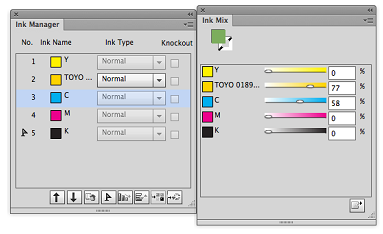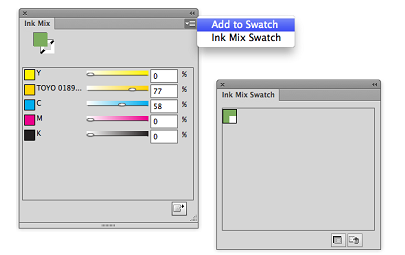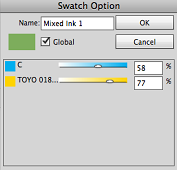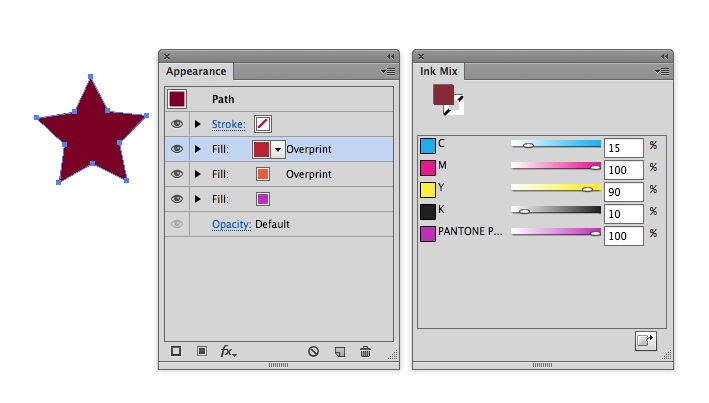Lectura de tinta y adición de tintaLas opciones Actualizar el administrador de tintas y Mezcla de tinta leerán todas las tintas del Administrador de tintas. 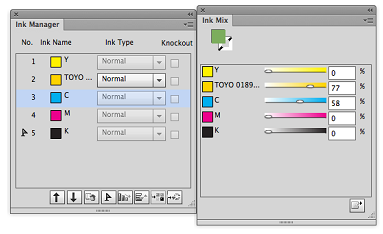
- Ajuste los porcentajes de las tintas que se incluyen en la mezcla.
- Para añadir una tinta mezclada a la biblioteca de muestras, haga clic en el botón Añadir a muestra o, en el menú lateral, seleccione Añadir a muestra.
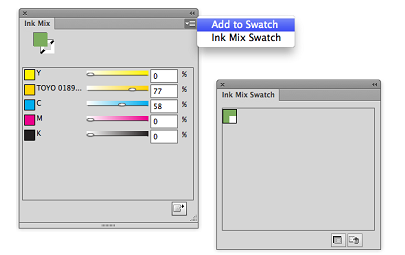 - Seleccione una tinta mezclada en Muestras de mezcla y haga doble clic para abrir la tinta para edición. Aparecerá la ventana Opción de muestra, en la que puede editar la tinta.
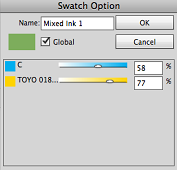 - Ajuste los porcentajes de las tintas mezcladas.
- El nombre del color mezclado puede cambiar.
Mezclas de tintas para objetos de apariencia múltiple- Seleccione uno o varios objetos que contengan colores de apariencia múltiple (que parecerán capas de color cuando el objeto está seleccionado y se visualiza en la paleta Apariencia).
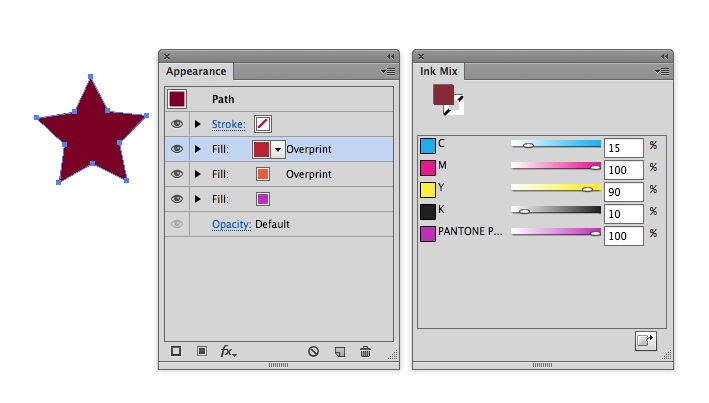 - Ajuste el porcentaje de mezcla de tinta.
- Si la tinta tiene color CMYK o plano, puede hacer clic en el botón Añadir a muestra para añadir la tinta mezclada a la muestra.
- Después de realizar los ajustes, el efecto se aplicará al objeto.
|