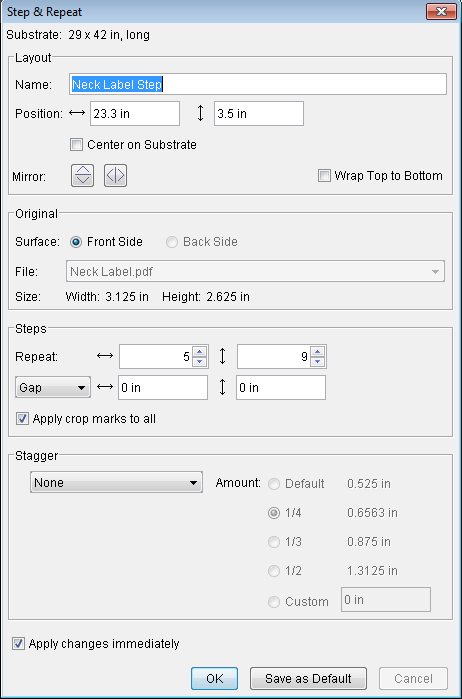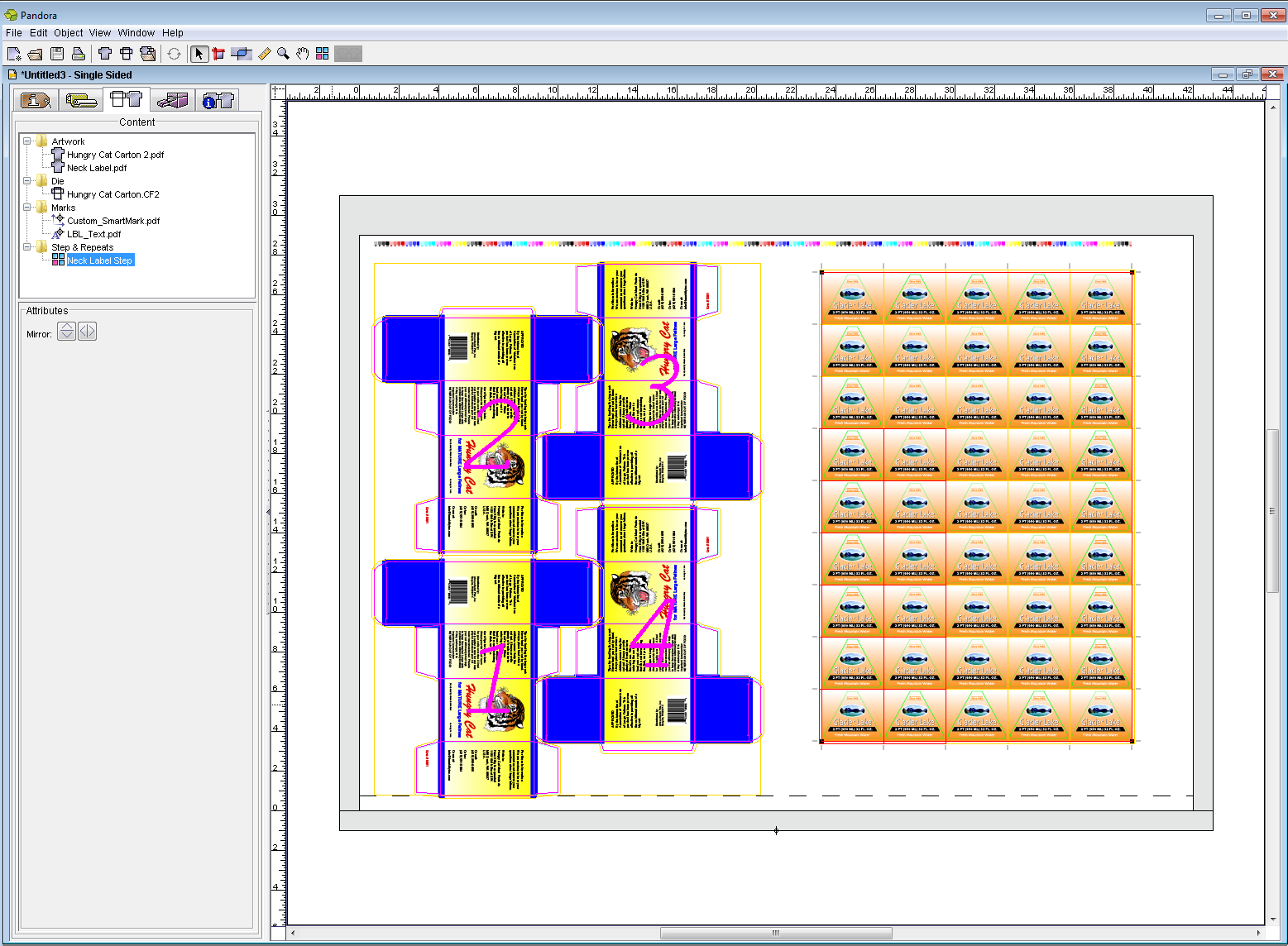Remarque : si vous avez utilisé Enregistrer comme valeur par défaut et Appliquer immédiatement les modifications dans l'activité précédente, ces informations seront mémorisées pour votre prochaine création à partir d'une copie en répétition. Tandis que vous continuez à apporter des modifications, l'opération de copie en répétition est mise à jour après chaque modification que vous effectuez. - Une fois le fichier
Neck Label.pdf sélectionné, effectuez l'une des opérations suivantes :- Cliquez avec le bouton droit de la souris et sélectionnez Copie en répétition.
- Dans le menu Objet, sélectionnez Copie en répétition.
Dans la section Mise en page de la boîte de dialogue Copie en répétition, saisissez les informations suivantes : Nom : | Neck Label Step | Position : | Horiz. : 23,3 po. (592 mm) Vert. : 3,5 po. (90 mm) |
Dans la section Copies, saisissez les informations suivantes : Répétition : | Horiz. : 5 Vert. : 9 | Écart : | Horiz. : 0 Vert. : 0 | Appliquer les repères de recadrage | Sélectionner la case à cocher |
- Dans la section Décalage, sélectionnez Aucun.
- Cochez la case Appliquer immédiatement les modifications.
- Cliquez sur OK.
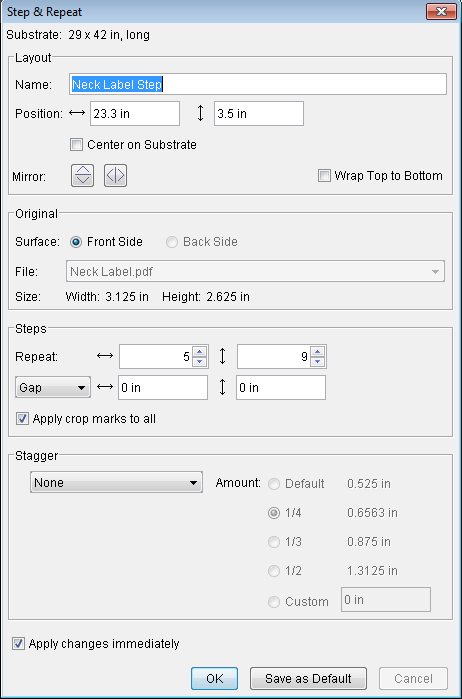
- Cliquez sur l'outil Fond perdu
 pour afficher les fonds perdus à vérifier. pour afficher les fonds perdus à vérifier. - Dans le menu Objet, sélectionnez Résoudre les fonds perdus rectangulaires.
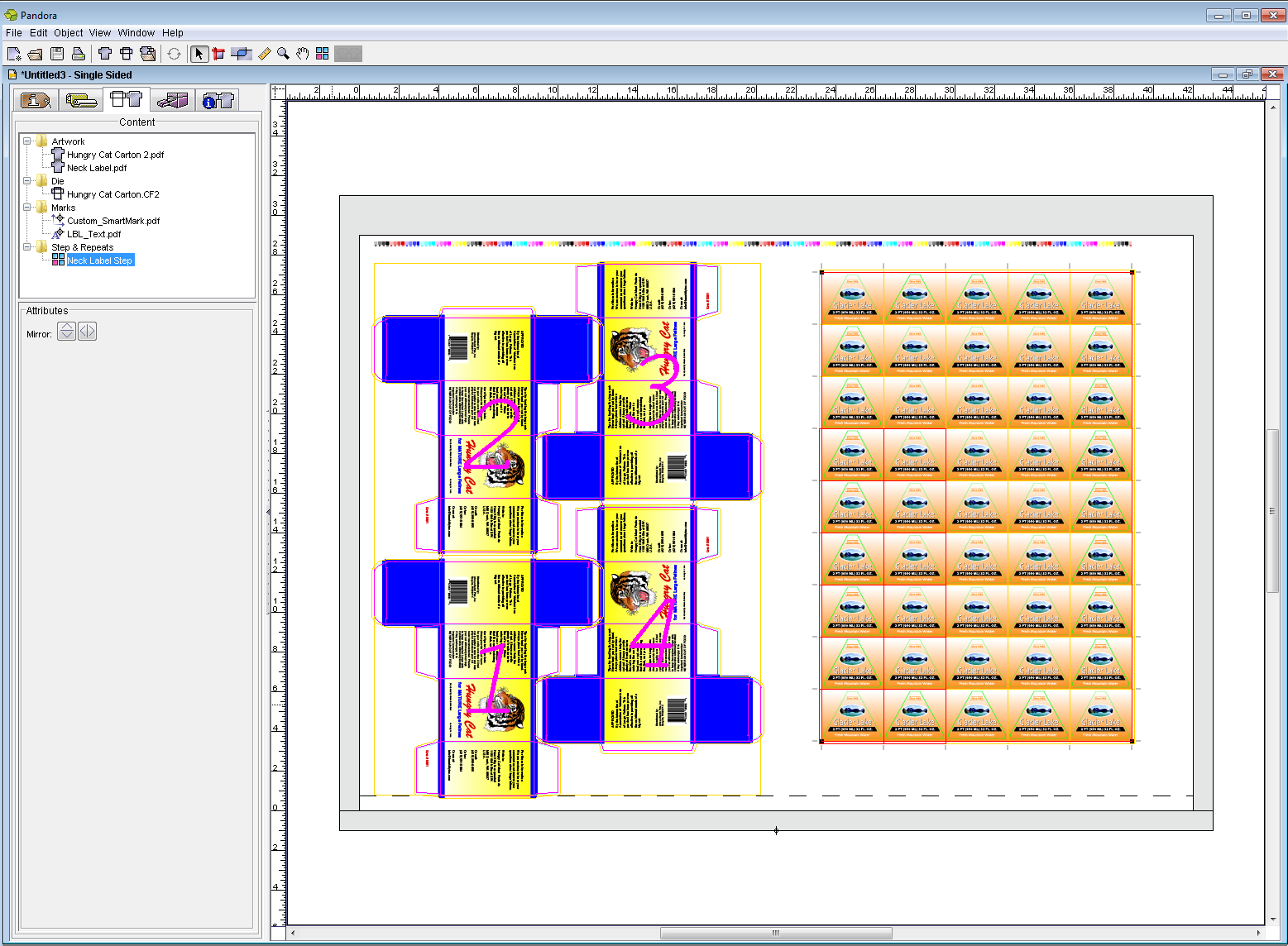
Notez que CAL_Quadtone_6-color.pdf se redimensionne automatiquement par rapport à la mise en page de copie en répétition Neck Label récemment ajoutée. Ceci est dû au fait que lors de la modification du repère, l'emplacement a été spécifié comme ancré à la mise en page. - Pour désélectionner l'outil Fond perdu, cliquez sur l'outil Sélection
 . .
|