- Effectuez l'une des opérations suivantes :
- Dans le menu Fichier, sélectionnez Importer > Maquette.
- Dans la barre d'outils de Pandora, cliquez sur l'icône Importer la maquette
 . .
- Dans la boîte de dialogue Importer l'illustration, localisez l'emplacement où vous stockez les exemples de fichiers d'activité.
- Dans le dossier Soap Label, localisez et sélectionnez le fichier
AloeSoapLabel.pdf, puis cliquez sur Importer (Windows) ou Ouvrir (Mac). - Affichez la nouvelle maquette ajoutée à l’onglet Contenu de la vue Propriétés du travail.
- Sélectionnez la maquette et faites-la glisser de l'onglet Contenu vers la vue Mise en page.
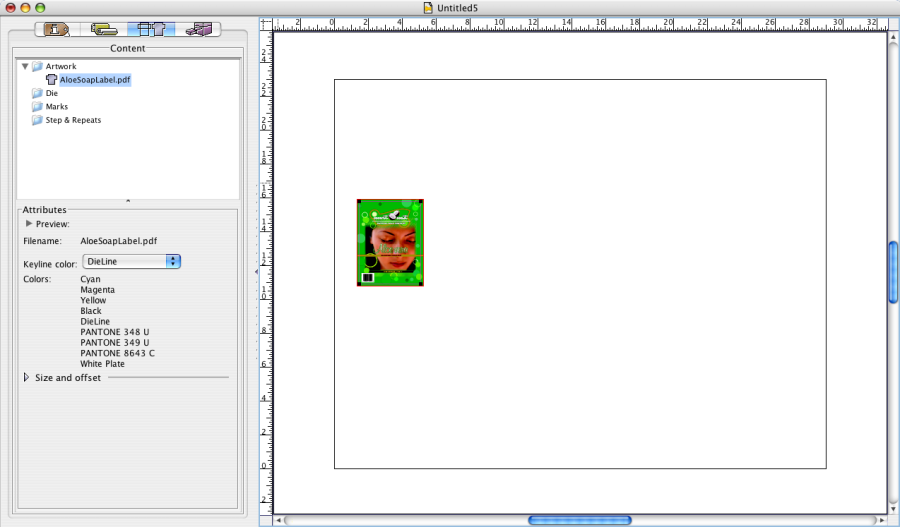
|