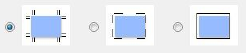Note: See also the Layout preferences option to Enable the positioning of elements outside layout area > Add plate name label inside margin.
Marks folder
Click Select to specify the location of the marks folder.
Automatically apply selected marks
To set up the automatic application of marks to all files in all layouts that you create, select the check box, and click the Marks button.
In the list that appears, select the check box of each mark type to be applied, and click OK.
Set label location automatically to minimize output size
Select this check box to automatically place the label of each element in an optimal location to achieve the smallest possible output size.
Output labels with white text on black background
Select this check box to reverse the text out of a solid box so that it appears as solid text in a clear box. This option can make labels easier to read when you inspect the imaged media.
Gap between mark and element
Define the distance between marks, such as registration marks and crop marks, and the TIFF file in the layout.
Custom registration mark
Click Select and then locate and select the folder that contains the custom registration marks.
Crop marks type
Specify how crop marks are to be placed.