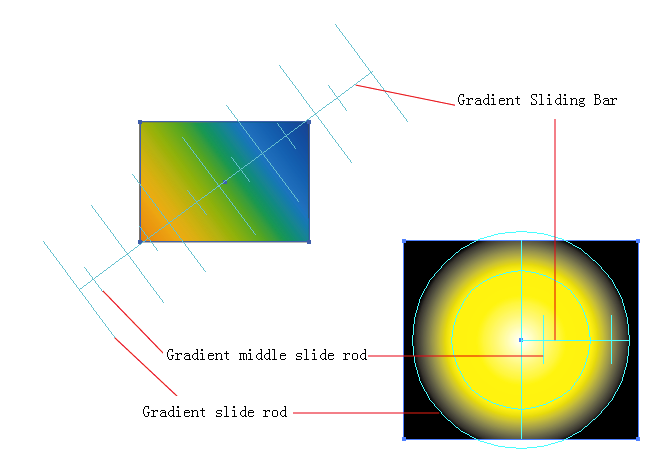The Gradient Tool can be used to visually and directly adjust gradients created in Adobe Illustrator.
Gradient slide rod: In the gradient where one color point is converted into another color point, it will be shown on the gradient panel as .
Gradient middle slide rod: The middle point of the transition color will appear as on the Illustrator gradient panel.
- Launch the Adobe Illustrator software and open the Illustrator file containing the gradient you want to work with.
- Select the Tool Gradient Tool from the Illustrator tool bar.
- Select the tool from the Illustrator Gradient tool bar sub-menu. The cursor will change into . If you have already selected a gradient filled object, the object will be directly selected by the Tool Gradient Tool.
- Select the gradient object and move the cursor to the endpoint on the Gradient Sliding Bar.
- When the cursor changes into , click and select this gradient slider endpoint, hold down the Option key and the cursor will change to .
- Move the mouse and adjust the corresponding location and rotation angle of the gradient slider endpoint to the gradation on the sliding bar.
- Release the Option key to exit editing mode.
- Select the gradient object, move the cursor over the Gradient Sliding Bar.
- When the cursor changes to , then click to select this gradient slider bar, hold down Option key and the cursor will change to .
- Move the mouse to adjust the corresponding location of the gradient slider bar to the gradation on the sliding bar.
- Release the Option key to exit editing mode.
- Select the gradient object, move the cursor over the Gradient Slide Rod.
- When the cursor changes into , click to select this gradient slider rod.
- Hold down the Option key and the cursor will change into .
- Move the mouse to adjust the location of the gradient slider rod on the sliding bar.
- Release the Option key to exit editing mode.
- Select the gradient object and move the cursor over the Gradient Middle Slide Rod.
- When the cursor changes into , click and select the gradient middle slider rod, hold down the Option key and the cursor will change into .
- Move the mouse to adjust the location of the gradient middle slider rod inside one gradient slider rod.
- Release the Option key to exit editing mode.