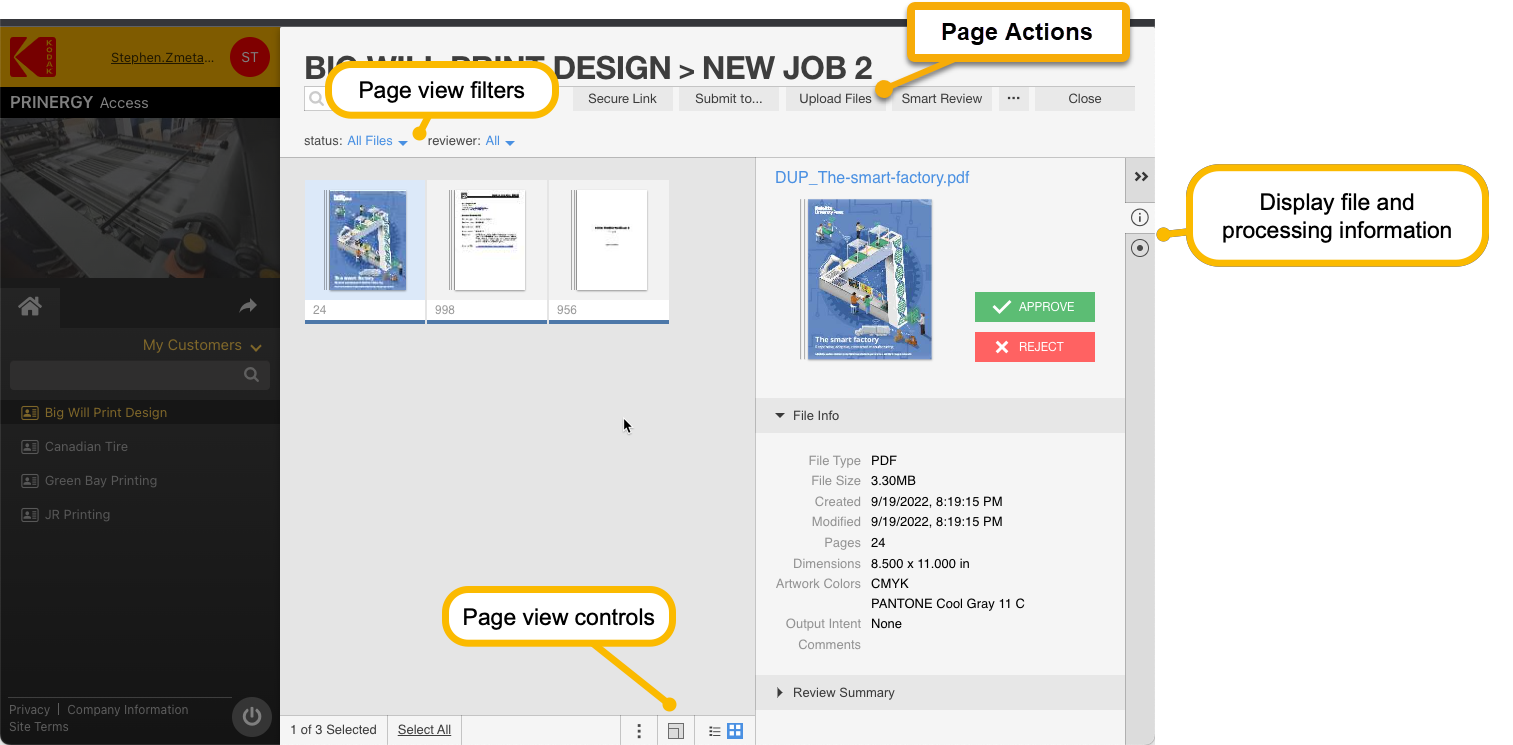Viewing Pages in a Job
Files are always managed within a Job. Once files have been uploaded to a job, you can change how the files are displayed and get processing information about them.
You can filter which pages are displayed by Status and Reviewer.
Status Filters
- All Files
- Work in Progress
- Approved
- Rejected
- Waiting for Correction
- Approval Required
- Review - OI
- Review - Not OK
Page Display
- Click on the icon to specify how many pages display at one time
- Click on the icon to enlarge/reduce the size of Thumbnails displayed
- Click on the icon to switch between List and Gallery view.
Information Display
- Click the icon to display file information
- Click the icon to display processing information. Double-click the displayed process info line to get a full processing details report.
Page Actions
You can also perform various actions on pages, but clicking on the Page Action buttons at the top right of the screen:
- Secure Links allow you to send email links to customers to allow them to upload files and perform Smart Review without having to be created as a User on the system.
For full details, see Secure Links. - Click Submit to... to perform processing on a file using a Workflow Pipeline or send a file to a remote directory or output device via a Cloud Connector.
- Upload files allows you to upload a file or directory of files, and provides a customized Upload Info Sheet for recording details about the uploads.
- Smart Review launches Smart Review for selected pages
- The Options Menu (...) allow you to remove a selected file or download the selected page as a PDF (labelled as Download Hi-Res)