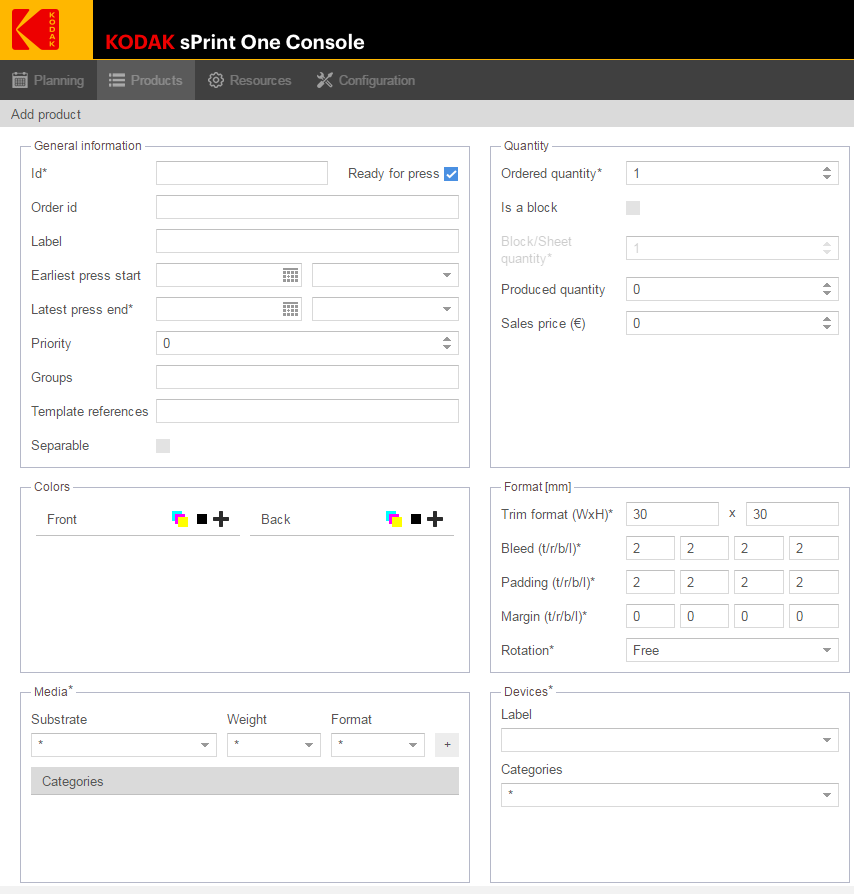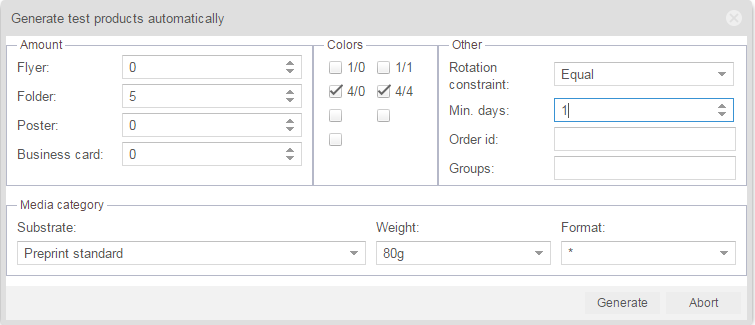- On the top bar, click the Products tab.
- Click the Add new button.
The Add product dialog box appears. - In the Id box, type
Demo-1. - In the Label box, type
Flyer. - Set the Latest press end, select today's date and in the time list, select 11pm (23:00).
- In the Colors area, In the Front and Back lists, click the Add cyan, magenta and yellow, , icon and the Add black,, icon to add CMYK to the front and the back.
- In the Media area, in the Substrate list, select Preprint standard, and in the Weight list, select 80g. Leave the Format value as it is and click the plus button next to the Format list.
A new category called Preprint-standard_80g is added to the Categories list. - In the Ordered quantity box, enter
10000. - In the Format area, in the Trim format boxes type
210for width and297for height. - Click Save.
A new product appears in the products list. - To add a few more products, on the top-right side of the Products window, click the Generate test products, , icon.
- The Generate test products that appears enables you to create random print products which have quantities and formats that are usual for online print. To create random test products, follow these steps:
- In the Folder list, enter
5. - In the Colors area, make sure that the 4/0 and 4/4 check boxes are selected.
- In the Rotation list, select Equal.
- In the Min. days list, select 1.
- In the Media category area, in the Substrate list, select Preprint standard and in the Weight list, select 80g.
The window should look as follows: - Click Generate.
Five new products are added to your Products table.
- In the Folder list, enter
Overview
Content Tools