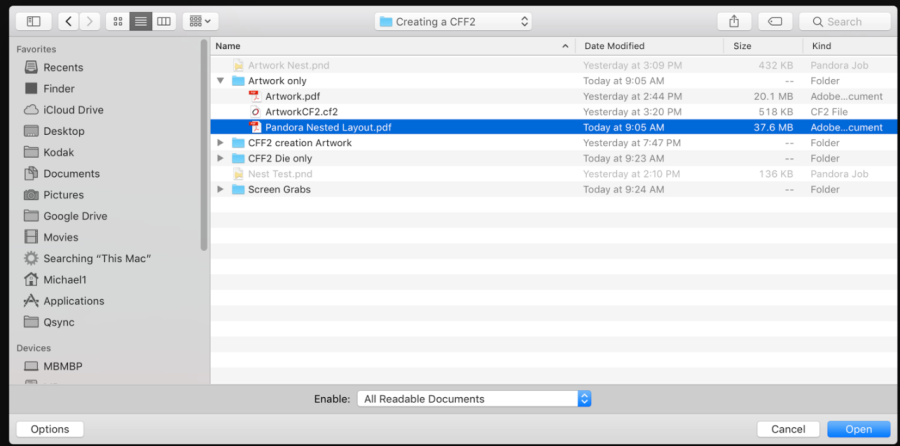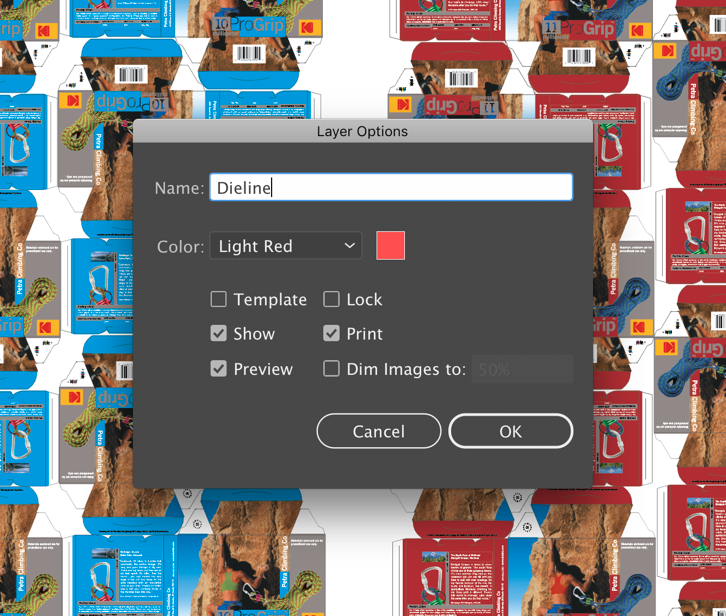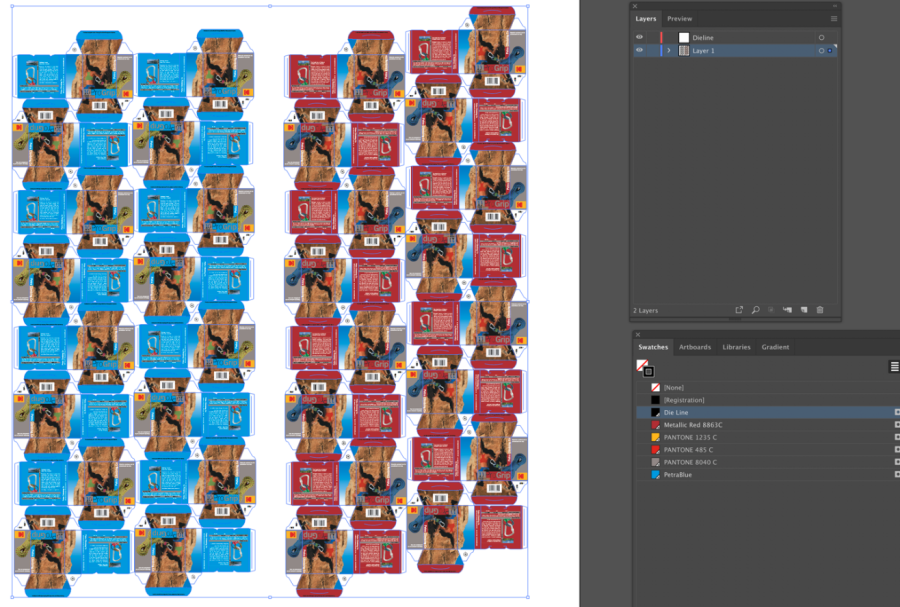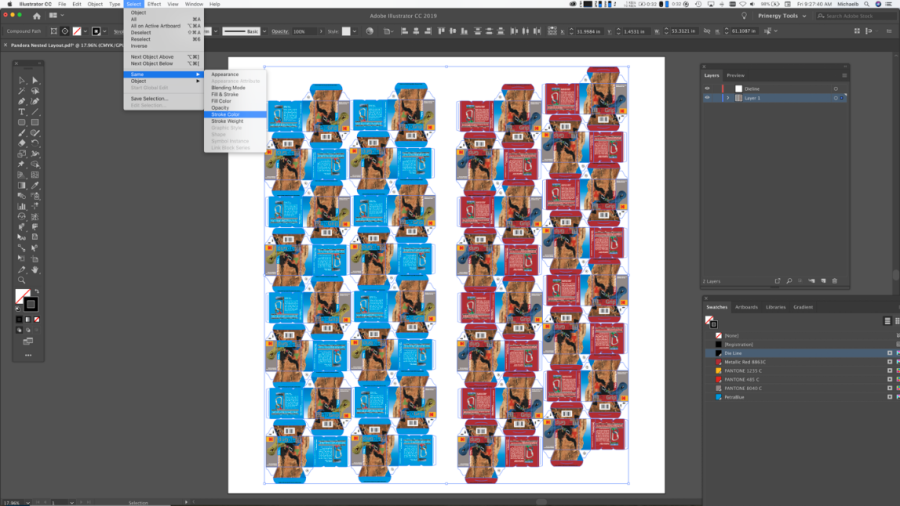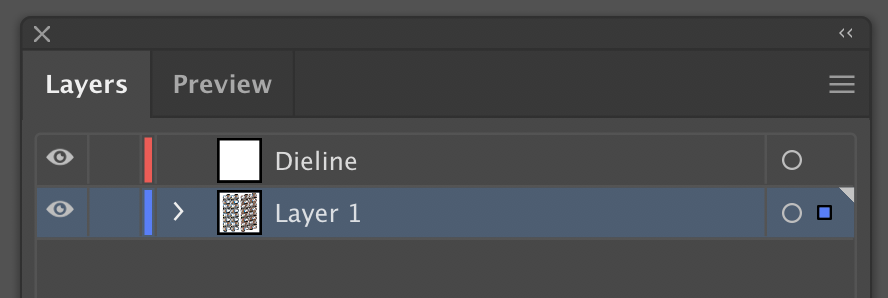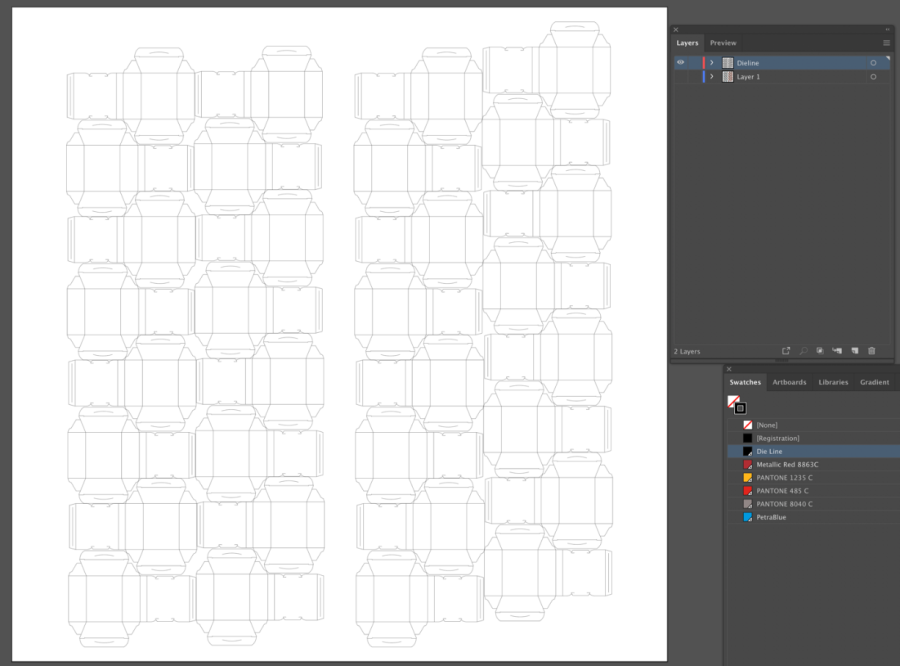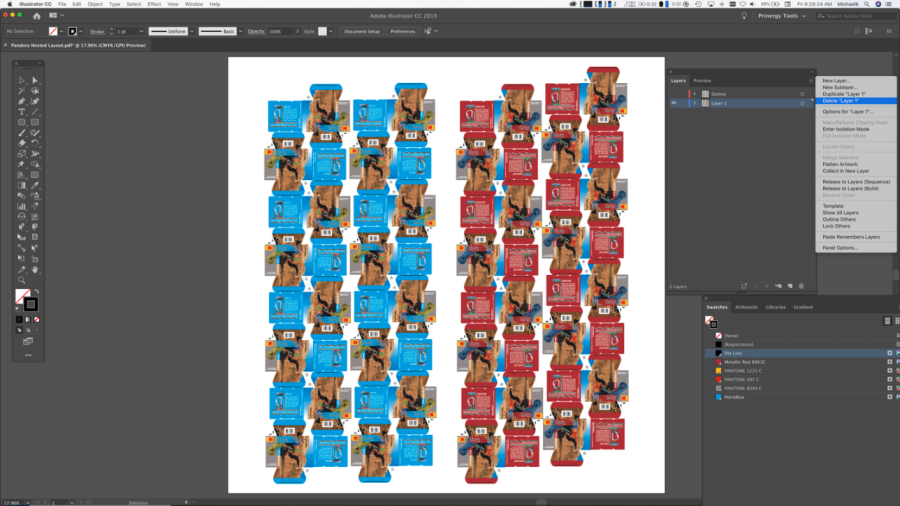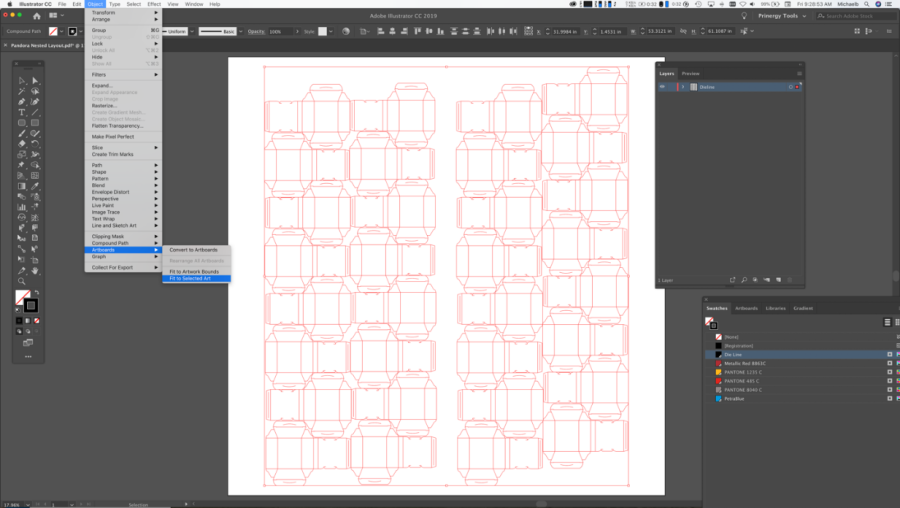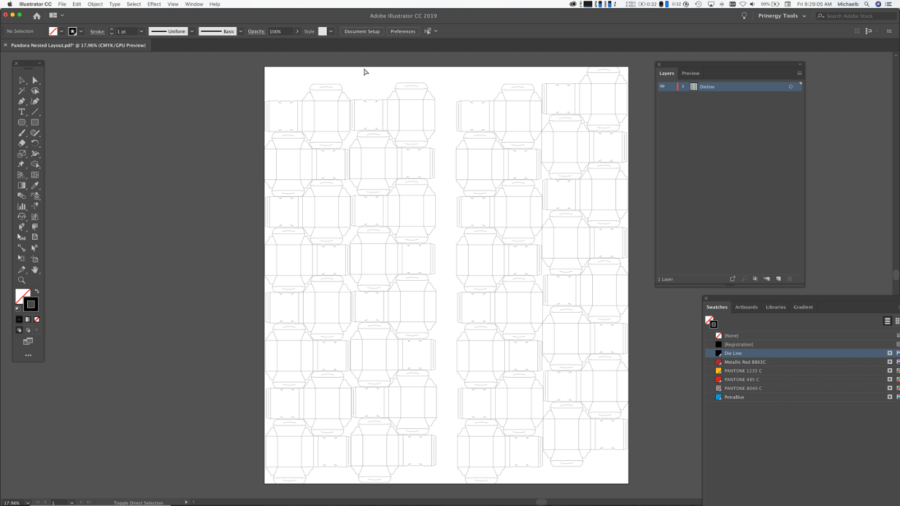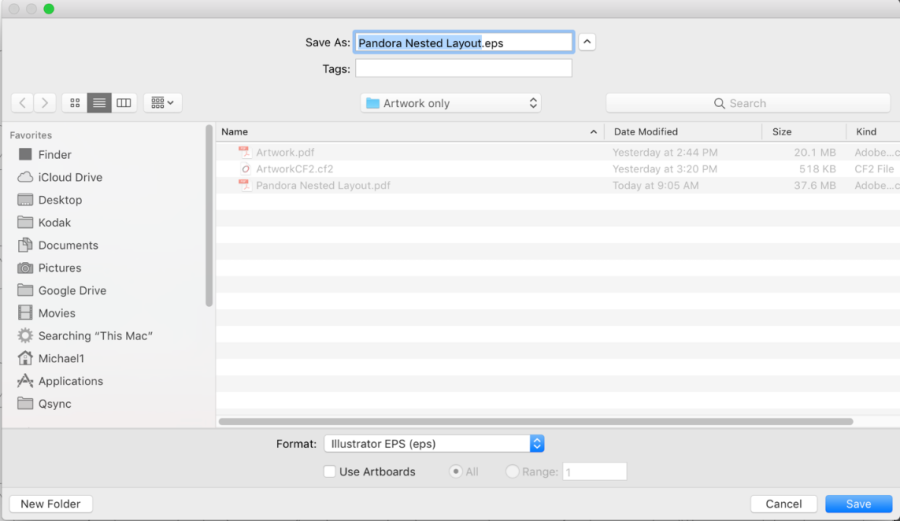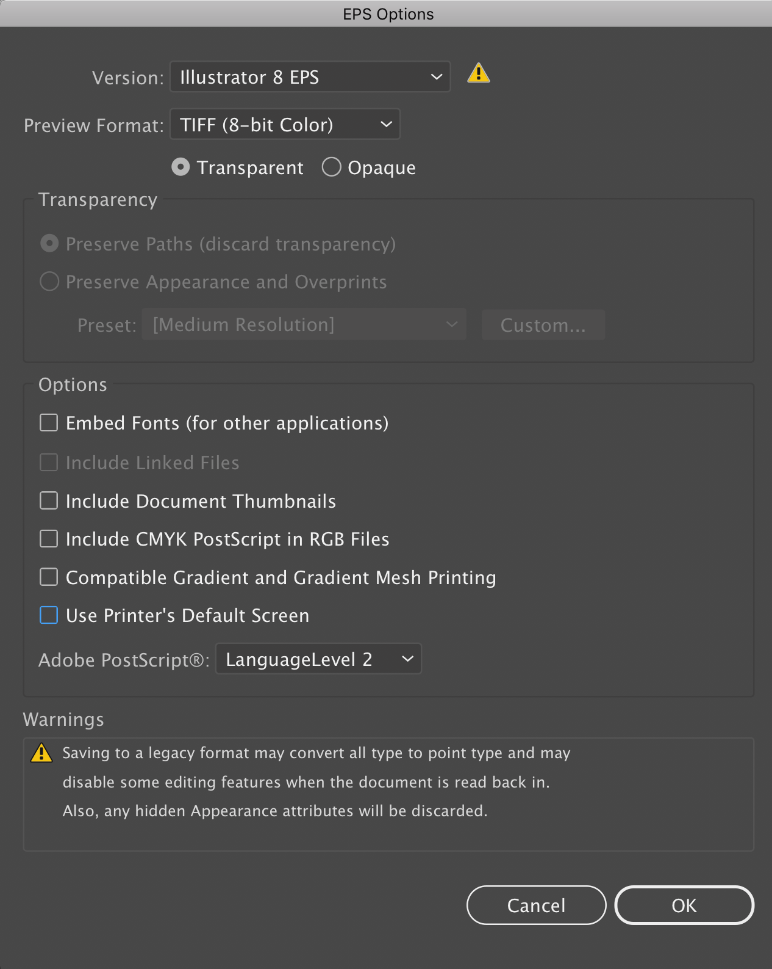In the Adobe Illustrator software, perform these steps:
- Launch Adobe Illustrator software and open the Pandora PDF file that you saved in the previous section.
- Create a new layer. In this example, it is named Dieline to identify its purpose.
- From the Swatches palette, select the Dieline color. Note: Based on your file, the Dieline color may have a different name.
- To select all objects painted in the Dieline color, from the Illustrator Select menu, select Same > Stroke Color.
- To move the selected Dieline objects to the Dieline layer that you created, select the blue dot in the Layers panel and move it to the new layer.
- To confirm that all the Dieline objects were moved to the Dieline layer, turn off the Dieline layer and inspect the layout.
- Select the layer containing the artwork and delete it.
In some cases, this may be numerous layers. - Use the Select All feature to select the Dieline.
- From the Object menu, select Artboards > Fit to Selected Art.
The result should look like this: - From the File menu, select Save As, and from the Format list select Illustrator EPS (eps).
- In the EPS Options dialog:
- From the Version list, select Illustrator 8 EPS.
- Clear all the checkboxes in the Options area.
- Close Illustrator.