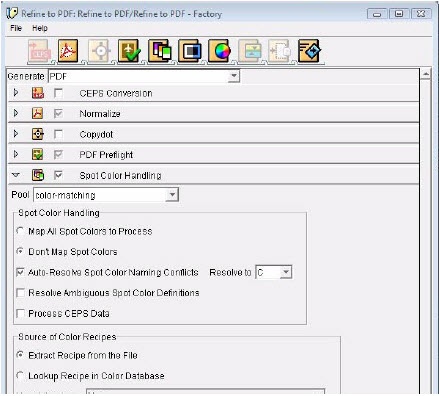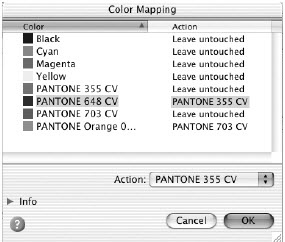Refine PostScript Input Files
- Open the shared JobData volume on your desktop and find
Activity 05\ PrintBuyerGuide.ps. - From the Prinergy Evo client Configure menu, select Process Templates.
- In the Process Template Editor dialog box, select a refine process template from the Process Templates\Factory Templates\Refine to PDF group.
The default RefinetoPDF - Factory process template installed with the system will be used as an example in this procedure. - In the Refine to PDF\Refine to PDF - Factory process template dialog box, verify Spot Color Handling options. For this step, select Don’t Map Spot Colors.
The correct settings for spot color handling are shown here: - Close the Refine to PDF - Factory process template. Do not save it.
- Using your preferred method for submitting files (template palette, hot folder, the File menu, or the Template Browser), submit
PrintBuyerGuide.psto the Refine to PDF - Factory process template. - In Acrobat, check the resulting PDF pages.
- Select the Prinergy Separation Viewer plug-in.
The Prinergy Separation Viewer is a Kodak plug-in to Acrobat. For more information about using this plug-in, see the Prinergy Separation Viewer help file in Acrobat > Help > Plug-In Help > Prinergy Separation Viewer. - Note which spot colors are used.
- Select the Prinergy Separation Viewer plug-in.
Map Spot Colors in PDF Files Using the Refine Process
- Locate these refined PDF pages and submit them to the Refine to PDF - Factory process template:
PrintBuyerGuide.p0001.pdfPrintBuyerGuide.p0002.pdfPrintBuyerGuide.p0003.pdfPrintBuyerGuide.p0004.pdf
- In the Process Start dialog box, click Settings. The Spot Color Mapping list appears in the Process Template Settings dialog box.
Note: The first time you access the Process Template Settings dialog box, Prinergy Evo loads the color libraries. This may take from 30 seconds to a few minutes.
The Colors section of the Process Template Settings dialog box lists all colors defined in the input files. This job should output six colors (Cyan, Magenta, Yellow, Black, PANTONE 703C, PANTONE 648C). You will map two of the eight colors to two other colors. - In the Spot color mapping dialog box, map spot color names so that only the required colors will print.
- In the Color list, select PANTONE 648CV. Then, in the Action list, select PANTONE 355 CV.
Any object in the PDF files that was originally colored PANTONE 648CV will now be colored PANTONE 355 CV. - In the Color list, select PANTONE Orange 021. Then, in the Action list, select PANTONE 703 CV.
- Click OK.
Note: If you prefer, you can also select one of the spot colors and select Convert to process.
- In the Color list, select PANTONE 648CV. Then, in the Action list, select PANTONE 355 CV.
- In the Process Start window, click Go.
- View the status of the refine process in the Process Viewer window.
- Click Item History to view the detailed information about how Evo has refined the PDF pages successfully.
- Prinergy Evo has created new PDF pages. Note that the existing files have not been overwritten. Prinergy Evo adds a new extension to identify the new files:
PrintBuyerGuide.p0001.new.pdfPrintBuyerGuide.p0002.new.pdfPrintBuyerGuide.p0003.new.pdfPrintBuyerGuide.p0004.new.pdf
You can now trap these new PDF pages or submit them for low-resolution or high-resolution output.