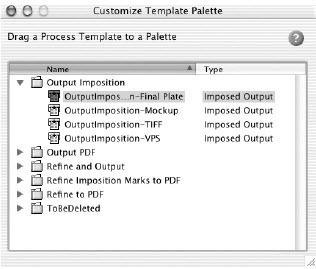- From the Window menu, select New Template Palette.
- In the New Template Palette dialog box, in the Name box, type a name for the template palette.
Use a name that represents how you will use the template palette in your workflow—for example, Process Color Workflows. - Select the Configure now check box.
- Click OK.
- In the Customize Template Palette dialog box, select and drag a process template onto the new template palette.
For more information about the different types of process templates, search for What are my default process templates in the Prinergy Evo Workflow Client user guide for your version of Prinergy Evo Workflow software.
For example, from the Factory Templates\Refine to PDF folder, drag the process template RefinetoPDF-ConvertSpots to the template palette. This template will refine a PostScript or PDF input file and convert it to a PDF. The Refine process will convert any spot colors into process colors, using the color library information in the system. - Select additional process templates that you will frequently use in your workflow. Drag each of your selected process templates to the template palette.
For example, drag the process template OutputPDF-VPS-2up. Next you can drag the process template OutputImposition-VPS. - When you have added all the necessary process templates to your template palette, close the Customize Template Palette dialog box.
The template palette is now available to all your Prinergy Evo users. You can drag files onto the process templates in the template palette for processing.
Note: The working folders that store input files must be accessible to the Prinergy Evo server computer. Otherwise, the system will not be able to process input files.