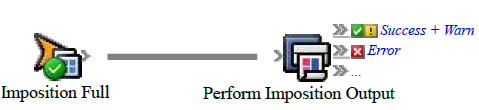Every rule set begins with an event that triggers an action, and each action in a rule set results in an event.
There are two types of events in RBA:
- Trigger events—events in Prinergy or other software that start a rule set. Every rule set begins with a trigger event. Trigger events are sometimes referred to as root events.
- Resulting events—events that occur as the result of RBA actions. For example, Success or Error. Resulting events are sometimes referred to as generated events.
Trigger events
In Rule Builder, trigger events appear on the Events tab in the following groups:
- Prinergy Events occur as a result of something that is done in Prinergy, and are the most common way of starting rules.
For example, if input files are added to a job, the Input File Added event occurs. Similarly, when a job is archived, the Archive Failed event or Archive Success event occurs.
It doesn't matter how the event originates. The Input File Added event occurs when an operator adds input files, a hot folder adds input files, or an RBA action adds input files.
In Rule Builder, Prinergy Events are organized in the following ways:
- Most events are organized by the element that they affect. For example, events that occur when pages are approved, assigned, and deleted are in the Page Events group.
- Events that result specifically from using process templates appear in the Process Completed Events group. Since processes can succeed or fail, there are usually two or more events for each process. For example, when an imposition is generated with the imposition output process template, it causes the Imposition Output Error event, the Imposition Output Success event, or the Imposition Output Warning event.
- Targeted Events occur outside of Prinergy. Examples include the following events:
- Job Hot Folder Drop events occur when files are added to a hot folder. This is a useful way to start an entire workflow.
- Manual Trigger events occur when operators manually trigger rule sets in Workshop. For example, an operator drags input files to a rule set in the Process Templates pane. These events are useful to test rule sets or to replace workflow templates.
- Remote Trigger events occur when external software runs the program
raiseevent.exe. For example, a management information system (MIS) system that doesn't directly connect to Prinergy can start an action in Prinergy based on some event or criteria in the MIS. - Digital Submit events occur when operators drop files onto RBA rule sets that are listed in the Digital Submit window of the Prinergy Digital Print feature.
- Exception events occur when unexpected software failures occur in the current rule set. Exception failures are different from action failures, which occur when a process such as refine does not complete successfully.
Resulting events
Resulting events are indicated by icons that appear on the right side of an action.
For example, when you generate output, it might result in a success or error event:
When you connect two actions, you are actually connecting the second action to the resulting event of the first action. Resulting events make it possible to link a series of actions in a rule chain. For example, after a Refine Input File action, you can link a Set Page Approval action to the Success event and an Email action to the Error event.
The resulting events that are available for an action depend on the type of action and what possible errors, warnings, or exceptions it can encounter. The three most common events are based on the error status of the action:
- Success (the resulting event will occur if the action was successful)
- Warn (the resulting event will occur if the action ended in a warning)
- Error/Failed (the resulting event will occur if the action ended in an error or failure)
In some situations, it is useful to have an event that combines more than one error status. For example, you might want to send an e-mail message every time something happens regardless of the error status. For actions where this is a common request, you may see one or more of the following three events in addition to Success, Warn, and Error:
- Success + Warn (the resulting event will occur if the action was successful or the action ended in a warning)
- Warn + Error (the resulting event will occur if the action ended in a warning or the action ended in an error)
- Done (the resulting event will occur when the action completes, regardless of the error status )
The Prinergy refine and output actions frequently have these additional events.
In addition, the Exception event is used to report software failures. It is available on all actions but is normally hidden. To make this event visible for an action, right-click the action and select Show Exceptions. For example, you may want to connect the Email action to an Exception event so that a system administrator is notified about any software failures.
Note that if there are more than three possible resulting events for an action, the action displays the first two events only, followed by the icon. To associate a subsequent action with a resulting event that is not visible, drag the desired action to the icon. When a list of resulting events appears, select the desired event.
Event properties
All events have properties that describe the event details, such as the time and date that the event occurred.
RBA sets event properties when the event occurs.
Event properties are often used to set action parameters. For example, in an Email action, the Subject and Body parameters can include various event properties, such as the job name and the customer name.