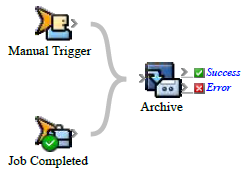Use a Manual Trigger event to test rule sets, replace workflow templates, enforce certain settings, reduce human errors, or in any other situation where you want operators to be able to start the rule set. For example, use the Manual Trigger event to test the Archive action, and then add the Job Completed event as the "real" trigger for the rule set.
Before you start, plan what Prinergy element the first action must receive. For example, the Archive action must receive a job, while the Refine Input File action must receive input files. To start a Manual Trigger rule, you must first make a selection in Workshop.
- Open Rule Set Manager, and click New Rule Set.
- On the Events tab, in Targeted Events, drag Manual Trigger to the workspace.
- Click the Actions tab, and add the actions that you want.
For example, in Prinergy Actions > Job Actions, drag Archive to the Action icon. - Double-click the line between the event and action. In the Rule Parameter Editor, set the parameters, and click OK.
For example, click the Process Template Path row, click , and select an archive process template. - Save, close, and enable the rule set.
- Manually start the rule to test it. If necessary, change the rule until it does what you want.
- (Optional) Add a second event to start the rule set:
- On the Events tab, drag the event to the first action of the existing rule.
For example, in Prinergy Events > Job Events > Job Changed Events > Job Status Changed, drag Job Completed to the Archive action.
The first action now has two events leading into it. - Double-click the line between the event and action. In the Rule Parameter Editor, set the parameters, and click OK.
For example, click the Process Template Path row, click , and select an archive process template. - Save, close, enable, and test the rule set.
- On the Events tab, drag the event to the first action of the existing rule.