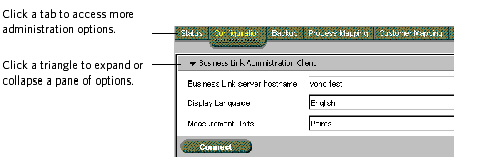The Administration Client is organized into tabbed groups of system administration options. Some of the options are provided in collapsible panes.
After you install this software for the first time, you use the Configuration and Process Mapping tabs for system setup. You will use the Status and Backup tabs whenever you want to check the state of a connector or backup.
| Tab | Function |
|---|---|
| Status | Monitor the status of the connectors. |
| Configuration | Use the panes of options to configure the data flow between the software components, depending on the selections made during installation.
|
| Backup | View the current backup schedule and history, and run manual backups. |
| Process Mapping | Add report operation names, materials, and devices, and associate these with process templates. |
| Customer Mapping | If jobs need to be accessed or created via Kodak InSite Prepress Portal software or the MIS (or both), set up mappings between the MIS and InSite customer names, and Web-enable the jobs. |
To use the Administration Client tabs, follow this procedure:
- Click a tab to view its options.
- To access the options in a pane, click the triangle beside its name.
- Edit all the options in the pane as needed.
- Click Save before moving to the next pane on the same tab.
Important: Save your changes on each tab before clicking another tab. - If you made changes on the Configuration tab, restart the connectors on the Status tab:
- If a connector is currently stopped, click Start.
- If the connectors are currently running, click Stop, and then click Start.
- Click Refresh.