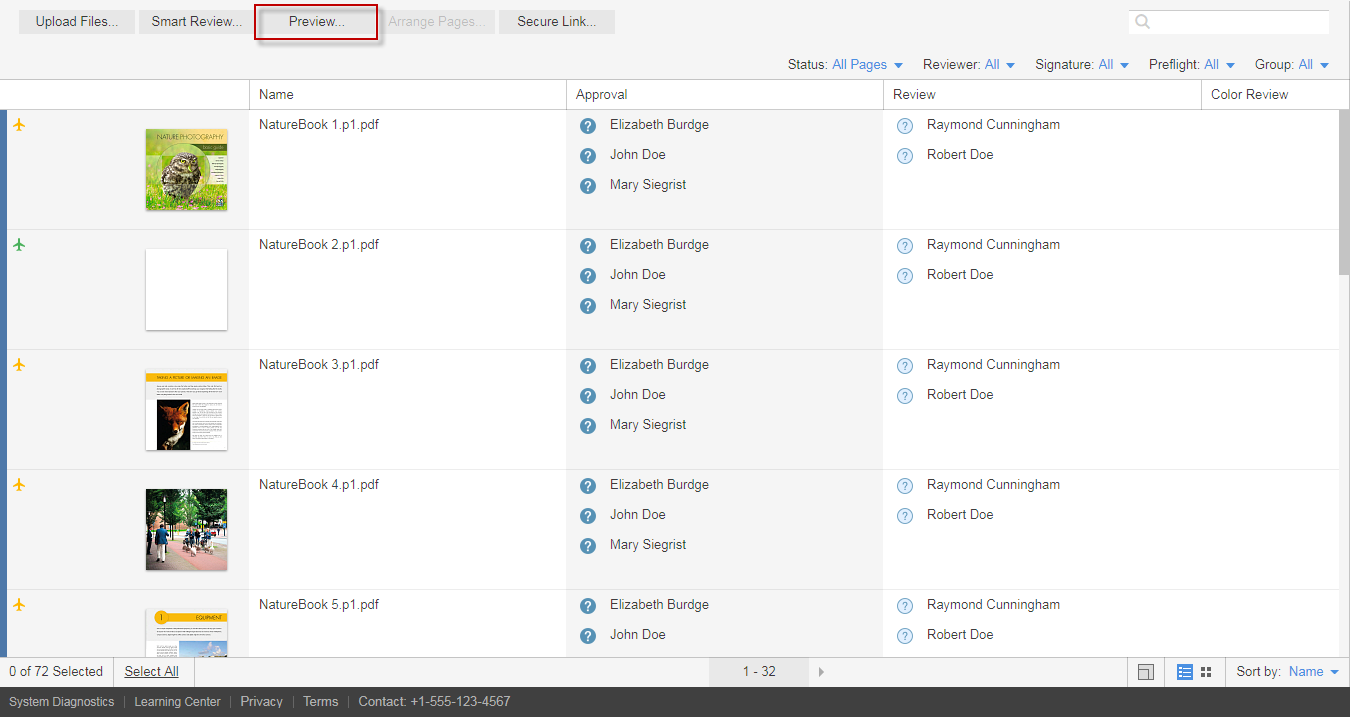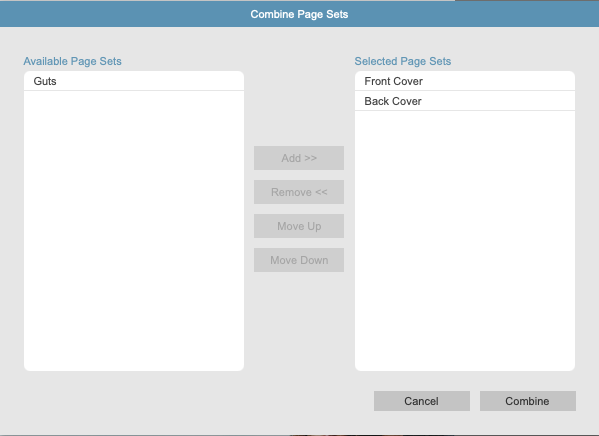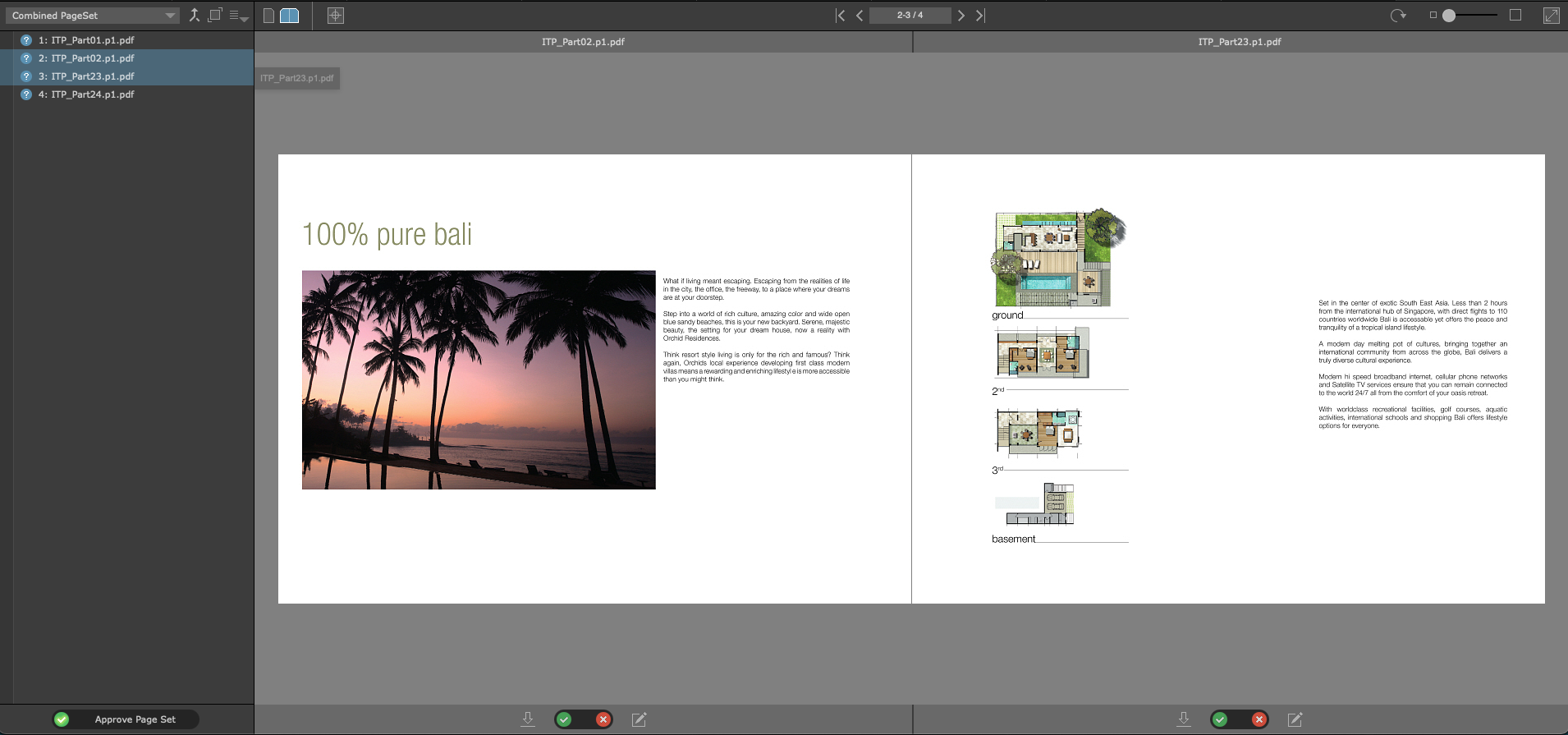The Combine Page Sets tool enables you to Combine Page Sets from within the same job to view an entire job as a 'flip-book.'
For example, you can combine cover page sets with the inner page set to have one combined page set that shows the cover and the inner pages together as one page set.
- Locate the job, and click the job name.
The pages of your job are displayed. - In the actions and filters area, click the Preview button.
- The Preview tab opens.
- Click the Combined Page Sets button at the top left of the screen. The Combined Page Sets dialogue appears.
- Arrange the page sets in the order you want to view, using the buttons between Available Page Sets pane and the Selected Page Sets pane. The below configuration shows the combined page sets previewing the cover, front and back.
- Click Combine.
- The resulting pages will be shown as a combined page set.
Notes:
- While Layered Prinergy Versioning (LPV) pages can be used in Preview, you cannot view the different versions in the preview.
- The pages in the page set cannot be moved outside of their order in the page set. For example, if your cover page set was four pages (front and back), they will always appear in that order. To achieve a front cover at the front of the book and a back cover at the back of the book in Preview, use two Page Sets, one for front cover and one for back cover.