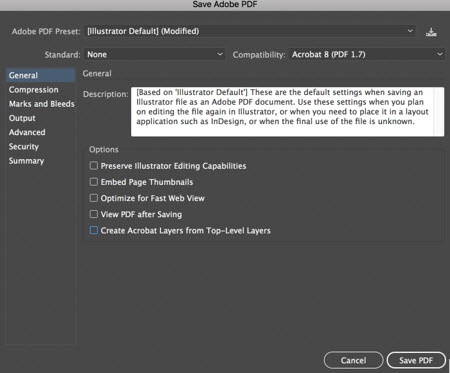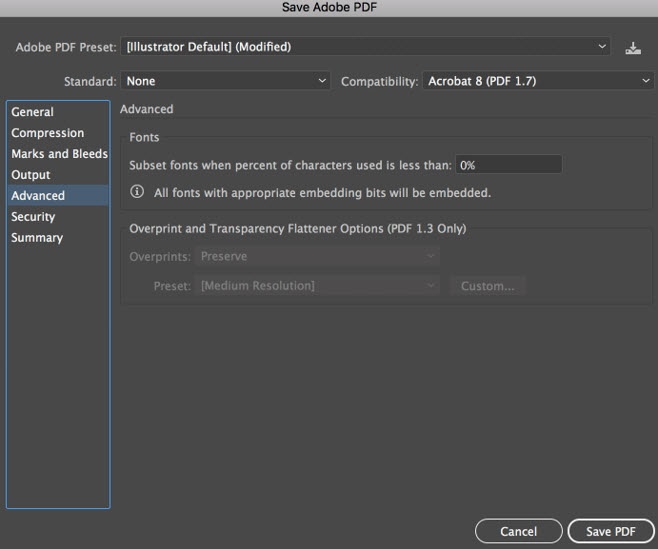For more information about saving the mark as a PDF file, see the help files in the Adobe Illustrator software.
- From the File menu, select Save.
- Navigate to the location where you want to save the mark.
- In the File name box, type a name for the mark.
- From the Save as type list, select Adobe PDF (*PDF).
- Click Save.
The Adobe PDF Format Options dialog box appears. - From the left pane, select General and configure these settings:
- For Compatibility, save the file as Acrobat 8 version.
- Under Options, clear all the check boxes.
- From the left pane, select Advanced, and change the Subset fonts setting to zero.
- Click Save PDF.