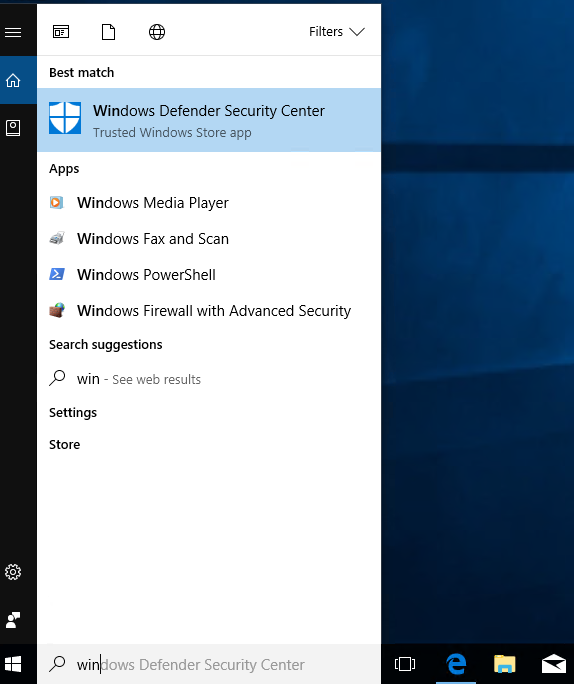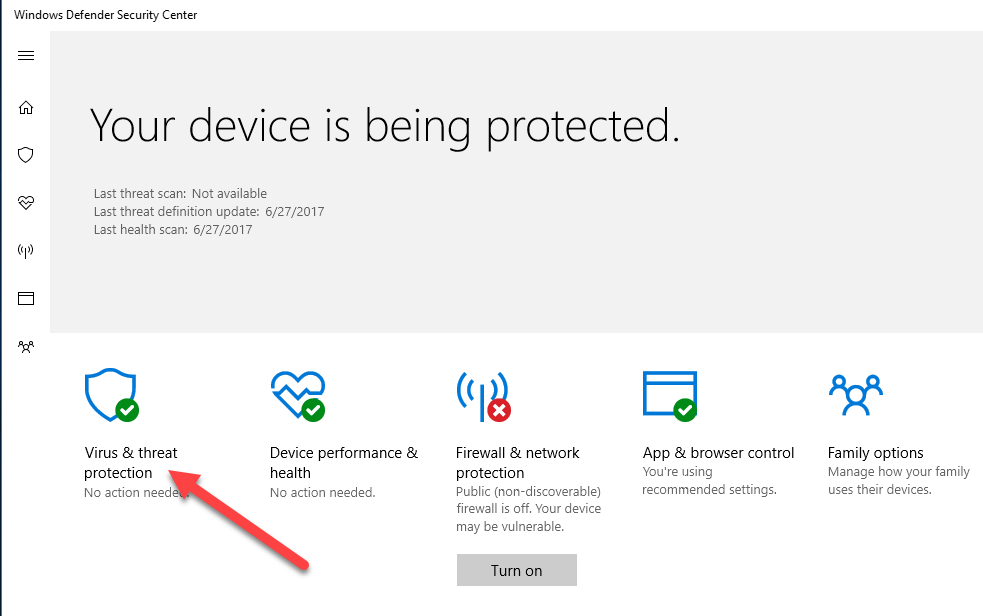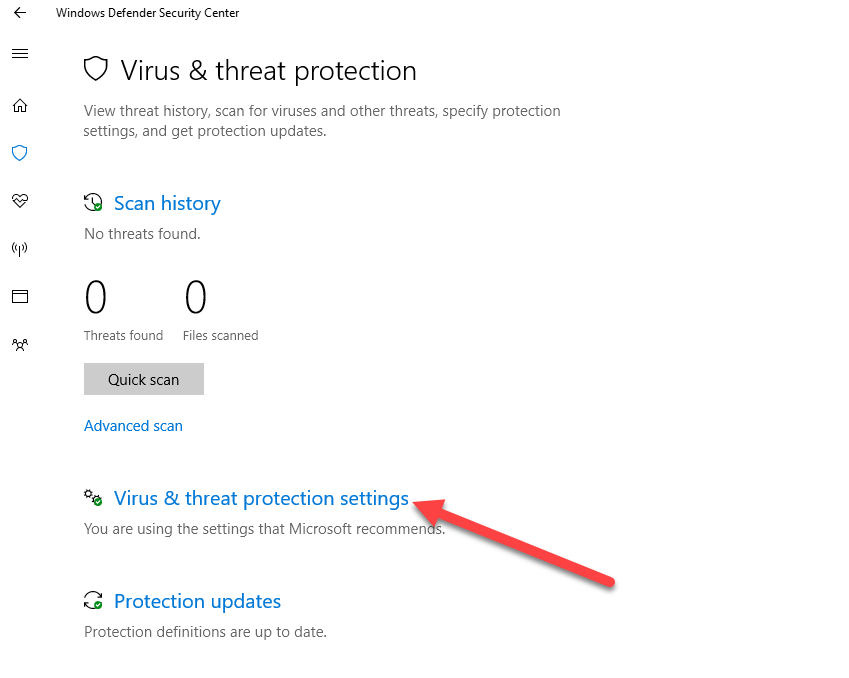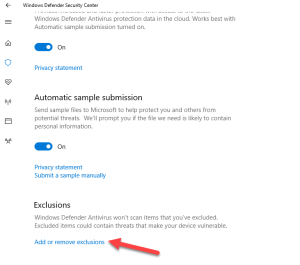This procedure is only required for systems deployed with an OS prior to Win 10 IoT (LTSB/LTSC).
Before you can set the required proofing folder exclusions in Defender, the folders need to be installed by the proofing software installer. You can then proceed to configure exclusions for files and folders that require read and write access.
Note: If you prefer a third-party antivirus solution, continue configuring Defender exclusions and allow the third-party tool to provide protection until you finish setting up the proofing system. After that, it is your responsibility to set up the software you are using to replace Defender. You may find Partner Place Answer 43544 helpful (requires Partner Place login). The information in this answer uses McAfee software as an example of recommended settings. The excluded file types require read and write access, and the excluded file locations must include subfolders.
- In the search box, type
windows defender security centerand then select it from the list of matches. - Click Virus & threat protection.
- Click Virus & threat protection settings.
- Scroll to Exclusions and click Add or remove exclusions.
Click Add an exclusion to display the following list:
Repeat for each of the following paths: click Folder, locate and select the folder, and click Select Folder:
Note: If RSS is not installed, theC:\Program Files (x86)\Kodakfolder will not be included in the list. If this is the case, create the folder and then exclude it.C:\CreoC:\Program Files (x86)\EpsonNetC:\Program Files (x86)\KodakC:\Program Files (x86)\MATLABD:\Program Files\Kodak
Repeat for each of the following file name extensions: click File type, type the characters, and click Add.
CABcreotifESCPinstallJARTIFPDFPRINXMLZIP
- Repeat for each of the following processes: click Process, type the process name, and click Add.
CreoServicePort.exeCXAdminD.exeCXControllerD.exeCXDiagLogD.exeCXPrintProcess.exeCXProoferD.exeeEBSVC.exe
- When the exclusion lists look like the following example, close all open windows.