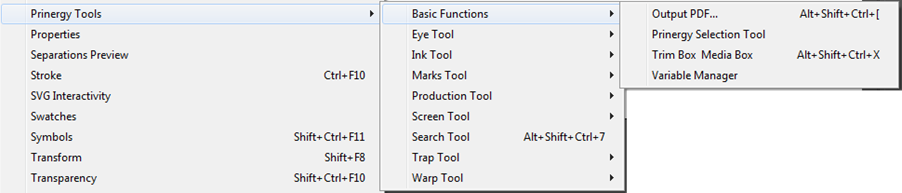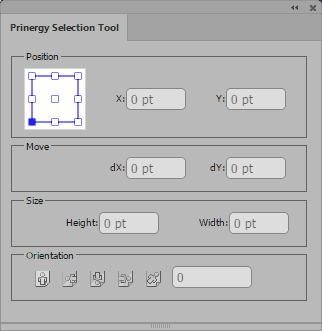Use the Prinergy Selection Tool to view and edit the properties of selected CAD objects.
You can use the Prinergy Selection Tool to select one or more bounding box objects in an imposition. After selection, press and hold the mouse button and drag the selected objects to the desired location.
Note: If an object has registration marks, you can select only one object. You cannot move the center marks, corner marks, or trim marks.
- Launch Adobe Illustrator and open the file that you want to view or edit.
- In the Illustrator menu bar, from the Window menu, select Prinergy > Basic Functions > Prinergy Selection Tool.
Or, from the Adobe Illustrator toolbar, double-click the Prinergy Selection Tool . - Use the Prinergy Selection Tool to select the CAD object that you want to view or edit.
The Prinergy Selection Tool dialog box appears, displaying many properties of the selected CAD object. - In the Position section of the dialog box, view the bounding box of the selected CAD object and, if desired, change the reference point.
The selected point is the reference point locator. The X and Y boxes display the current coordinates of the reference point locator. The reference point is also the center of rotation in any orientation change. - To move the selected CAD object, perform one of these actions:
- Press and hold the mouse button to drag the object with the mouse. As you move the mouse, you can view the changing position properties in the dialog box.
- Enter new properties in the dX and dY boxes in the Move section of the dialog box.
- To change the size of the object, type new values in the Height and Width boxes in the Size section.
- To change the orientation of the object (with the reference point locator as the center of the rotation), perform one of these actions in the Orientation section:
Note: The Orientation section is available for editing only when the Prinergy Selection Tool was used to select the object of the CAD layout or when you are transforming the object into a CAD object.Select the button that corresponds to the desired orientation:
Keep the object in its current orientation. Rotate the object in a 90-degree counter-clockwise direction. Rotate the object in a 180-degree counter-clockwise direction. Rotate the object in a 270-degree counter-clockwise direction. - Use the box to type a number to specify the number of angle degrees to rotate the object in the counter-clockwise direction.