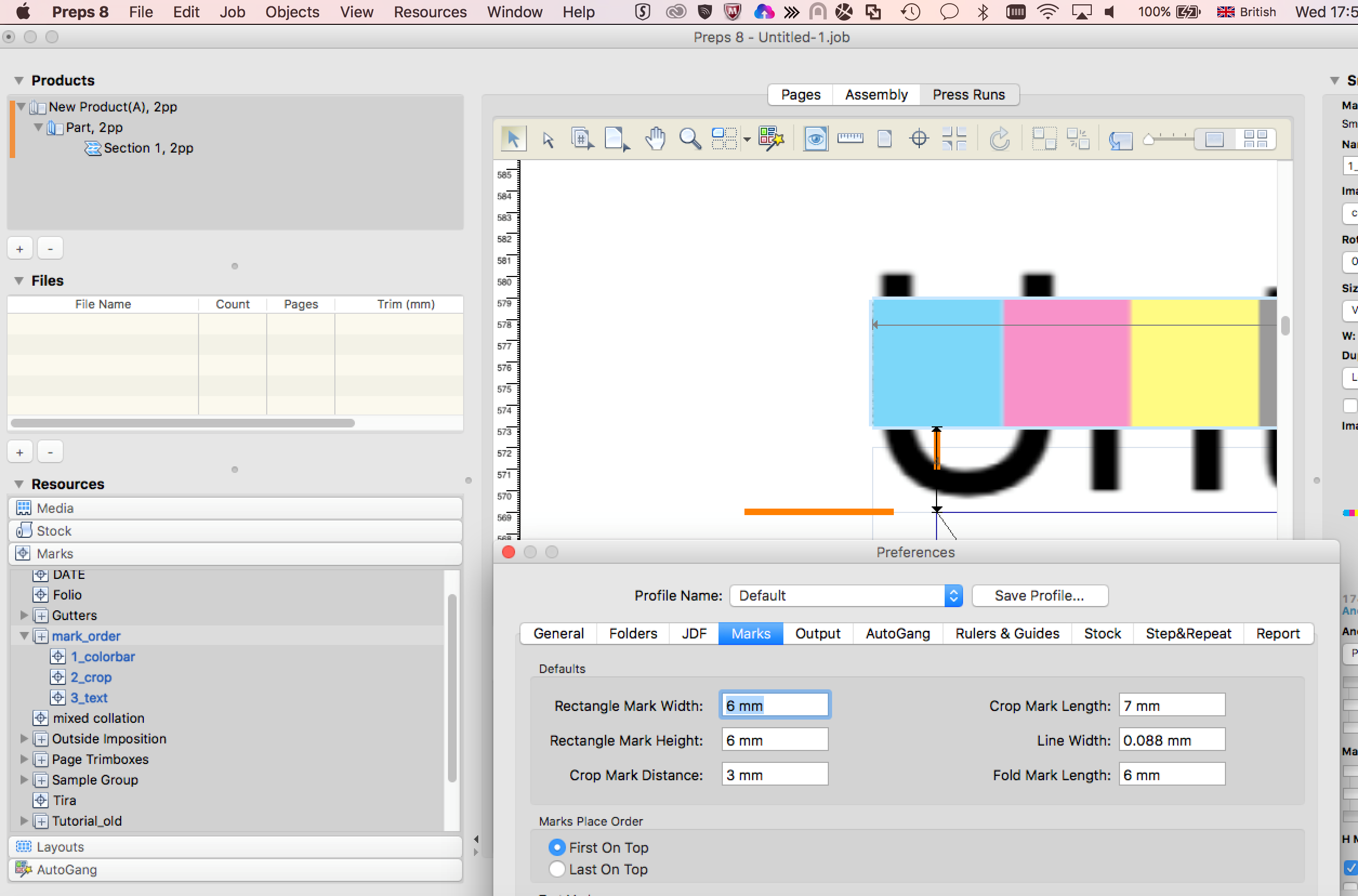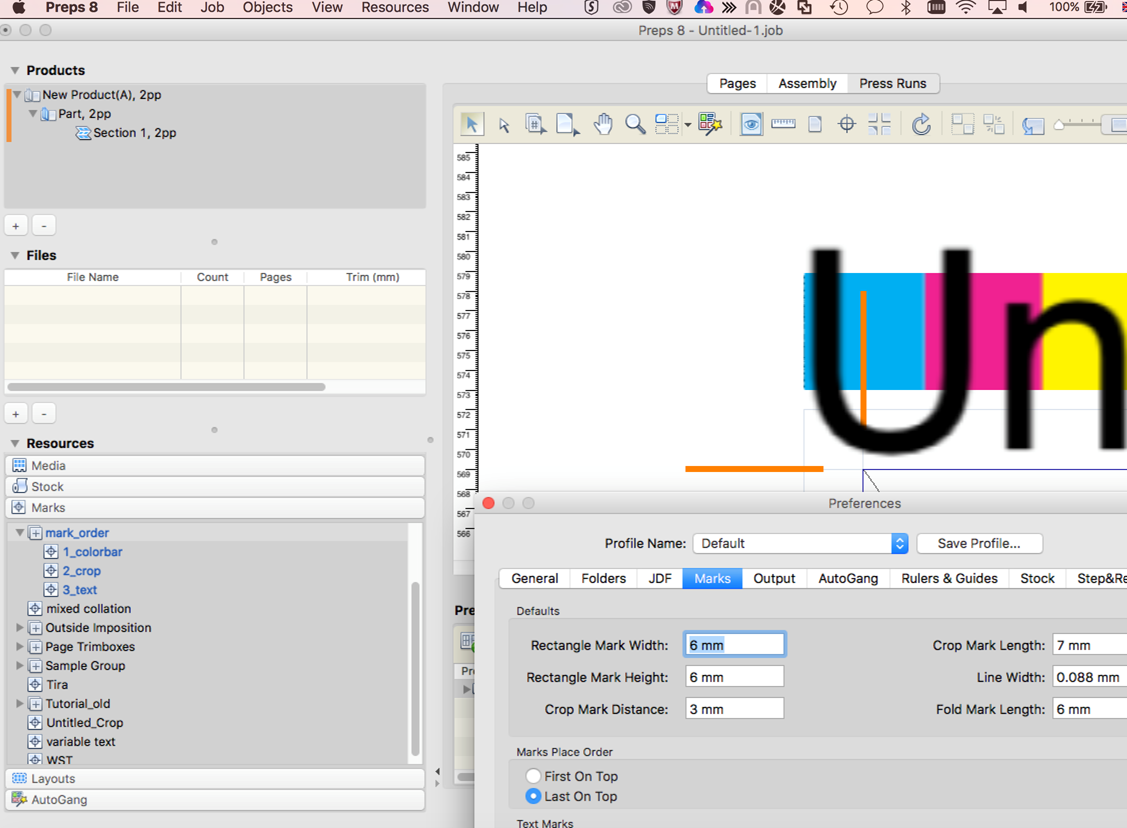To ensure that the correct mark is printed on top of the others, you need to know the default layer sequence that the software applies.
When placing marks individually, they are placed on top or on the bottom, depending on the Marks Place Order Marks preference setting.
If you overlap marks on a press-run layout, the Bring to Front option gives you some control over which mark is to print on top. However, if you place a mark group, you are adding several SmartMarks at once, all of which might be set to Bring to Front.
When you add individual SmartMarks that overlap:
- The first mark becomes either the top-most or bottom-most mark, depending on the Marks Place Order preference setting.
- Each subsequent mark that you add will either be on top of the previous mark or at the bottom.
When you create and import a SmartMarks group:
- Marks in a group are added in ascending order, sorted by file name.
- The first mark added to the press sheet has the lowest file name, and the rest of the marks are added after. The first mark becomes either the top-most or bottom-most mark, depending on the Marks Place Order preference setting.
The easiest way to control the layering is by adding numbers to the mark file names.
For example, in this SmartMarks group, when the Marks Place Order preference is set to First On Top, the 1_colorbar mark is the highest mark and 3_text mark is the lowest. In this case 1_colorbar will be covering the other marks in the group:
- 1_colorbar
- 2_crop
- 3_text
If the Marks Place Order preference is set to Last On Top, you will invert the order and the 1_colorbar mark will be the lowest mark and 3_text mark will be the highest. In this case 3_text will be covering the other marks in the group.
- 3_text
- 2_crop
- 1_colorbar
If any individual SmartMarks are added after this group is placed, they are placed on top or on the bottom, depending on the Marks Place Order preference setting.
Changing the Marks Place Order preference will affect only the marks and mark groups that are added to the Press Run after the preference has been changed.