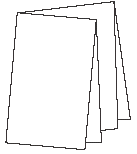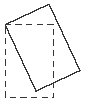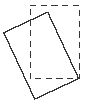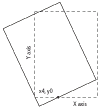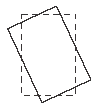When an imposition section is folded, its pages might bottle (also known as skew) due to the number of pages, the thickness of the paper, or the folding equipment. You might also need to set or disable shingling for specific pages in a book. Shingling and bottling details are stored in the Preps ".JOB".
Best practice: After manually importing a ".JOB" into Workshop, select and edit the layout in Preps. Next, Save and Return to ensure a clean ".JOB" is created with expected settings.
In the Press Runs workspace, select a page, and in the Properties pane, select the Template Page tab to display its settings. Template pages define the positioning of content pages on press-run layouts.
Page Bottling (Rotation)
To compensate for bottling, you rotate the pages in the opposite direction. You specify a positive or negative degree of bottling.
- A positive amount rotates the pages counterclockwise relative to the head direction on the press sheet front.
- A negative amount rotates the pages clockwise on the press sheet front. The back side pages automatically rotate to line up with the front side pages.
Specify the Degrees and the point Around which to rotate the pages.
Note: If you select Arbitrary Point, also specify the X and Y coordinates of the point.
Top left corner | Top right corner |
Lower left corner | Lower right corner |
Arbitrary point | Center |
Stock-based progressive bottling
In Preps you have two bottling methods:
- Traditional bottling method: From the Job menu > Layout Details dialog box, select Custom Bottling. You have access to all the individual page controls through the Template Page properties.
- Auto-calculated bottling method: From the Job menu > Layout Details dialog box, select Auto Bottling.
Auto-calculated
In Preps 7.1 and later, this option works both with Preps jobs that use a JDF fold pattern and with jobs that use a custom fold pattern.
Use this option with the stock's thickness value and define rules that auto-calculate the bottling of a Preps job. (Although the rule programs how to apply an auto-calculated solution, you still need to select Auto Bottling from the Job menu > Layout Details dialog box.)
Progressive bottling is based on the number of pages in a signature (unlike the vertical shingling option that is based on the total number of pages in a part). You can enable or disable a rule based on the Binding Style (Flat Work, Perfect Bound, or Saddle-Stitched), direction of bottling (Inner, Outer, or Both), page count (based on the number of pages in a signature), and ratio (ratio is represented as the maximum rotation allowed).
For example, in a Preps job that is Saddle-Stitched, you can set the direction to inner, for a page count ≥ 32 ratio = 5. When you use this stock in a Preps job that is saddle-stitched with a page count of 64, the software will automatically calculate the bottling value with a maximum of 5 degrees.
Shingling (Creep)
Use these settings to override a book's creep compensation, such as when images spread across adjacent pages.
Shift Page Content
Select the direction for shifting the image area to override the default setting that is derived from the product.
Amount
Automatic: Applies the Shingling (Creep) compensation that this product currently uses.
Custom: Overrides the product's Shingling (Creep) compensation by your specified amount.
Vertical Shingling (Creep)
This option works only with Preps jobs that use a JDF fold pattern. Custom defined fold patterns are not supported.
Use this option to control vertical shingling from the Layout Details window. Vertical shingling, along with a number of factors, page count, paper thickness, and binding style lets you move the pages up or down with respect to the binding edge.
When you enter a positive or a negative value in the Inner or Outer box, the pages will move in relation to the same axis as the binding edge. This movement is done over the course of each 2x2, 8-page sequence (head-to-head or foot-to-foot).