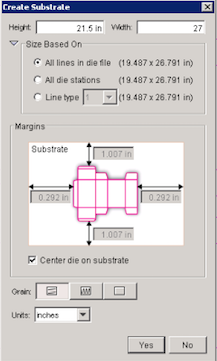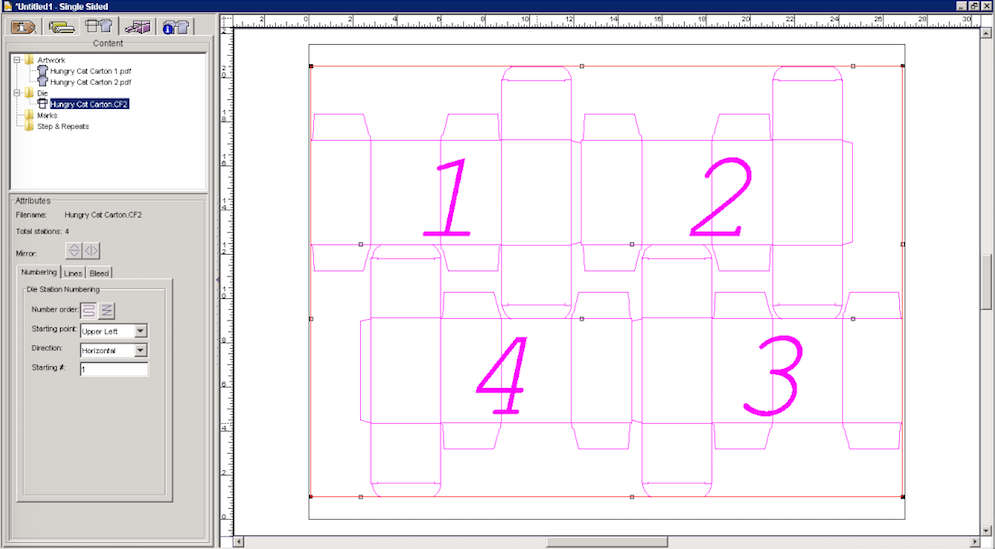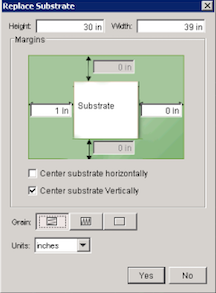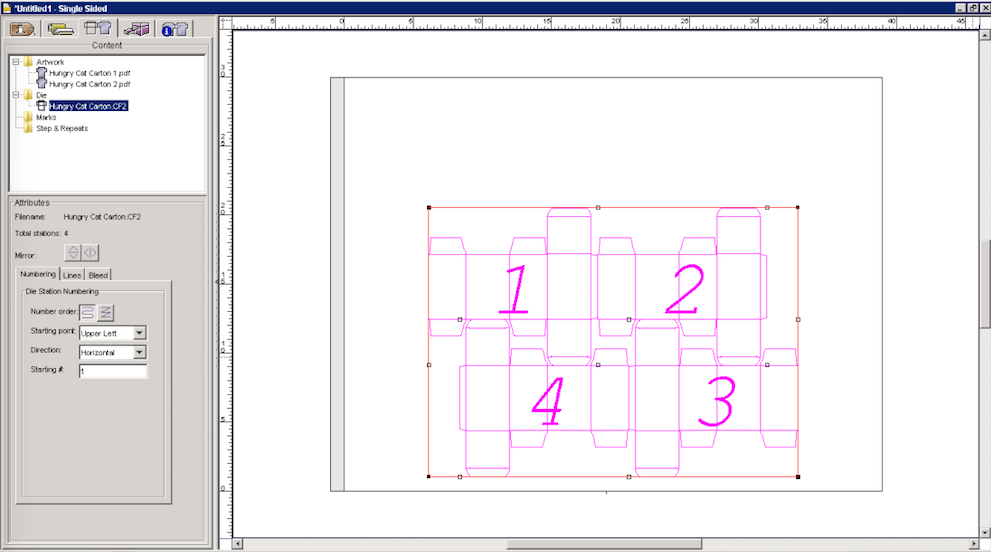- Perform one of the following actions:
- From the File menu, select Import > Folder.
- Click the Import Folder icon in the Pandora toolbar.
- In the Import Folder dialog box, locate the sample activity files.
- Locate the
Hungry Cat Cartonfolder and click Open.
The Create Substrate dialog box appears. The values presented are those specified in the Preferences dialog box. Because the Always create substrate with these default settings check box was cleared, you are prompted as to whether you wish to modify any of these settings when a die is imported to the job. - In the Width box, type 27 in. (685.8 mm).
- Click Yes.
- In the Job Properties view, click the Materials & Equipment tab.
Notice that Pandora created a substrate size of 21.5 x 27 in, long (546.1 x 685.8 mm, long). - In the layout, select the die by clicking the line that encompasses all four die stations, and press the delete key.
- In the Job Properties view, click the Content tab, select the
Hungry Cat Carton.CF2die file and drag it to the layout.
When a substrate is automatically created by Pandora, if you remove and add the die file again, it snaps back into place based on what the margins were when the substrate was initially created. In this case, the die file snaps into place in the center of the substrate because the Center die on substrate option is selected in the Preferences dialog box. - If it is not already open, from the Window menu, select Show ShopMap Palette.
- Drag this resource from the ShopMap palette into the layout view:
Plate: 30 in. x 40 in. (762 mm x 1016 mm)
The Replace Substrate dialog box appears. The values presented are those specified in the Preferences dialog box. Because the Always create substrate with these default settings check box was cleared, you are prompted as to whether you wish to replace the substrate whenever a plate is added to the layout. - In the Margins area, in the Horizontal left box, type 1 in. (25.4 mm).
- Click Yes.
Notice the substrate is no longer centered on the plate. This is because the Center substrate horizontally check box was not selected.
Overview
Content Tools