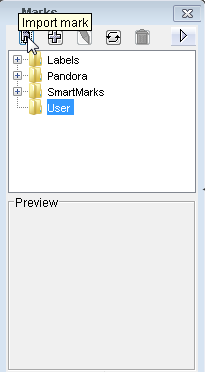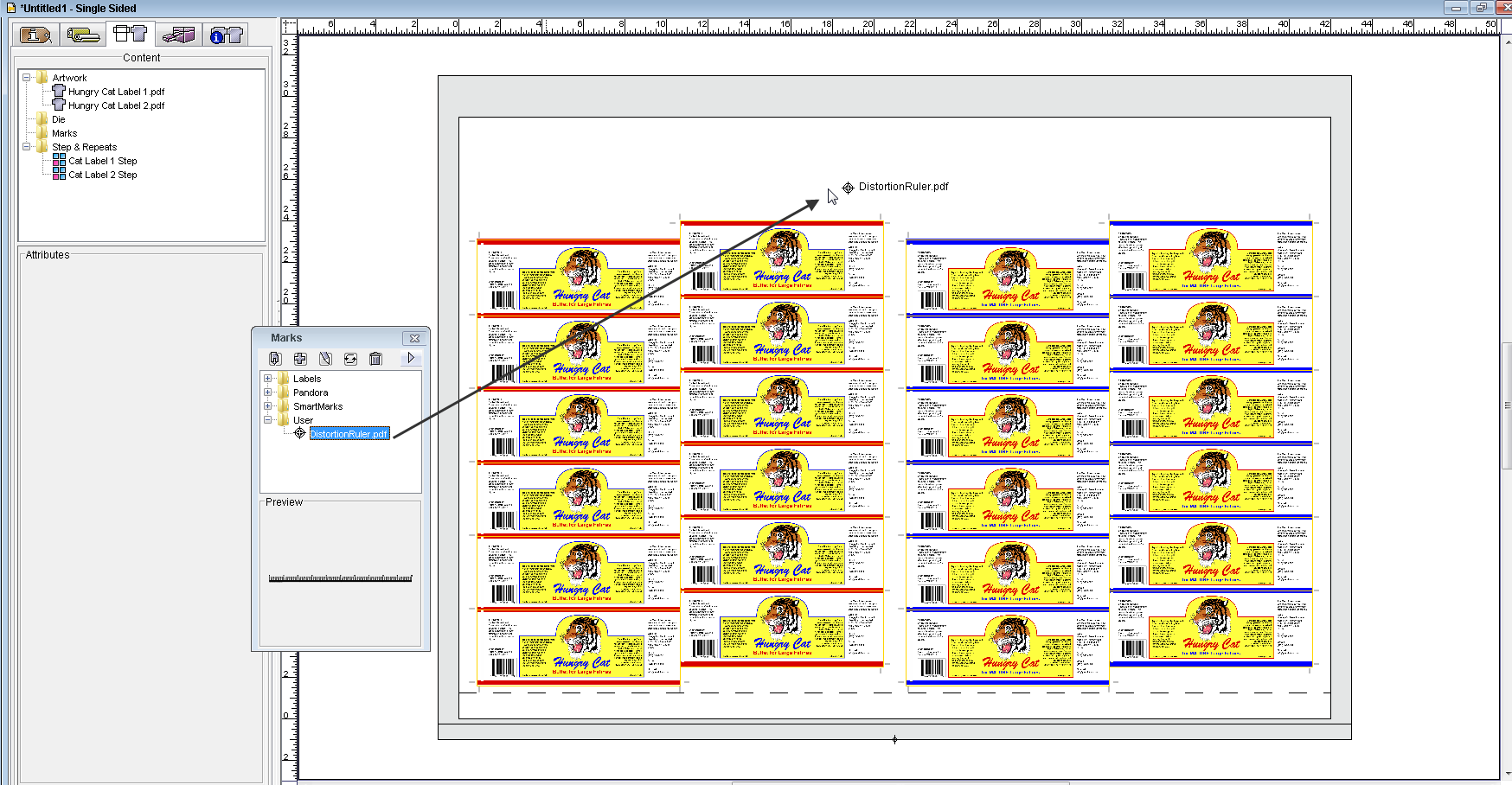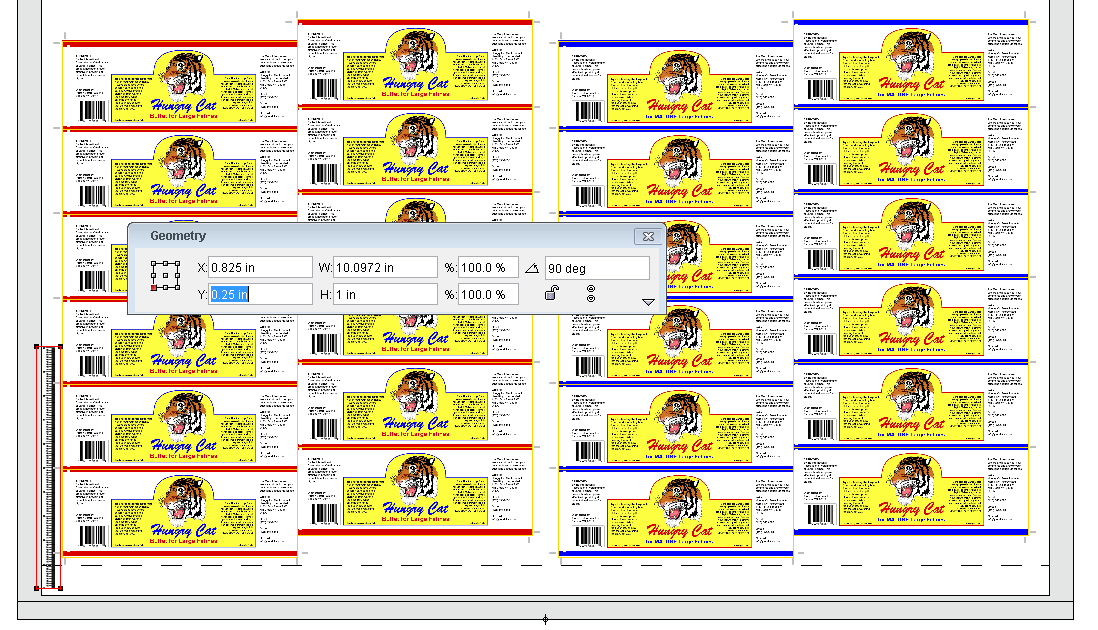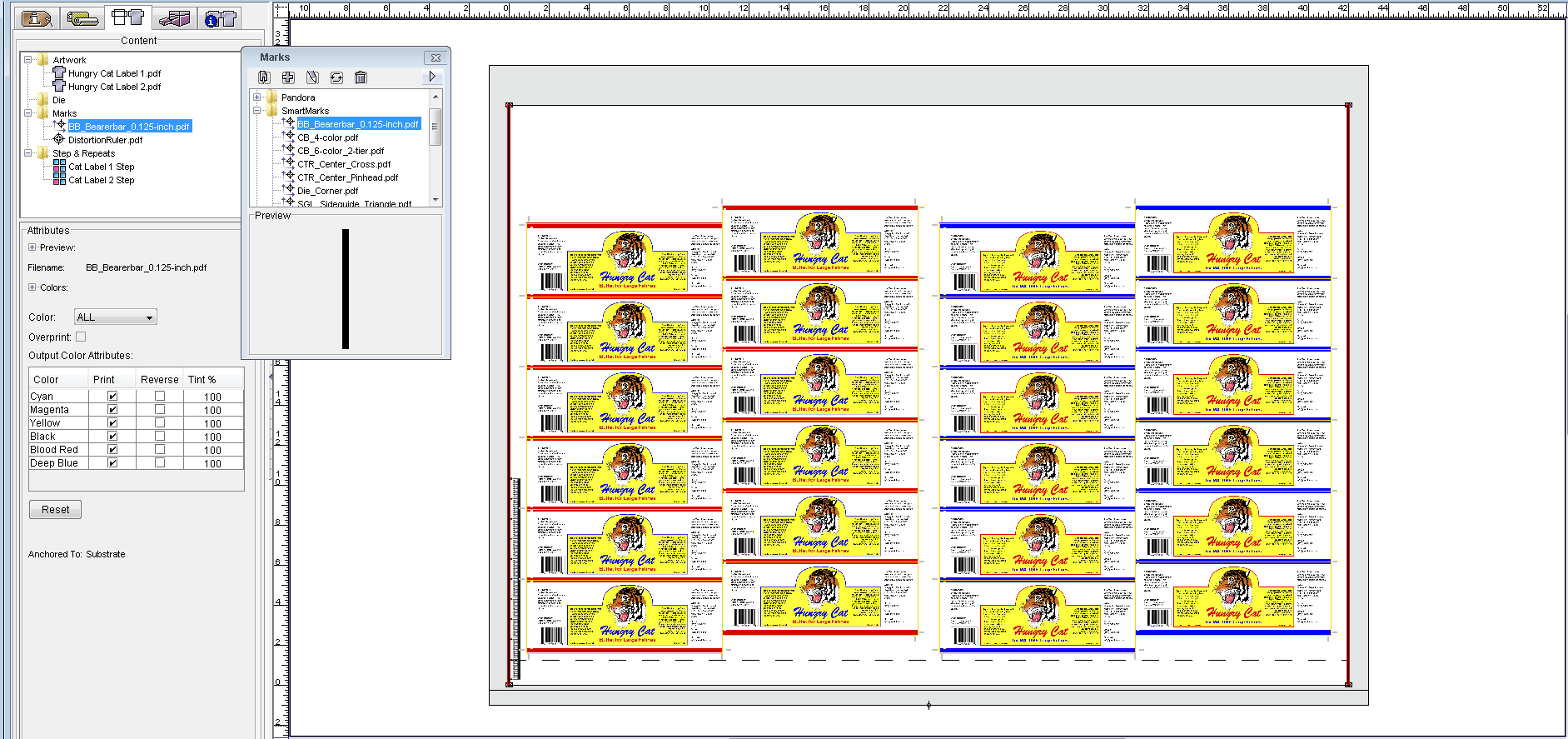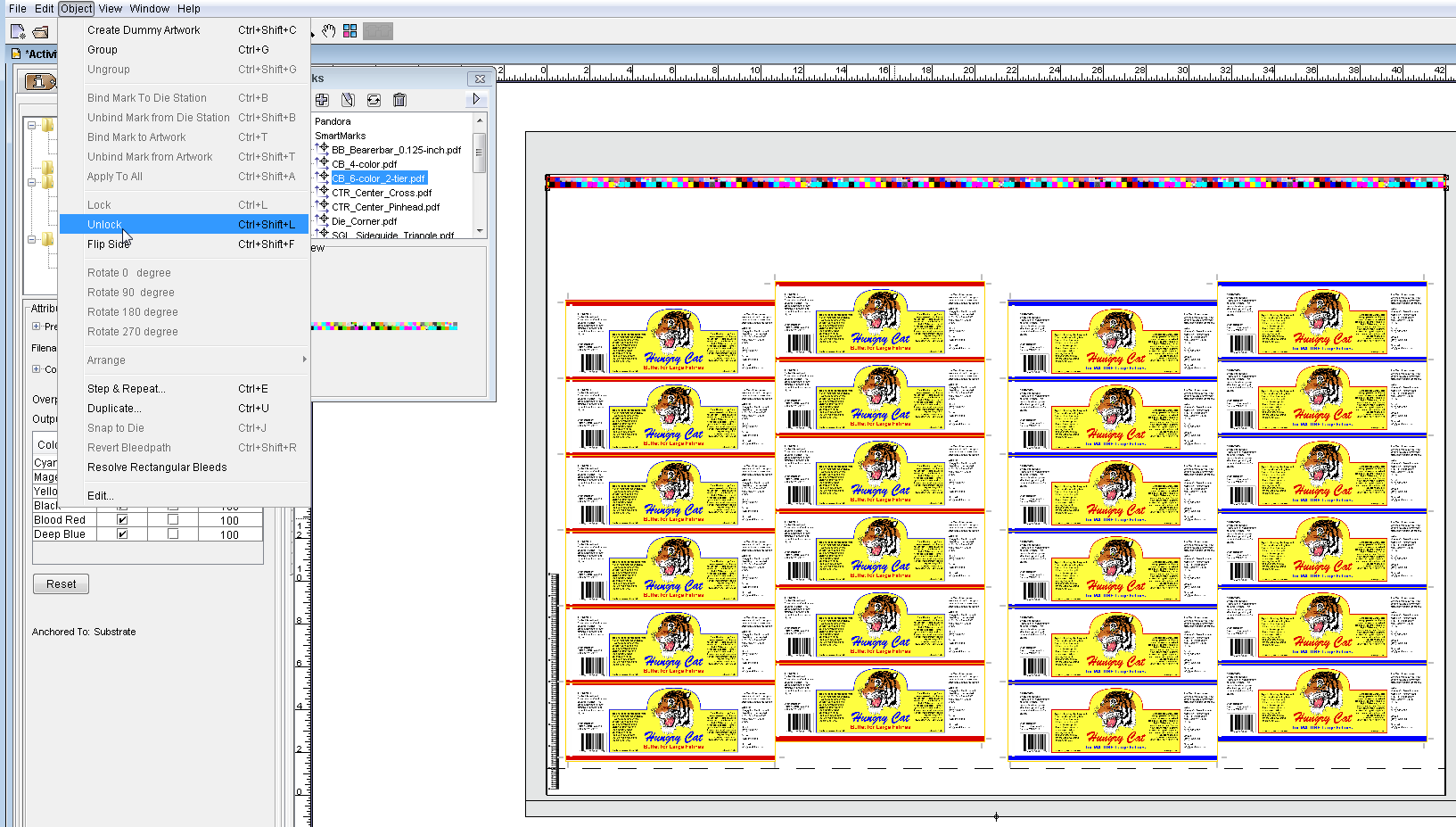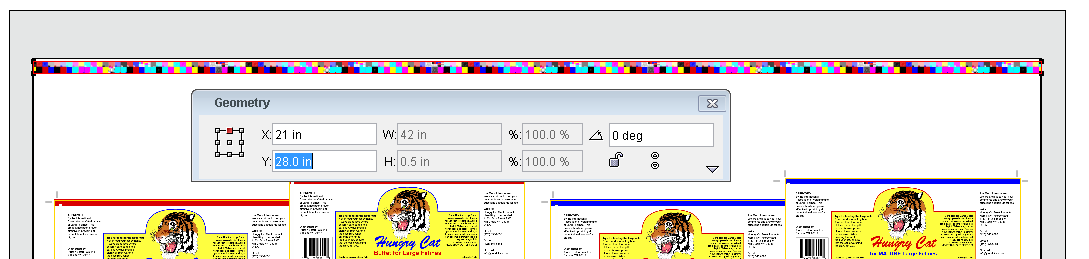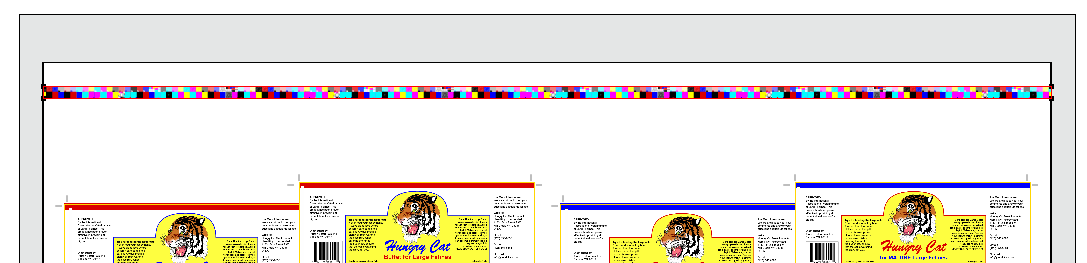- From the Window menu, select Show Marks Palette.
- Click the User folder and select Import Mark.
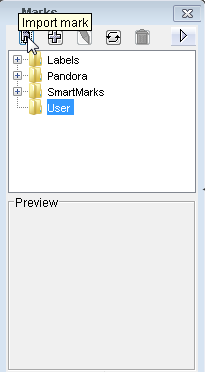
- Browse to the folder containing the marks for this activity, select
DistortionRuler.pdf, and click Choose (Macintosh) or Import (Windows). - In the User folder, select the
DistortionRuler.pdf mark file and drag it to your layout.
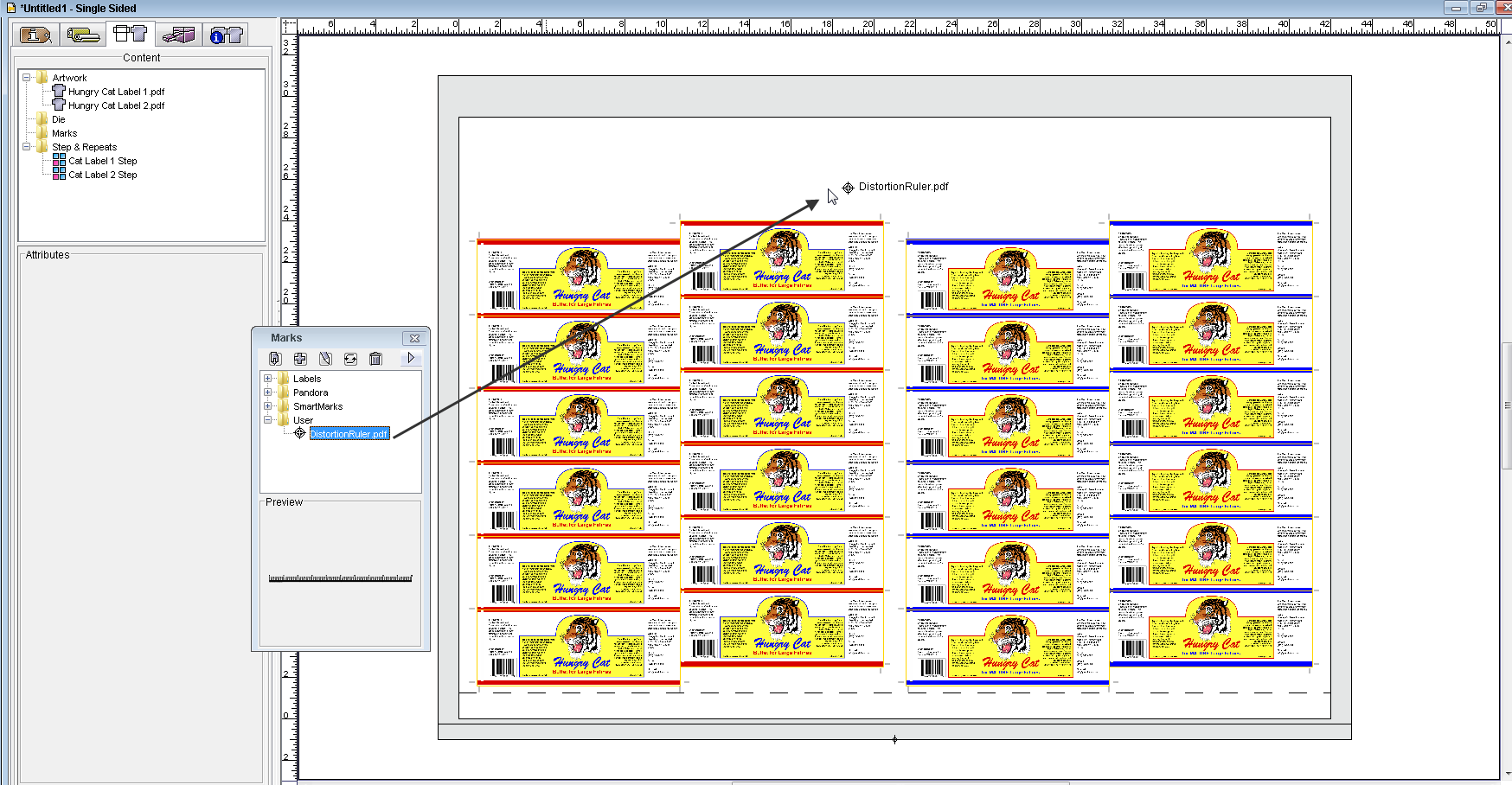
- Right-click the mark and select Rotate 90 degree.
- From the Window menu, select Show Geometry Palette.
- In the Geometry Palette, select the lower-left point of the reference point diagram and make these changes:
- Change the X coordinate to .825 in.
- Change the Y coordinate of the mark to .25 in.
- View the new position of the Distortion ruler.
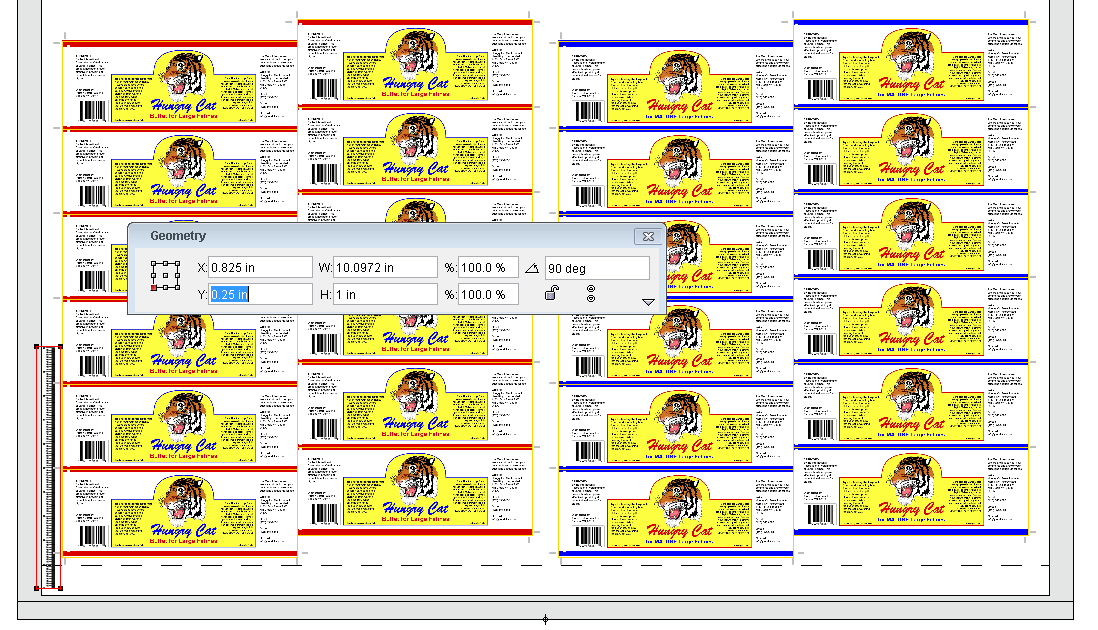
- Select the SmartMarks folder and add
BB_Bearerbar_0.125-inch.pdf to the layout.
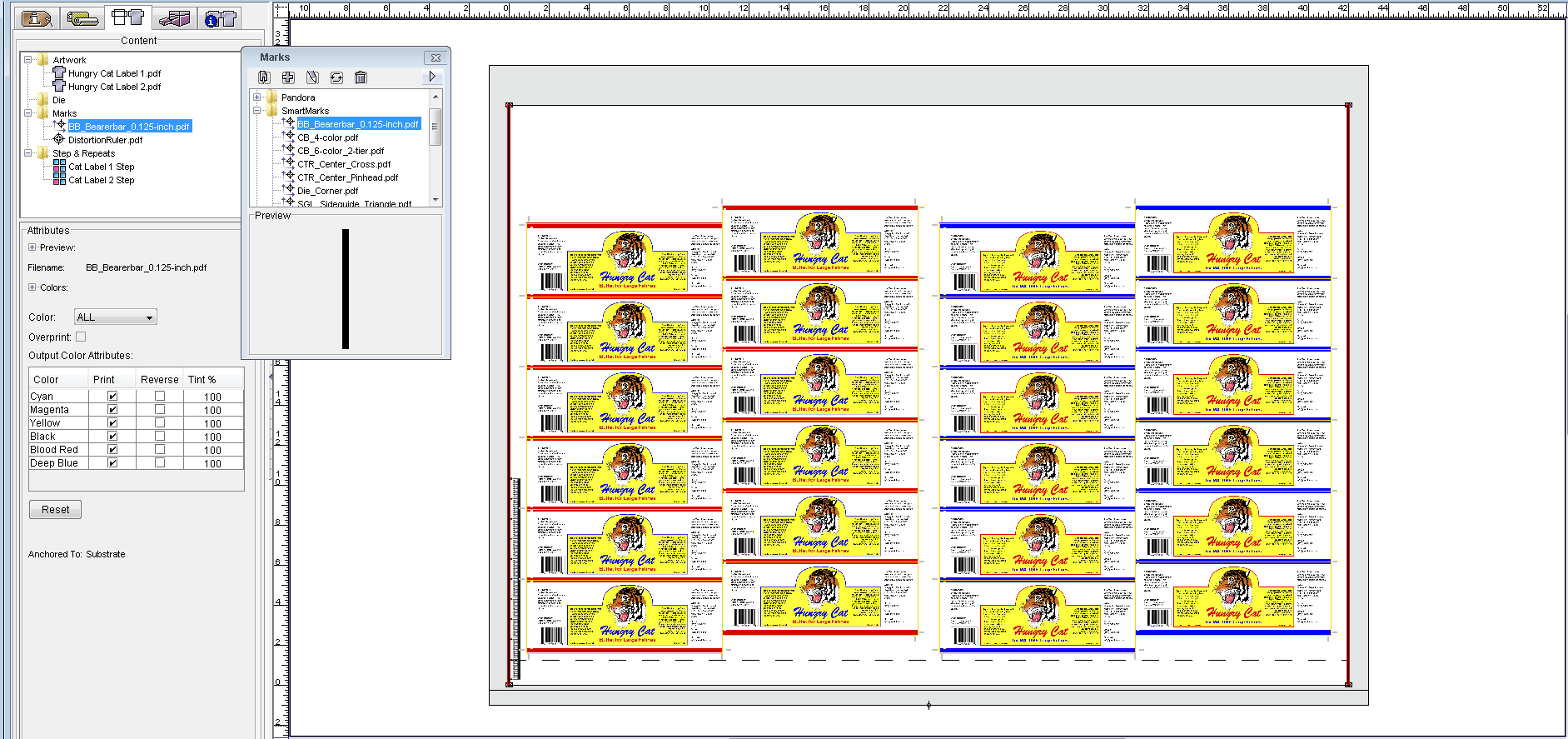
- In the SmartMarks folder, drag the CB_6-color_2-tier.pdf mark to the layout.
- With the mark selected, from the Object menu, select Unlock.
By unlocking the SmartMark, you are able to manually move the mark to any location you like.
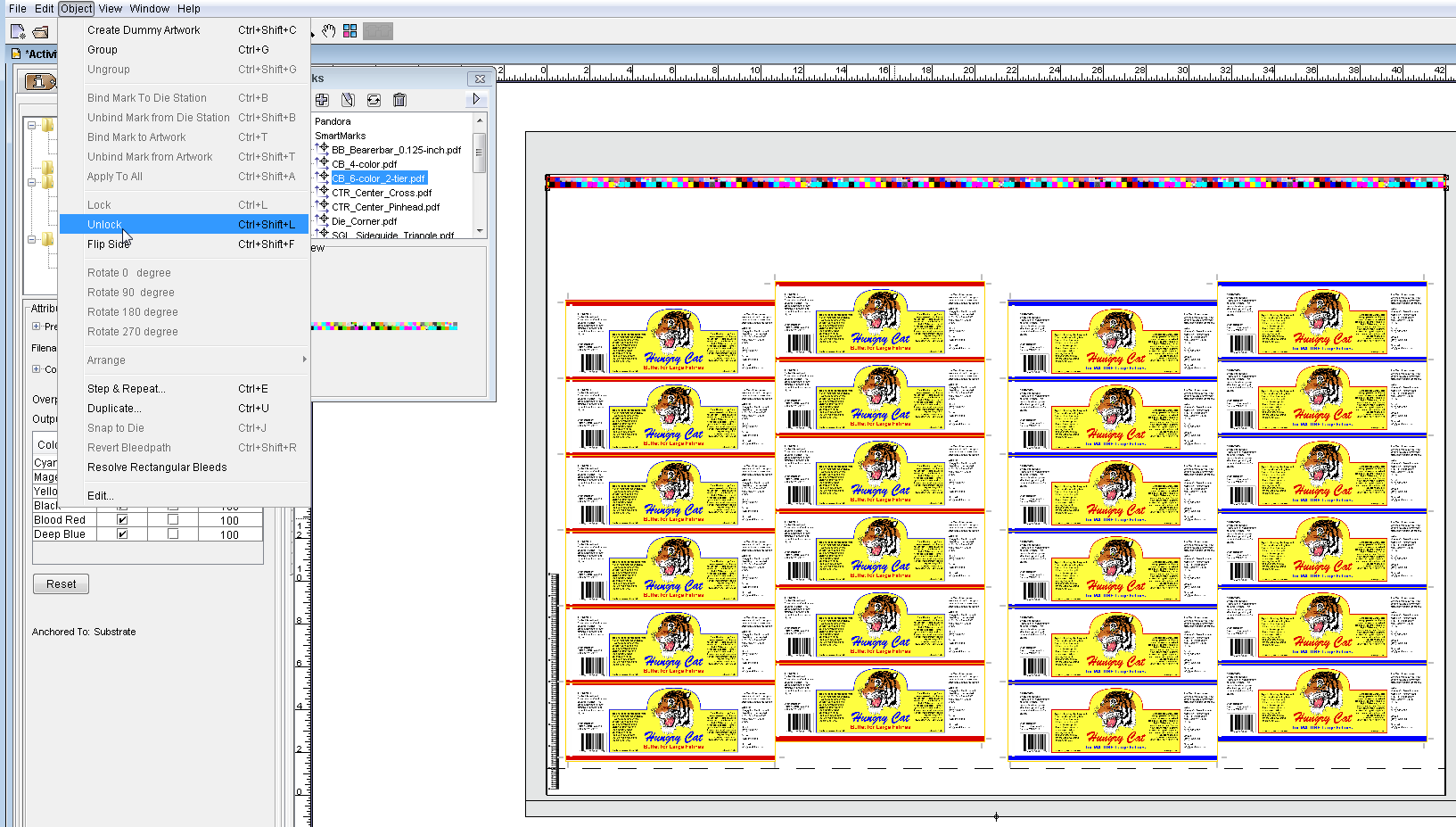
- In the Geometry palette, select the top-center point of the reference point diagram. Change the Y coordinate of the mark from:
Y: 28.875 in. (733.4 mm) to 28.0 in. (711.2 mm)
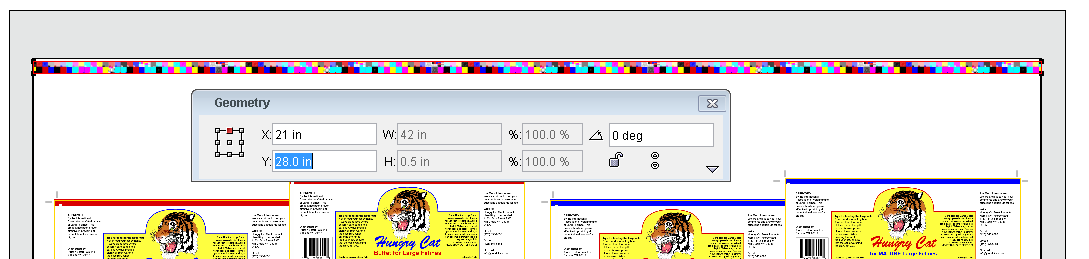
- View the new position of the color bar.
Note: If you re-lock the color bar, it retains its new position even if the substrate is changed.
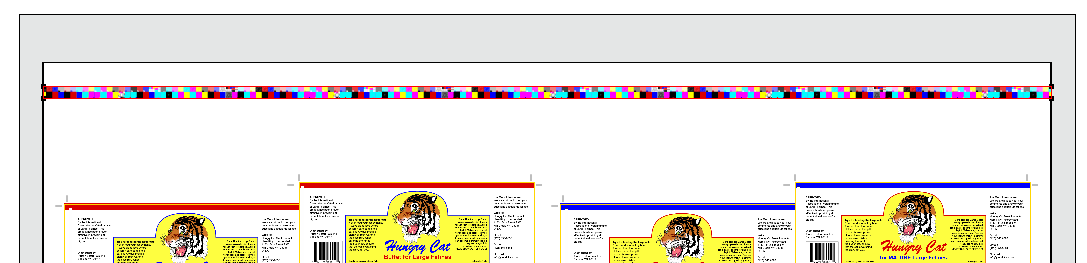
{"serverDuration": 132, "requestCorrelationId": "af8c3efba08d6b5b"}