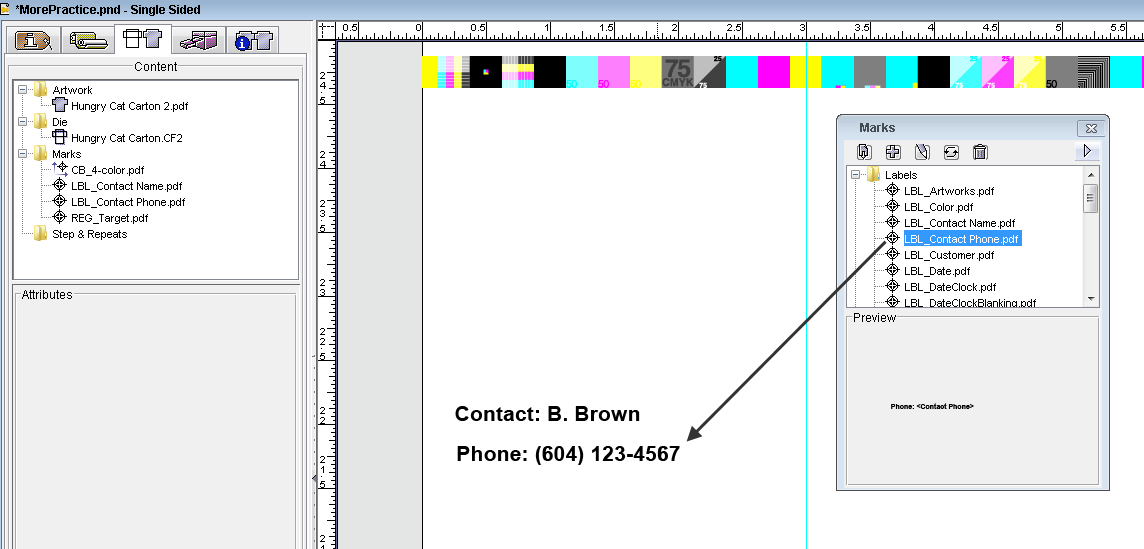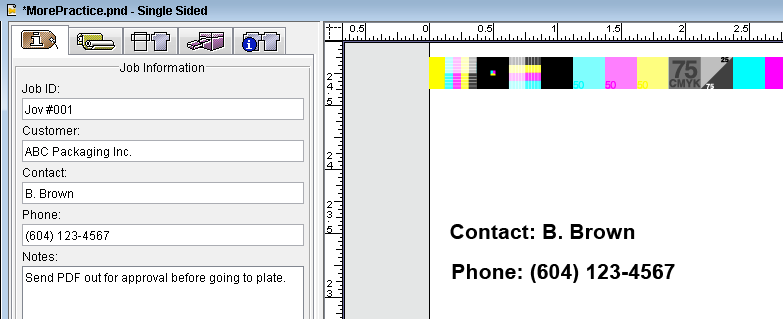- From the Window menu, select Show Marks Palette.
- Open the
Labelsfolder and scroll to the mark namedLBL_Contact Name.pdf. - Drag the mark from the Marks palette to the left margin of the substrate.
- Zoom in on the mark and, using the Selection tool from the toolbar or the arrow keys, position the mark evenly in the margin.
- In the
Labelsfolder, scroll to the mark namedLBL_Contact Phone.pdf. - Drag the mark from the Marks palette, and place it under the
LBL_Contact Name.pdfmark.
Use the Selection tool from the toolbar to accurately place the mark.
Note: View the contact information that appears on the substrate. Notice that the displayed information is the contact information you entered on the Job Information tab in the job properties view. Label marks are dynamic placeholders. After they are placed on a layout, they display actual job information. - From the File menu, select Save, or select the Save tool in the toolbar.
- Close the Marks palette.
Overview
Content Tools