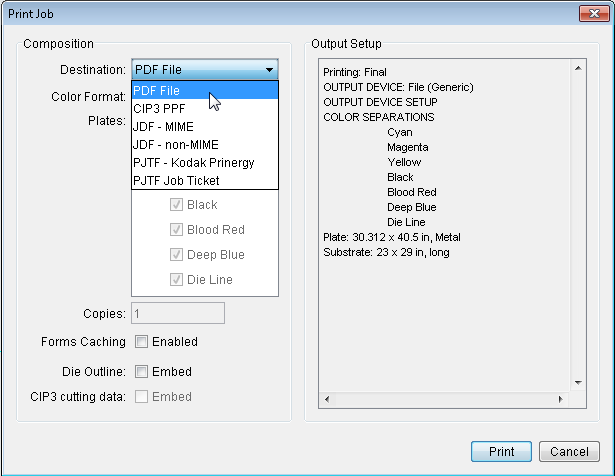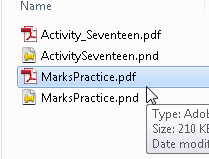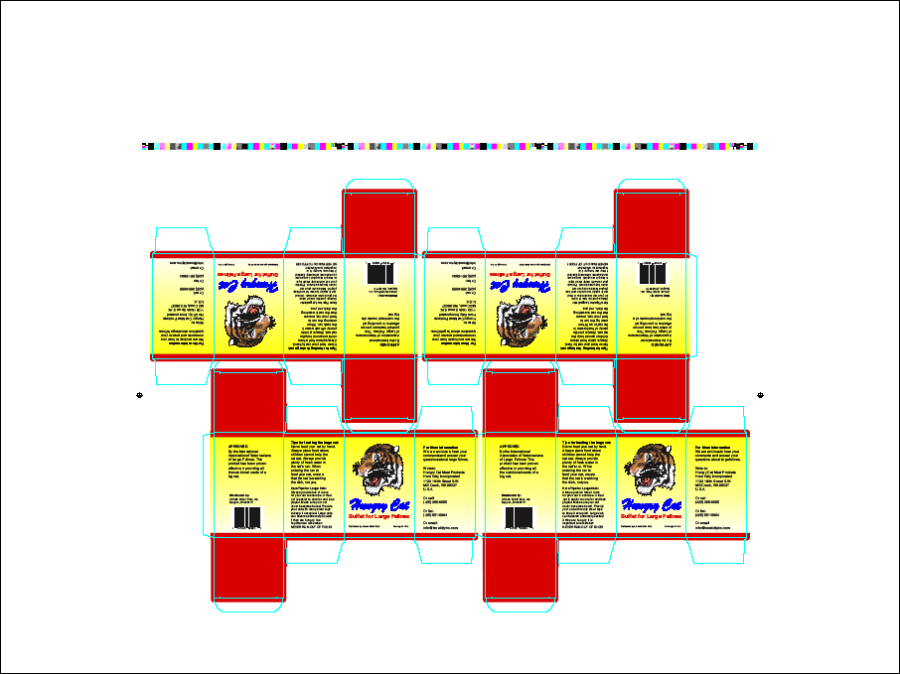- Perform one of these actions:
- From the File menu, select Save.
- In the Pandora toolbar, click the Save icon .
- In the Save As dialog box, locate the folder where you want to store your activity files.
- In the Save As box, type the name
MarksPracticeand click Save. - Perform one of these actions:
- From the File menu, select Print.
- In the Pandora toolbar, click the Print icon .
- In the Print Job dialog box, select PDF File in the Destination list and click Print.
Note: For the purpose of this training, you generate PDF files as output. - In the Print File dialog box, locate the folder where you want to store the PDF file.
It is recommended to save the PDF file in the same location that activity jobs are being stored.The location of an activity job folder was discussed in Activity 2. See that section to review where you chose to store your activity jobs.
In the Save As box, type the nameMarksPracticeand click Save. - Close the MarksPractice job and minimize the Pandora window.
- Locate the activity job folder where you stored your MarksPractice job and the PDF output file, and open the PDF file.
- Proof the final output PDF file.
Overview
Content Tools