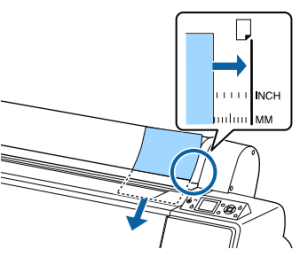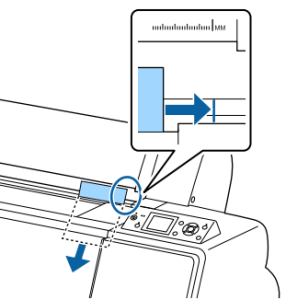Note: Make sure the paper path is clear and any roll paper is rolled up before you load cut sheet paper.
1. Make sure the printer is turned on and the roll paper cover is closed.
2. Press the paper source button.
3. Select Cut Sheet and press the OK button.
4. Feed the sheet into the right side of the paper slot until it meets resistance. Align the sheet with the
vertical line on the roll paper cover.
Note: For paper smaller than letter or A4 size, align the right edge of the sheet with the vertical line
below the roll paper cover.
5. Press the paper feed button. The sheet feeds into printing position automatically.
6. On the LCD screen, select one of these settings:
• If the paper settings are correct, select Keep Settings Above.
• Select Change Settings so you can adjust the settings.
7. Press the OK button.
8. Print your page.
After printing, the sheet stays in the printer.
9. To remove your print, hold the sheet and press the paper feed button.
Note: Store cut sheet media flat in its original packaging. Storing sheet media unprotected or on its
long or short edge can lead to excess paper curl and cause damage to the printer and ruined prints
| Parent topic: Loading double-sided sheet media - User Guide |