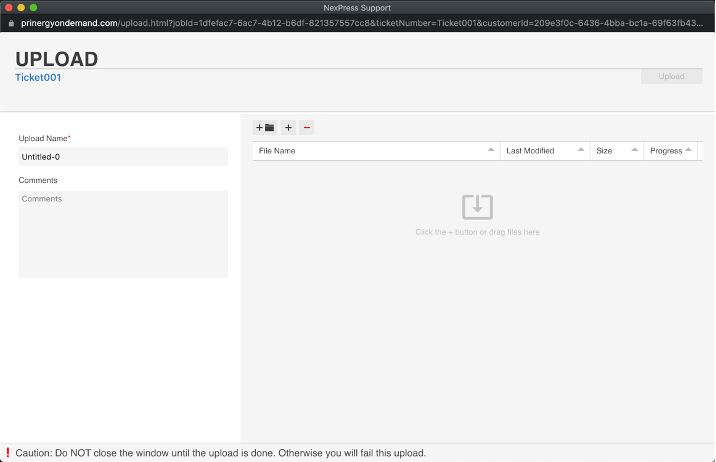The “NEXPRESS Support” tile opens up a panel which enables users to upload data to Kodak service in order to speed up troubleshooting of user issues. Such files include PDF files as well as scans of printed matter and photos of machinery. By using this one mechanism for transferring information to Kodak service, problem resolution can be performed much quicker than if files had to be transferred by courier.
Selecting the “NEXPRESS Support” tile opens up the following view:
The workflow for users to transfer files is as follows:
- Customer calls Kodak CEC for support on an issue. Kodak service will open a ticket on the customer’s behalf. If it is determined that transferring a file is warranted, then the new support ticket number will show up above in the customer’s “NexPress Support” dialog.
- Select the support ticket number, then drag-and-drop, or click the file folder “+” button to open a file selection dialog. It is also useful to type some descriptive text into the informational panel on the left-hand side of the file upload dialog. When done, select the “Upload” button and wait for the secure upload to complete.
At this point, Kodak service will be able to access the file(s) you have uploaded, and be able to proceed with working on resolving your issue.
When the case is closed, it will automatically disappear from the “open tickets” list, and move to the “closed tickets” list.
Files uploaded are kept secure in your tenant account, accessible only by Kodak service.