- Starten Sie die Adobe Illustrator-Software, und öffnen Sie das Dokument, mit dem Sie arbeiten möchten.
- Wählen Sie in der Illustrator-Menüleiste im Menü Fenster die Option Prinergy Tools > Werkzeug > Marke anzeigen aus. Oder wählen Sie das Prinergy-Markenanzeige-Werkzeug
 in der Symbolleiste aus. in der Symbolleiste aus.
Die Marke wird angezeigt, wenn Sie in der Datei klicken.
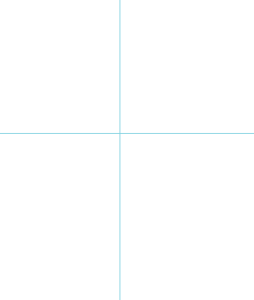 - So verschieben Sie die Prinergy-Marke:
- Wenn Sie die Marke auswählen, ändert sich der Cursor in
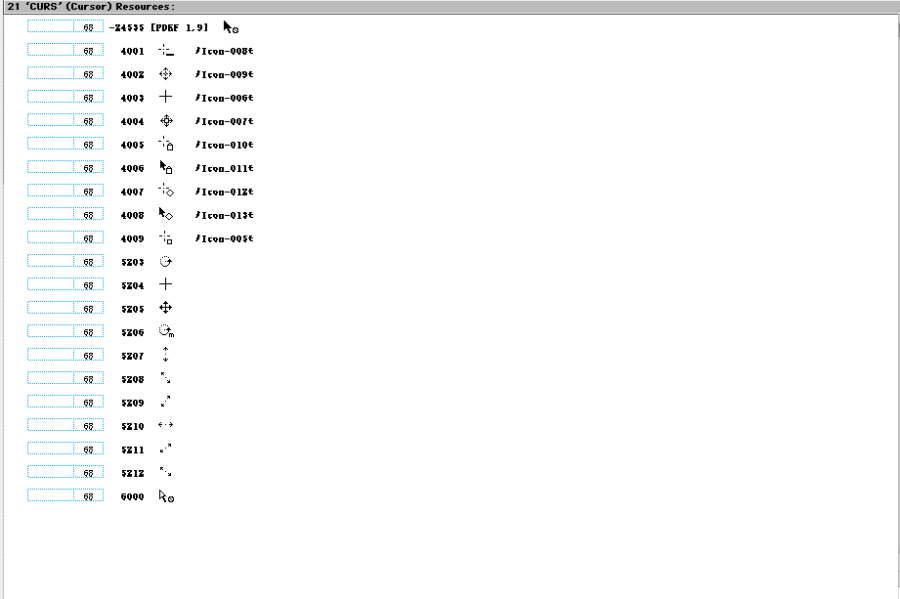 . . - Wenn Sie den Cursor in die Nähe des Nullpunkts der Marke bewegen, ändert sich der Cursor in
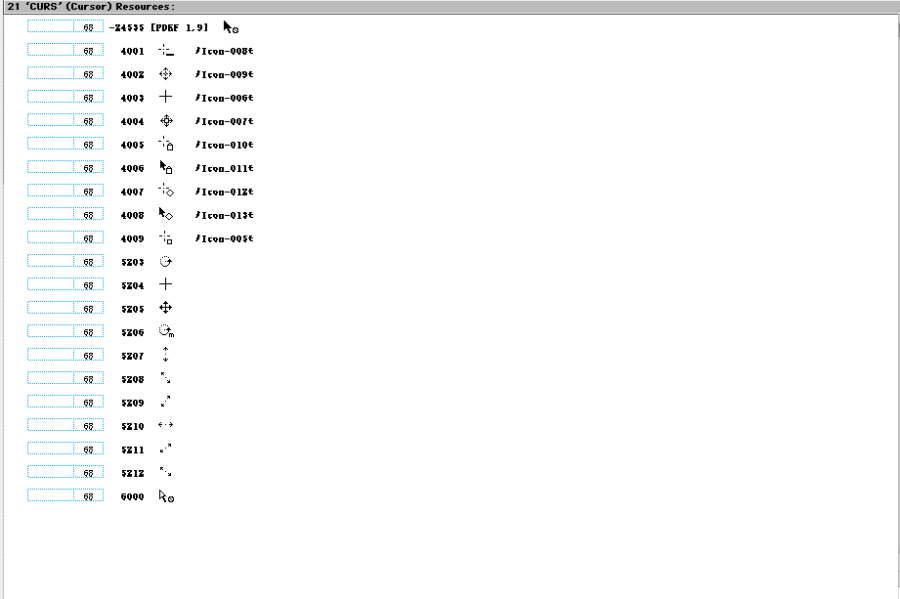 . . - Wenn Sie die Maustaste drücken und die Maus bewegen, bewegt sich die Marke beim Bewegen des Cursors.
- Wenn Sie den Cursor in der Nähe der horizontalen oder vertikalen Achse der Marke (in einem Abstand vom Nullpunkt) bewegen, drücken Sie die Umschalttaste, und klicken Sie die Maustaste. Der Cursor ändert sich in
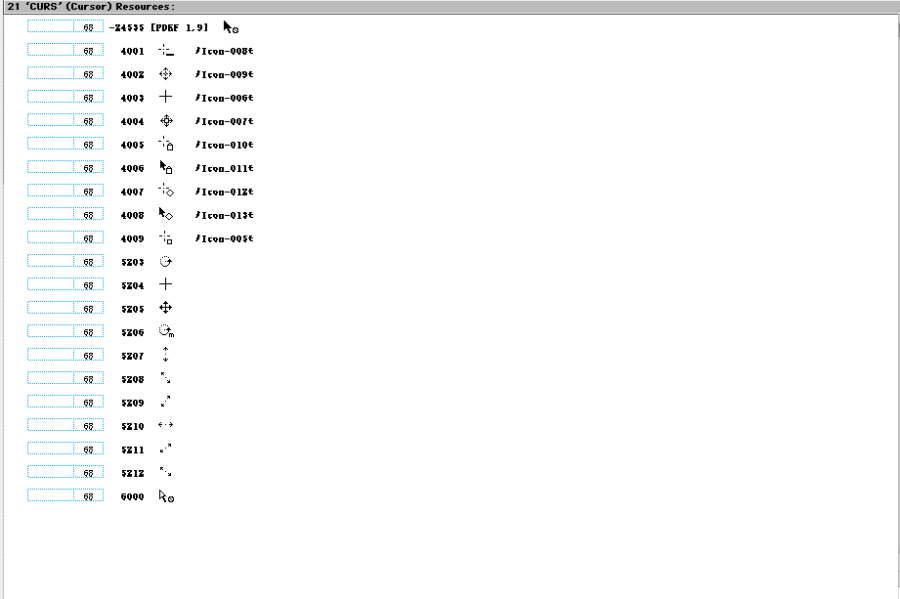 oder oder 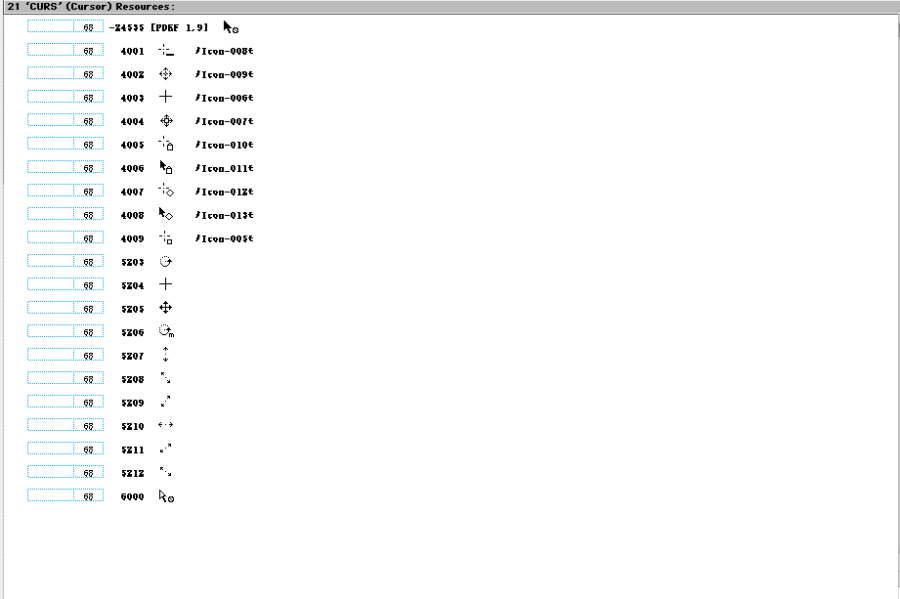 . . - Bewegen Sie die Maus, und eine einzelne Linie der Marke in der entsprechenden Richtung bewegt sich beim Bewegen der Maus.
- Drücken Sie die Alt-Taste, klicken Sie die Maustaste, und der Nullpunkt wird automatisch auf die aktuelle Position des Cursors verschoben.
- So drehen Sie die Prinergy-Marke:
- Wählen Sie das Prinergy-Markenwerkzeug aus, und der Cursor ändert sich in
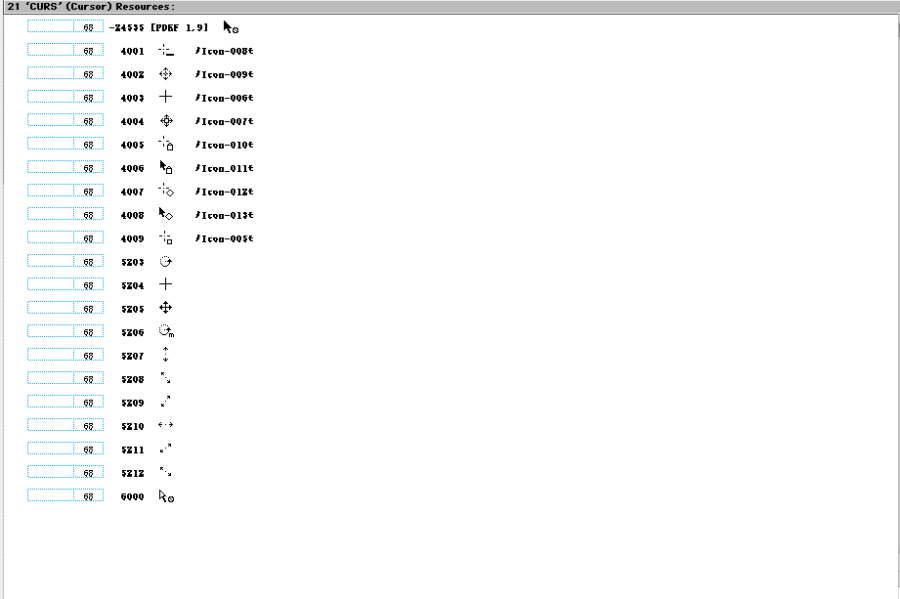 . . - Bewegen Sie den Cursor in die Nähe der horizontalen Achse und der vertikalen Achse der Prinergy-Marke (in einem bestimmten Abstand vom Nullpunkt), und der Cursor ändert sich in
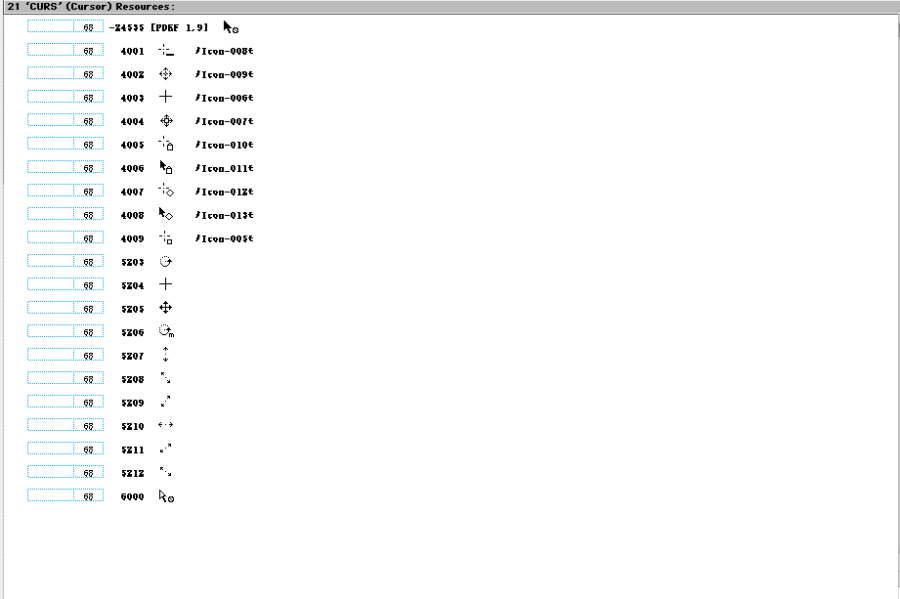 . . - Drücken Sie dann die Maustaste, bewegen Sie die Maus, und die Prinergy-Marke dreht sich beim Bewegen des Cursors.
|