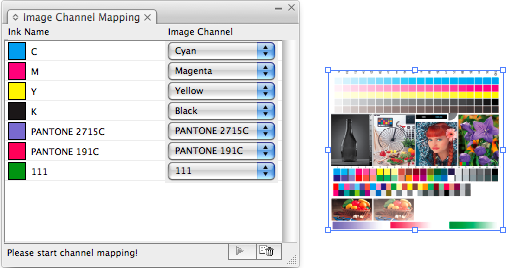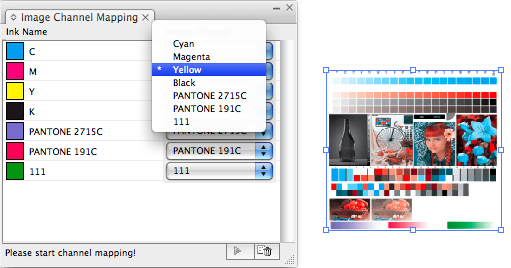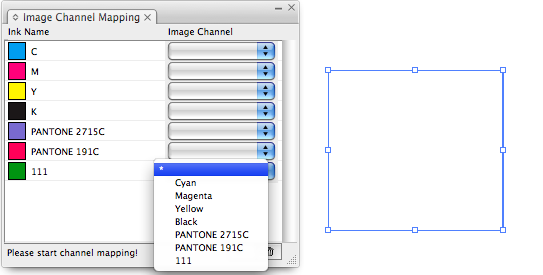| Sv translation | ||
|---|---|---|
| ||
Ink Read and Channel Read
Channel mapping for embedded image in Adobe IllustratorTo convert a channel to a selected ink, select the ink channel beside the Ink Name, and click Apply. The selected channel will be converted to the target ink, and the M channel will no longer have an ink displayed. To clear image channels in the selected image, click Delete, then Apply. All channels will be filled with C0M0Y0K0 ink, and all channels of the original images will be saved. |
| Sv translation | ||
|---|---|---|
| ||
Druckfarbe lesen und Kanal lesen
Kanalzuordnung für eingebettetes Bild in Adobe IllustratorUm einen Kanal in eine ausgewählte Druckfarbe zu konvertieren, wählen Sie den Druckfarbenkanal neben demDruckfarbennamen aus, und klicken Sie dann aufAnwenden. Der ausgewählte Kanal wird in die Zieldruckfarbe konvertiert, und für den M-Kanal wird keine Druckfarbe mehr angezeigt. Um Bildkanäle im ausgewählten Bild zu löschen, klicken Sie auf zunächst auf „Löschen“ und dann aufAnwenden. Alle Kanäle werden mit C0M0Y0K0-Druckfarbe gefüllt, und alle Kanäle der Originalbilder werden gespeichert. |
| Sv translation | ||
|---|---|---|
| ||
Lecture et canal d'encre
Mappage de canal pour les images intégrées dans Adobe IllustratorPour convertir un canal dans une encre sélectionnée, sélectionnez le canal d'encre à côté du Nom de l'encre, puis cliquez sur Appliquer. Le canal sélectionné sera converti dans l'encre cible et plus aucune encre ne sera affichée dans le canal M. Pour effacer les canaux d'image dans l'image sélectionnée, cliquez sur Supprimer, puis sur Appliquer. Tous les canaux seront remplis d'encre C0M0J0N0 et tous les canaux des images d'origine seront enregistrés. |
| Sv translation | ||
|---|---|---|
| ||
Lectura de tinta y lectura de canal
Asignación del canal para una imagen incrustada en Adobe IllustratorPara convertir un canal en una tinta seleccionada, seleccione el canal de tinta junto a Nombre de tinta y haga clic en Aplicar. El canal seleccionado se convertirá en la tinta de destino y en el canal M ya no se mostrará una tinta. para borrar canales de imágenes en la imagen seleccionada, haga clic en Eliminar y, a continuación, en Aplicar. Todos los canales se llenarán con la tinta C0M0Y0K0 y se guardarán todos los canales de las imágenes originales. |
| Sv translation | ||
|---|---|---|
| ||
油墨读取和通道读取
Adobe Illustrator 中嵌入式图像的通道映射要将通道转换为选定的油墨,请选择油墨名称旁边的油墨通道,然后单击应用。选定的通道将转换为目标油墨,M 通道将不再显示有油墨。 要清除选定图像中的图像通道,请单击“删除”,然后单击应用。 所有通道都将填充 C0M0Y0K0 油墨,并且将保存原始图像的所有通道。 |