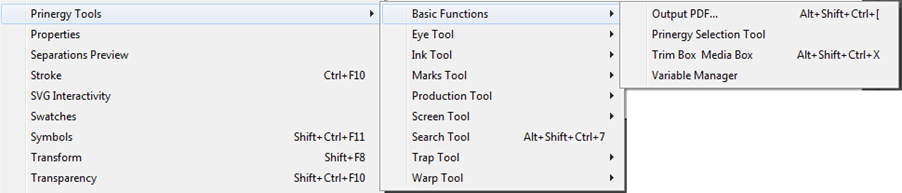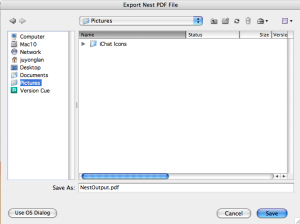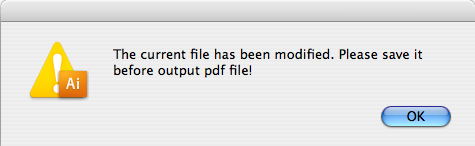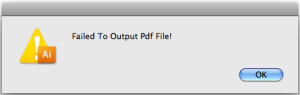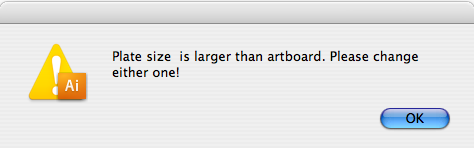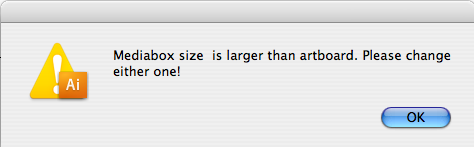| Sv translation | ||
|---|---|---|
| ||
You must use Output PDF to embed Trim and Media Boxes in an exported PDF. You can use the Trim Media Box Tool to set Trim Box and Media Boxes in Illustrator, but you cannot use the native illustrator PDF output to embed the Trim and Media boxes. you must use Prinergy Tools Output PDF. Also, if you use either Prinergy Tools Document or Object Screening, you must use Output PDF to embed the screening tags. If Adobe illustrator supports changing the standard format for outputting PDF files, Prinergy Tools also supports it. At present, Prinergy Tools supports all standard formats from PDF/X1a to PDF/X4.
Possible error message when using Output to PDF...
|
| Sv translation | ||
|---|---|---|
| ||
Wenn das Ausschießschema als PDF-Datei exportiert wird, wird die Druckplattendimension als Medienrahmen und die Papierdimension als Beschnittrahmen exportiert. Wenn Adobe Illustrator das Standardformat für die Ausgabe von PDF-Dateien unterstützt, tut Prinergy Tools dies auch. Derzeit unterstützt Prinergy Tools alle Standardformate von PDF/X1a bis PDF/X4.
Meldungen, die Sie nach dem Speicherversuch möglicherweise erhalten |
| Sv translation | ||
|---|---|---|
| ||
Lorsque l'imposition est exportée sous forme de fichier PDF, les dimensions de la plaque d'impression sont exportées en tant que zone de support et les dimensions du papier sont exportées en tant que zone de rognage. Si Adobe Illustrator prend en charge la modification du format standard pour la sortie des fichiers PDF, alors il en est de même pour les outils Prinergy. À l'heure actuelle, les outils Prinergy prennent en charge tous les formats standard de PDF/X1a à PDF/X4.
Les messages que vous pouvez recevoir après la tentative d'enregistrement |
| Sv translation | ||
|---|---|---|
| ||
Cuando la imposición se exporta como archivo PDF, la dimensión de la placa de impresión se exportará como el cuadro de material y la dimensión del papel se exportará como el recuadro de recorte. Si Adobe Illustrator es compatible con la modificación del formato estándar para generar archivos PDF, Prinergy Tools también permitirá realizar esta acción. En este momento, Prinergy Tools admite todos los formatos estándar de PDF/X1a hasta PDF/X4.
Mensajes que podría recibir después de intentar guardar |
| Sv translation | ||
|---|---|---|
| ||
将拼版导出为 PDF 文件时,打印印版尺寸将导出为版材框,而纸张尺寸将导出为裁切框。 如果 Adobe Illustrato 支持更改输出 PDF 文件的标准格式,则印能捷工具也支持该功能。目前,印能捷工具支持从 PDF/X1a 到 PDF/X4 的所有标准格式。
当您尝试保存时可能收到的消息 |