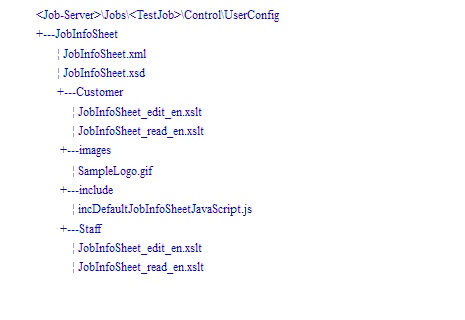Durch Bearbeiten der von Prepress Portal zur Verfügung gestellten Dateien können Sie einen benutzerdefinierten Job-Informationsbogen erstellen, der genau Ihren Anforderungen entspricht. Anschließend können Sie diesen Bogen für die Verwendung in allen Prepress Portal-Jobs freigeben. - Entscheiden Sie, wie der der benutzerdefinierte Job-Informationsbogen eingesetzt werden soll. Hierfür müssen folgende Entscheidungen getroffen werden:
- Soll der benutzerdefinierte Job-Informationsbogen standardmäßig verwendet werden, oder ist er nur für einen bestimmten Kunden bzw. einen bestimmten Job gedacht?
- Welcher Beispiel-Job-Informationsbogen entspricht am ehesten Ihren Anforderungen?
- Erstellen Sie in Prepress Portal einen Test-Job, damit Sie die benutzerdefinierten Änderungen testen können.
- Kopieren Sie auf dem Prepress Portal-Server den Ordner mit den Beispiel-Job-Informationsbogendateien aus dem
PrinergyWebRoot\RUser\custom\JobInfoSheet\Examples-Ordner in den \\<JobServer>\Jobs\<TestJob>\Control\UserConfig\JobInfoSheet-Ordner für Ihren Testjob.
Erstellen Sie bei Bedarf die Ordner Control, UserConfig und JobInfoSheet .
Hinweis: Die Ordner „images“ und „include“ sind nur dann erforderlich, wenn die XSLT-Dateien auf die Ordnerinhalte verweisen.
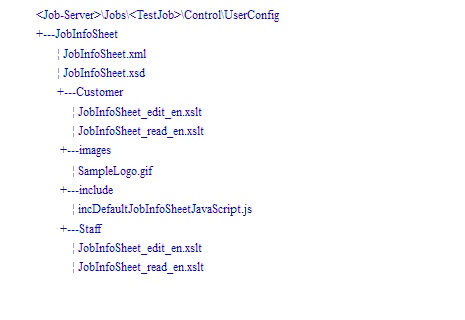 - Ändern Sie die XML-, XSD- und XSLT-Dateien, oder erstellen Sie neue Dateien zum Ersetzen der vorhandenen Dateien.
Die XML-Datei sollte alle Felder in dem Informationsbogen auflisten, die XSD-Datei die Attribute für die jeweiligen Felder definieren, und die XSLT-Datei sollte angeben, wie der Informationsbogen in HTML angezeigt wird. Bearbeiten Sie die Kundenversionen der XSLT-Dateien, sofern keine besonderen Informationen vorhanden sind, die Sie nur von Mitarbeiterbenutzern bearbeiten lassen möchten. Bearbeiten Sie beim Erstellen von Feldern, in die Sie neue Werte eingeben können, die edit-Dateiversionen. Zum Anzeigen der Felder für Benutzer verwenden Sie die read-Versionen.
Hinweis: Alle Dateien können in einem einfachen Texteditor bearbeitet werden. Auch wenn XML-Autorenwerkzeuge das Entwerfen von XML-, XSD- und XSLT-Dateien einfach erscheinen lassen, sind für das Anpassen von Job-Informationsbögen praktische Erfahrungen mit den XML-, XSD- und XSLT-Technologien erforderlich. - Speichern Sie jede Datei unter demselben Dateinamen und mit derselben Erweiterung wie die ursprüngliche Datei.
Wichtig: Speichern Sie die Dateien nicht mit einer TXT-Dateierweiterung ab. Nutzen Sie bei Verwendung des Windows-Editors die Menüoption Speichern unter. - Testen Sie Ihre Änderungen in Prepress Portal, indem Sie den Job-Informationsbogen anzeigen:
- Klicken Sie in InSite Prepress Portal 8.0 auf die Registerkarte Zusammenfassung Ihres Testjobs.
- Wählen Sie in InSite Prepress Portal 9.0 den Job aus, und klicken Sie im Feld Details auf Job-Informationsbogen anzeigen.
Wenn Sie alle gewünschten Änderungen vorgenommen haben, geben Sie den benutzerdefinierten Job-Informationsbogen für alle Benutzer frei, indem Sie ihn aus dem Ordner JobInfoSheet an einen der folgenden Orte kopieren:
Hinweis: Benutzerdefinierte Job-Informationsbögen werden nur in neuen Jobs angezeigt, nicht in Jobs, die bereits im System vorhanden sind. | Gewünschtes Ergebnis | Vorgehensweise |
|---|
Alle Jobs nutzen den gleichen Job-Informationsbogen | a. Erstellen Sie einen Default-Ordner unter PrinergyWebRoot\RUser\custom\JobInfoSheet\.
b. Legen Sie die benutzerdefinierten Dateien im neuen Default-Ordner ab. Wird ein neuer Job erstellt, kopiert Prepress Portal den Job-Informationsbogen aus dem Ordner Default in den Job-Ordner und zeigt diesen Job-Informationsbogen auf der Registerkarte Zusammenfassung des Jobs an. | Verschiedene Jobs nutzen unterschiedliche Job-Informationsbögen | Kopieren Sie Ihre benutzerdefinierten Dateien in den Ordner \\<JobServer>\Jobs\<JobTemplateName>\Control\UserConfig\JobInfoSheet der Jobvorlage.
Hinweis: Erstellen Sie bei Bedarf die Ordner Control, UserConfig und JobInfoSheet.
Wird mit der Job-Vorlage ein neuer Job erstellt, werden der Job-Informationsbogen und andere Vorlageneinstellungen für diesen neuen Job übernommen. Prepress
Portal kopiert den Job-Informationsbogen aus dem Ordner der Jobvorlage in den Ordner des neuen Jobs und zeigt den Job-Informationsbogen auf der Registerkarte Zusammenfassung des entsprechenden Jobs an. |
Wenn Sie die benutzerdefinierten Dateien in einem Ordner ablegen, der nicht in der Tabelle aufgeführt ist, zeigt Prepress Portal den standardmäßigen Job-Informationsbogen an, der bei der Installation Ihres Systems verfügbar gemacht wurde.
|