- Perform one of the following actions:
- In the layout view, select the
LBL_QRcode.pdf mark. - In the job properties view, on the Content tab, select the
LBL_QRcode.pdf mark.
The artwork appears selected in the layout view.
- In the Attributes dialog, in the Text box, change
34567 to www.kodak.com - Press Shift and select the artwork on which you've placed the mark.
- Perform one of the following actions:
- From the Object menu, select Apply to All.
- Command-click (right-click) and select Apply to All.
The mark binds to all instances of artwork (based on the name of the artwork) regardless of their location or rotation.
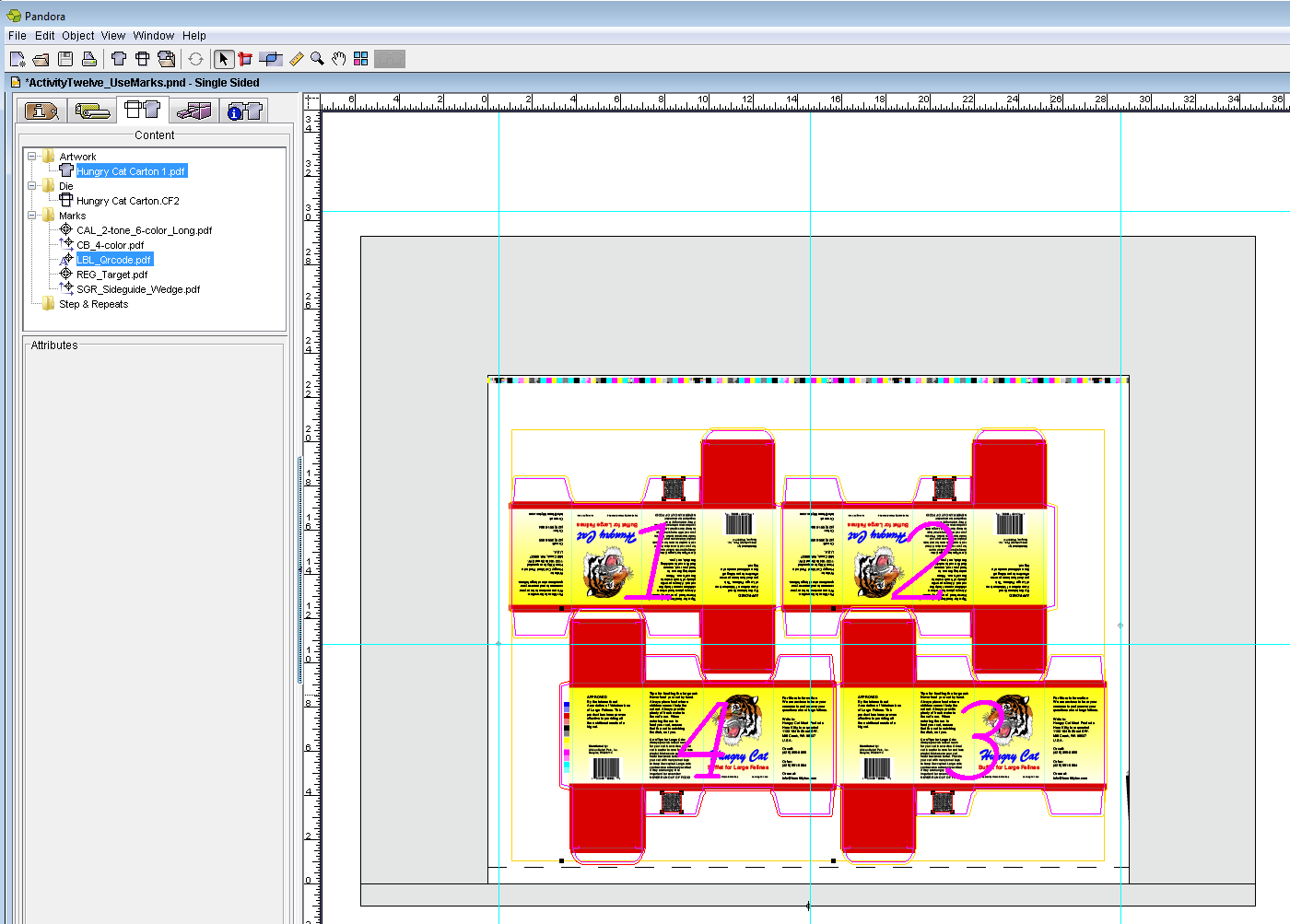
- Repeat the binding procedure for the
CAL_2-tone_6-color_Long.pdf mark.
Perform one of the following actions:- In the layout view, select the
CAL_2-tone_6-color_Long.pdf mark. - In the job properties view, on the Content tab, select the
CAL_2-tone_6-color_Long.pdf mark.
- Press Shift and select the artwork on which you've placed the mark.
- Perform one of the following actions:
- From the Object menu, select Apply to All.
- Command-click (right-click) and select Apply to All.
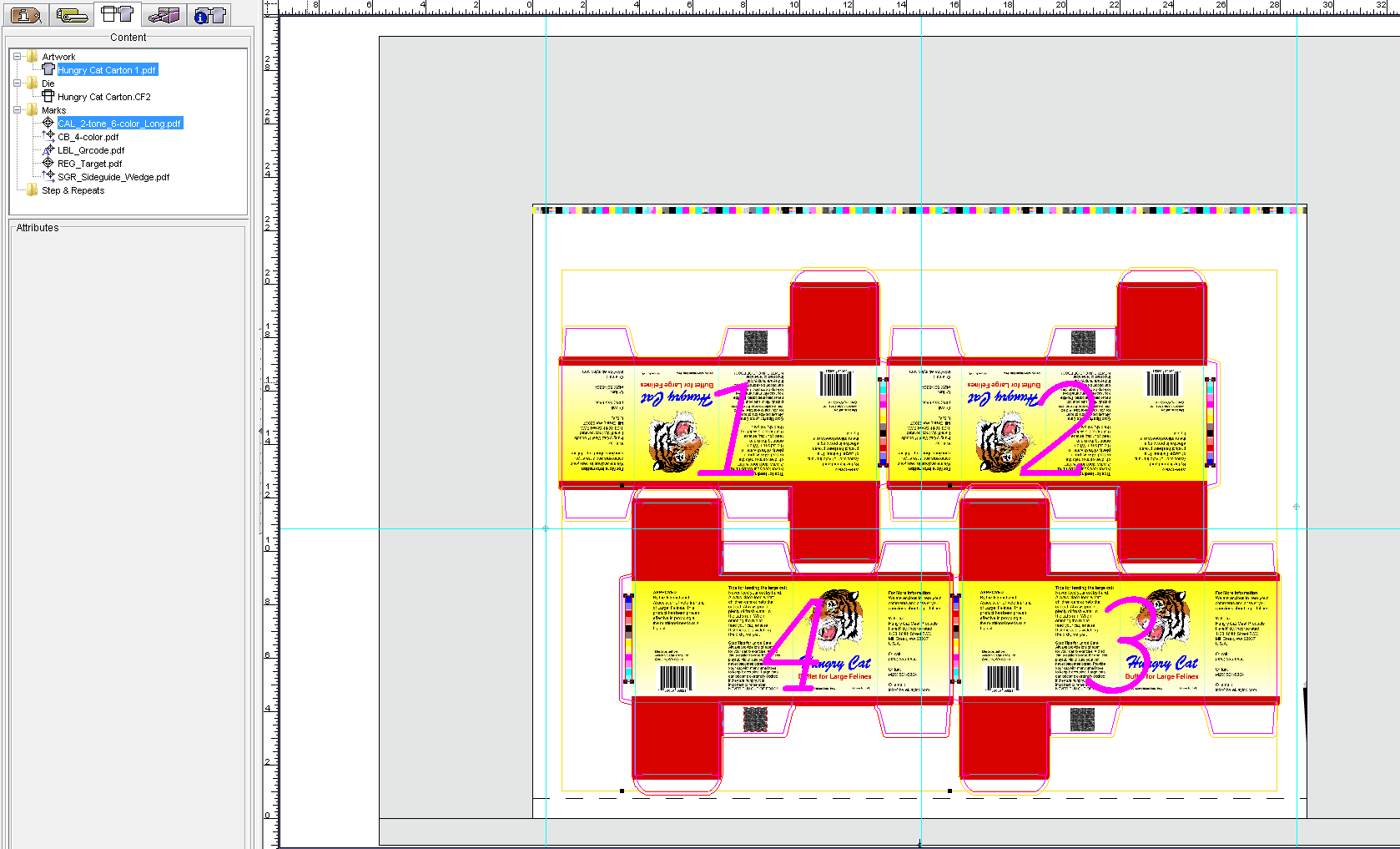
- From the File menu, select Save.
|