- Exécutez l'une des actions suivantes :
- Dans le menu Fichier, sélectionnez Enregistrer.
- Dans la barre d'outils de Pandora, cliquez sur l'icône Enregistrer
 . .
- Dans la boîte de dialogue Enregistrer sous, localisez le dossier où stocker vos fichiers d'activité.
- Dans le champ Enregistrer sous, saisissez
MarksPractice, puis cliquez sur Enregistrer. - Exécutez l'une des actions suivantes :
- Dans le menu Fichier, sélectionnez Imprimer.
- Dans la barre d'outils de Pandora, cliquez sur l'icône Imprimer
 . .
- Dans la boîte de dialogue Imprimer un travail, sélectionnez Fichier PDF dans la liste Destination puis cliquez sur Imprimer.
Remarque : dans le cadre de cette formation, vous ne générez que des fichiers de sortie PDF.
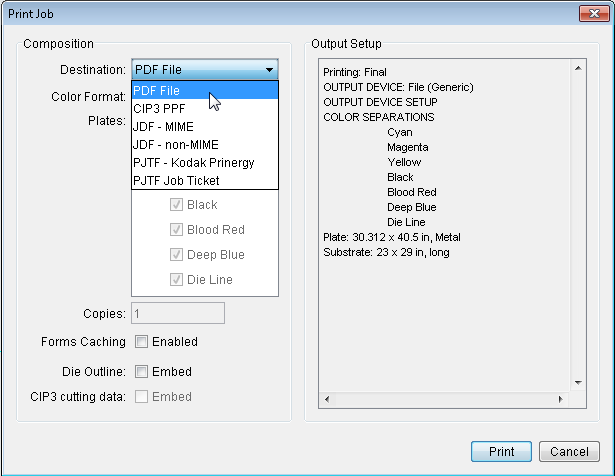
- Dans la boîte de dialogue Imprimer le fichier, localisez le dossier où enregistrer le fichier PDF.
Il est recommandé d'enregistrer le fichier PDF au même emplacement que les travaux d'activité. L'emplacement du dossier de travail d'une activité a été abordé dans l'activité 2. Reportez-vous à cette activité pour vérifier où vous avez choisi d'enregistrer vos travaux d'activité.
Dans le champ Enregistrer sous, saisissez MarksPractice, puis cliquez sur Enregistrer. - Fermez le travail MarksPractice et réduisez la fenêtre Pandora.
- Localisez le dossier du travail d'activité dans lequel vous avez stocké votre travail MarksPractice et le fichier PDF de sortie, puis ouvrez ce fichier PDF.
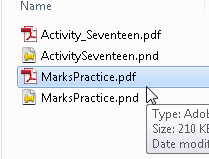 - Générez le fichier PDF de sortie final.
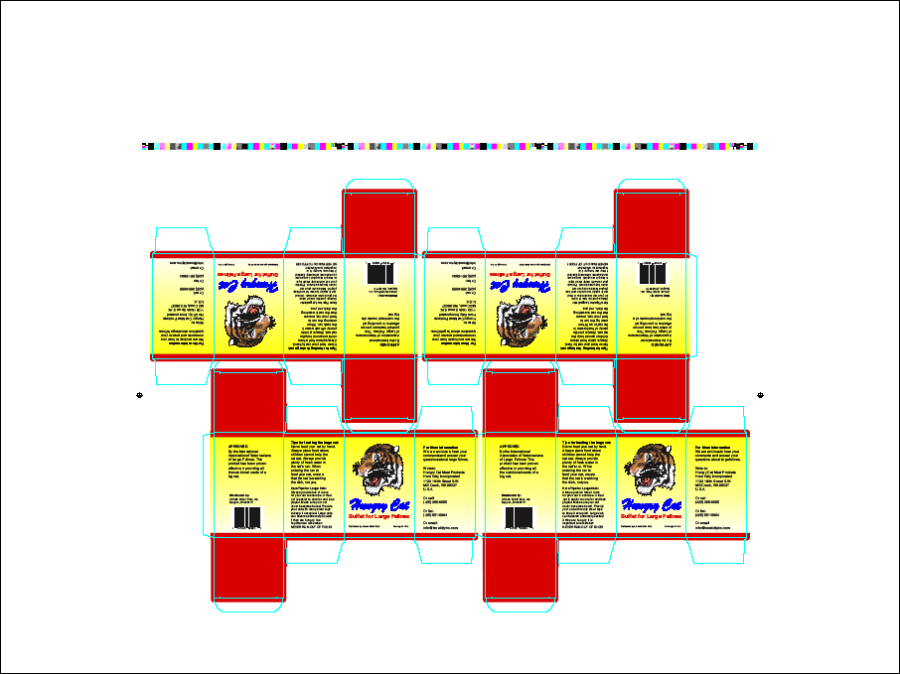
|