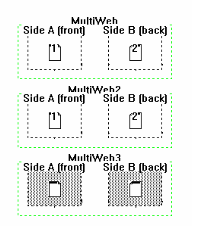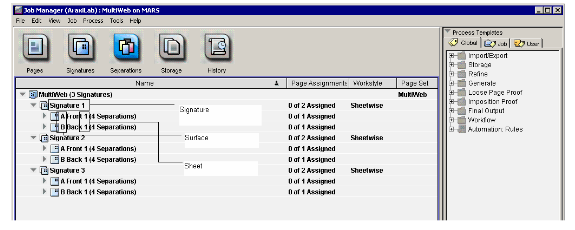...
| Sv translation | ||||||||||||
|---|---|---|---|---|---|---|---|---|---|---|---|---|
| ||||||||||||
Puesto que algunas interfaces de prensa requieren detalles adicionales en el archivo PPF de PrintLink que no se incluyen en la especificación CIP3, es posible personalizar las etiquetas CIP3 con variables y cambiar los valores predeterminados de la interfaz de prensa en el archivo de configuración de PrintLink. Etiquetas que se pueden personalizar En el archivo de configuración de PrintLink puede personalizar las siguientes etiquetas con el archivo personalizado de Prinergy nombrando variables:
Por ejemplo, si el nombre de trabajo de Prinergy es Docket12345 y el archivo de configuración de PrintLink es Variables específicas para PrintLink Puede personalizar las etiquetas CIP con cualquier variable de denominación en archivos personalizados válidos, pero las que aparecen a continuación son específicas para PrintLink.
Cambio de los valores predeterminados de interfaz de prensa Puede editar el archivo de configuración de PrintLink para que anule los valores predeterminados de interfaz de prensa que aparecen a continuación. Si desea activar la etiqueta, elimine la almohadilla (#) y cambie el valor predeterminado (por ejemplo, de =false para =true).
Etiqueta /CIP3AdmSheetName Algunas estaciones lectoras de valores de tinta exigen la etiqueta A continuación, edite el archivo de configuración de PrintLink para que se lea lo siguiente:
El archivo PPF imprime los siguientes valores. Para bobina/pliego 1: Para bobina/pliego 2: Para obtener más información acerca de la configuración de las imposiciones de varias bobinas, consulte el boletín técnico sobre PrintLink configurable. Etiqueta /PageSection La etiqueta Por ejemplo, Edite el archivo de configuración de PrintLink para que se lea lo siguiente:
El archivo PPF imprime: /PageSection (A) Como alternativa, puede configurar hojas o superficies como secciones y utilizar las variables |
| Sv translation | ||||||||||||
|---|---|---|---|---|---|---|---|---|---|---|---|---|
| ||||||||||||
Since some press interfaces require additional details in the PrintLink PPF file that are not included in the CIP3 specification, you can customize the CIP3 tags with variables and change the default press interface settings in the PrintLink configuration file.
In the PrintLink configuration file, you can customize the following tags with Prinergy custom file naming variables:
For example, if your Prinergy job name is Docket12345, and the PrintLink configuration file says
You can customize the CIP tags with any valid custom file naming variables, but the following are specific to PrintLink.
Changing default press interface settings You can edit the PrintLink configuration file to override the following press interface defaults. You activate the tag by removing the crosshatch (#) and then changing the default value (for example, from =false to =true).
Multi-Web impositions and Printlink Some ink key reader stations need the Note: The screen shots below are the only multi-web impositions that will work to achieve the tag values mentioned above. Each web will need to be defined as its own signature in Preps (see screen shots below). Some customers create an imposition for each web or create multiple webs in 1 signature (we cannot populate the sheetname tag when the imposition is created in this way). Figure 1: Multi Web Template in Preps Figure 2: Preps template imported into Prinergy (Prinergy Separation View) For the above template, the ink reader station requires the /Cip3admsheetname value of “1.1”. Where the number before the “dot” represents the Web, and the number after the “dot” represents the Sheet. To achieve this enter the following line in your Printlink configuration file: AdmSheetName=%signature%.%sheet%. This results in the following values in PPF files. The examples below are for Side A. Side B would be the same values, since it is considered part of the same sheet. Then edit the PrintLink configuration file to read:
The PPF File prints the following values. For web/signature 1: For web/signature 2: For web/signature 3:
The For example, when you edit the PrintLink configuration file to read:
The PPF file prints: /PageSection (A) Less common settings (these override the settings in the press interface) • #ReplaceUnderscoresFromJobName=false • #RotateWithPreviewMatrix=false • #OutputJDF=false • #UseImpoNameForAdmJobName=true • #UseSigNumInSheetNum=false • #UseImpoNameInFilename=true • #OutputLowPageNumber=false Note: You can change the value of the above settings to override the press interface defaults. |