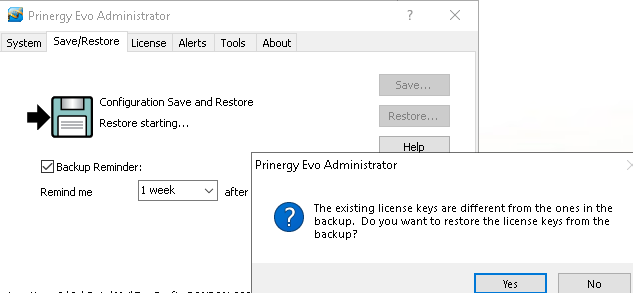| Sv translation | ||
|---|---|---|
| ||
Note: The license key format has changed in Evo 9.0. Please follow the steps below to upgrade your license.
If the following message pops up when trying to Restore Configuration in Evo 9, please make sure to click No and call Kodak Support if you still need help. Online (automatic) license key retrievalRequirements
When installing the Prinergy Evo Workflow 9.0 software on your primary server, the installer will display a licensing dialog box, already populated with your server's unique system ID.
Note: If you are unable to retrieve a license automatically, but have met the requirements above, it is possible your system may not be configured to work with certificates correctly. In these cases, the issue may be able to be resolved by updating Internet Explorer to the latest version and/or applying current updates to your Windows server. Offline (manual) license key retrievalRequirements
If your Prinergy Evo server cannot access PLAS or does not have access to the Internet, you will need to download a license file from a workstation or server that has Internet access. When the Prinergy Evo installer detects that it is unable to contact PLAS, it will present you with a Software License dialog box that provides an opportunity to save an XML file containing the necessary information to generate a license.
Purchased licenses will be automatically renewed on a regular basis. If the Prinergy Evo server is unable to reach PLAS for extended periods of time, it will begin notifying the system administrator two weeks before the base license is set to expire. If your internet connection cannot be restored within two weeks, retrieve an updated license file to renew the base license using the manual method. |
| Sv translation | ||
|---|---|---|
| ||
Hinweis: Das Lizenzschlüsselformat wurde in Evo 9.0 geändert. Führen Sie die folgenden Schritte aus, um Ihre Lizenz zu aktualisieren.
Wenn beim Versuch, die Konfiguration von Evo 9 wiederherzustellen, die folgende Meldung angezeigt wird, klicken Sie auf „Nein“, und rufen Sie den Kodak-Support an, wenn Sie weitere Hilfe benötigen. Online- (automatischer) LizenzschlüsselabrufAnforderungen
Bei der Installation der Software Prinergy Evo Workflow 9.0 auf Ihrem primären Server zeigt das Installationsprogramm ein Lizenzierungs-Dialogfeld an, in dem die eindeutige System-ID Ihres Servers bereits eingetragen ist.
Hinweis: Wenn Sie eine Lizenz nicht automatisch abrufen können, aber die oben genannten Anforderungen erfüllt haben, ist es möglich, dass Ihr System nicht für die korrekte Verwendung von Zertifikaten konfiguriert ist. In diesen Fällen kann das Problem möglicherweise behoben werden, indem Sie Internet Explorer auf die neueste Version aktualisieren und/oder aktuelle Updates auf Ihren Windows-Server anwenden. Offline- (manueller) LizenzschlüsselabrufAnforderungen
Wenn Ihr Prinergy Evo-Server nicht auf PLAS zugreifen kann oder keinen Internetzugang hat, müssen Sie eine Lizenzdatei von einer Workstation oder einem Server mit Internetzugang herunterladen. Wenn das Prinergy Evo-Installationsprogramm erkennt, dass es keine Verbindung zu PLAS herstellen kann, wird Ihnen ein Dialogfeld für die Software-Lizenz angezeigt, über das Sie eine XML-Datei mit den notwendigen Daten zur Generierung einer Lizenz speichern können.
Erworbene Lizenzen werden automatisch in regelmäßigen Abständen erneuert bzw. verlängert. Wenn der Prinergy Evo-Server über einen längeren Zeitraum nicht auf PLAS zugreifen kann, wird der Systemadministrator zwei Wochen vor Ablauf der Basislizenz benachrichtigt. Wenn sich Ihre Internetverbindung innerhalb von zwei Wochen nicht wiederherstellen lässt, rufen Sie eine aktualisierte Lizenzdatei zur manuellen Verlängerung der Basislizenz ab. |
| Sv translation | ||
|---|---|---|
| ||
Nota: El formato de la clave de licencia ha cambiado en Evo 9.0. Siga los pasos que se indican a continuación para actualizar su licencia.
Si aparece el siguiente mensaje al intentar restaurar la configuración en Evo 9, asegúrese de hacer clic en No y llame al soporte de Kodak si aún necesita ayuda. Recuperación de claves de licencia (automática) en líneaRequisitos
Al instalar el software Prinergy Evo Workflow 9.0 en el servidor principal, el instalador mostrará un cuadro de diálogo de licencia con el ID único de sistema del servidor autopropagado.
Nota: Si no puede recuperar una licencia automáticamente, pero ha cumplido los requisitos anteriores, es posible que su sistema no esté configurado para funcionar correctamente con certificados. En estos casos, el problema puede resolverse actualizando Internet Explorer a la versión más reciente o actualizando su servidor Windows. Recuperación de clave de licencia (manual) fuera de líneaRequisitos
Si el servidor de Prinergy Evo no puede acceder a PLAS o no tiene acceso a Internet, tendrá que descargar un archivo de licencia en una estación de trabajo o un servidor que tenga acceso a Internet. Cuando el programa de instalación de Prinergy Evo detecta que no puede ponerse en contacto con PLAS, le mostrará un cuadro de diálogo de licencia de software que le permite guardar un archivo XML con la información necesaria para generar una licencia.
Las licencias adquiridas se renovarán automáticamente de forma periódica. Si el servidor de Prinergy Evo no puede acceder a PLAS durante periodos de tiempo prolongados, enviará un aviso al administrador del sistema dos semanas antes de que la licencia base vaya a caducar. Si la conexión a Internet no puede restablecerse en el plazo de dos semanas, recupere un archivo de licencia actualizado para renovar la licencia base mediante el método manual. |
| Sv translation | ||
|---|---|---|
| ||
Remarque : Le format de la clé de licence a changé dans Evo 9.0. Suivez les étapes ci-dessous pour mettre à niveau votre licence.
Si le message suivant s'affiche lorsque vous essayez de restaurer la configuration dans Evo 9, cliquez sur Non et contactez l'assistance Kodak si vous avez toujours besoin d'aide. Récupération de clé de licence en ligne (automatique)Configuration requise
Lors de l'installation du logiciel Prinergy Evo Workflow 9.0 sur votre serveur principal, le programme d'installation affiche une boîte de dialogue relative aux licences contenant l'ID système unique de votre serveur.
Remarque : Si vous ne parvenez pas à récupérer une licence automatiquement, mais que vous avez rempli les conditions ci-dessus, il est possible que votre système ne soit pas configuré pour fonctionner correctement avec les certificats. Dans ces cas, le problème peut être résolu en mettant à jour Internet Explorer à la dernière version et/ou en appliquant les mises à jour actuelles à votre serveur Windows. Récupération de clé de licence hors ligne (manuelle)Configuration requise
Si votre serveur Prinergy Evo ne peut pas accéder au PLAS ou n'a pas accès à Internet, vous devrez télécharger un fichier de licence à partir d'un poste de travail ou d'un serveur ayant accès à Internet. Si le programme d'installation de Prinergy Evo détecte qu'il lui est impossible de contacter le PLAS, il affiche la boîte de dialogue Licence logicielle permettant d'enregistrer un fichier XML contenant les informations nécessaires pour générer une licence.
Les licences achetées seront automatiquement renouvelées régulièrement. Si le serveur Prinergy Evo est incapable de se connecter au PLAS pendant de longues périodes, il commencera à informer l'administrateur système deux semaines avant la date d'expiration définie de la licence de base. Si votre connexion à Internet ne peut pas être rétablie dans un délai de deux semaines, récupérez un fichier de licence mis à jour pour renouveler la licence de base à l'aide de la méthode manuelle. |
| Sv translation | ||
|---|---|---|
| ||
Nota: Il formato della chiave di licenza è stato modificato in Evo 9.0. Per aggiornare la licenza, attenersi alla procedura riportata di seguito.
Se viene visualizzato il seguente messaggio quando si tenta di ripristinare la configurazione in Evo 9, assicurarsi di fare clic su No e contattare l'assistenza Kodak se si necessita ancora di assistenza. Recupero della chiave di licenza online (automatico)Requisiti
Quando si installa il software Prinergy Evo Workflow 9.0 sul server principale, il programma di installazione visualizzerà la finestra di dialogo della licenza, già popolata con l'ID di sistema univoco del server.
Nota: se non è possibile recuperare automaticamente una licenza, ma vengono soddisfatti i requisiti sopra indicati, il sistema potrebbe non essere configurato per il corretto funzionamento con i certificati. In questi casi, è possibile risolvere il problema aggiornando Internet Explorer alla versione più recente e/o applicando gli aggiornamenti correnti al server Windows. Recupero della chiave di licenza offline (manuale)Requisiti
Se il server Prinergy Evo non è in grado di accedere a PLAS o non ha accesso a Internet, è necessario scaricare un file di licenza da una stazione di lavoro o server con accesso a Internet. Quando il programma di installazione di Prinergy Evo rileva l'impossibilità di contattare PLAS, mostra una finestra di dialogo Licenza software che consente di salvare un file XML contenente le informazioni necessarie per generare una licenza.
Le licenze acquistate vengono rinnovate automaticamente con frequenza regolare. Se il server Prinergy Evo non è in grado di raggiungere PLAS per lunghi periodi di tempo, inizia a inviare notifiche all'amministratore di sistema due settimane prima della scadenza della licenza di base. Se non è possibile ripristinare la connessione a Internet entro due settimane, recuperare un file di licenza aggiornato per rinnovare la licenza di base manualmente. |
| Sv translation | ||
|---|---|---|
| ||
注意:Evo 9.0 でライセンス キーの形式が変更されました。ライセンスをアップグレードするには、次の手順に従ってください。
Evo 9 で設定を復元しようとしたときに次のメッセージがポップアップ表示される場合は、必ず[いいえ]をクリックし、サポートが必要な場合は Kodak のサポートにご連絡ください。 オンライン(自動)ライセンス キー取得必要条件
Prinergy Evo Workflow 9.0 ソフトウェアをプライマリ サーバーにインストールするときには、インストーラによってライセンス ダイアログ ボックスが表示されます。このダイアログ ボックスには、サーバーの固有のシステム ID が既に表示されています。
注意:上記の要件を満たしているにもかかわらず、ライセンスを自動的に取得できない場合は、証明書を正しく処理するようにシステムが設定されていない可能性があります。このような場合、Internet Explorer を最新バージョンに更新したり、最新の更新プログラムを Windows サーバーに適用したりすることで、問題を解決できることがあります。 オフライン(手動)でのライセンス キーの取得必要条件
Prinergy Evo サーバーが PLAS にアクセスできない場合、またはインターネットに接続できない場合は、インターネットに接続されているワークステーションまたはサーバーからライセンス ファイルをダウンロードする必要があります。PLAS に接続できないことが Prinergy Evo のインストーラによって検出された場合は、[ソフトウェア ライセンス]ダイアログ ボックスが表示されます。このボックスでは、ライセンスの生成に必要な情報を含む XML ファイルを保存するかどうかを選択できます。
購入したライセンスは、定期的に自動更新されます。Prinergy Evo サーバーが一定期間 PLAS にアクセスできない場合、ベース ライセンスの有効期限が切れる 2 週間前からシステム管理者に通知され始めます。2 週間以内にインターネット接続を復元できなかった場合、更新されたライセンス ファイルを取得して、基本ライセンスを手動で更新します。 |
| Sv translation | ||
|---|---|---|
| ||
Примечание. В Evo 9.0 изменен формат лицензионного ключа. Для обновления лицензии выполните следующие действия.
Если при попытке восстановления конфигурации в Evo 9 появится указанное ниже сообщение, нажмите "Нет" и, если вам по-прежнему нужна помощь, обратитесь в службу поддержки Kodak. Онлайн (автоматическое) получение лицензионного ключаТребования
При установке программного обеспечения Prinergy Evo Workflow 9.0 на основной сервер программа установки выводит на экран диалоговое окно лицензирования с уже указанным уникальным идентификатором системы сервера.
Примечание. Если не удается получить лицензию автоматически, хотя указанные выше требования выполнены, возможно, ваша система не настроена на правильную работу с сертификатами. В таких случаях для устранения проблемы можно обновить Internet Explorer до последней версии и/или применить текущие обновления к серверу Windows. Получение лицензионного ключа в автономном режиме (вручную)Требования
Если сервер Prinergy Evo не может получить доступ к PLAS или не имеет доступа к Интернету, необходимо загрузить файл лицензии с рабочей станции или сервера, подключенного к Интернету. Когда программа установки Prinergy Evo обнаруживает, что невозможно обратиться к PLAS, отображается диалоговое окно "Лицензия на программное обеспечение", которое позволяет сохранить XML-файл с информацией, необходимой для создания лицензии.
Приобретенные лицензии будут регулярно автоматически обновляться. Если сервер Prinergy Evo не может получить доступ к PLAS в течение длительного времени, системный администратор начинает получать уведомления за две недели до даты истечения срока действия базовой лицензии. Если не удается восстановить подключение к Интернету в течение двух недель, необходимо получить обновленный файл лицензии для продления базовой лицензии вручную. |
| Sv translation | ||
|---|---|---|
| ||
注:演化版 9.0 中的许可证密钥格式已更改。请按照以下步骤升级您的许可证。
如果尝试在演化版 9 中“恢复配置”时弹出以下消息,请确保单击“否”,如果您仍需要帮助,请致电柯达支持人员。 在线(自动)许可证密钥检索要求
在您的主服务器上安装印能捷演化版工作流程 9.0 软件时,安装程序将显示一个许可对话框,该对话框已填充您的服务器的唯一系统 ID。
注:如果您无法自动检索许可证,但已满足上述要求,则可能是系统未配置为可以正确使用该证书。在这些情况下,可以通过将 Internet Explorer 更新到最新版本和/或将当前更新应用到 Windows 服务器来解决此问题。 离线(手动)许可证密钥检索要求
如果印能捷演化版服务器无法访问 PLAS 或没有接入 Internet,将需要从已接入 Internet 的工作站或服务器下载许可证文件。当印能捷演化版安装程序检测到无法联系 PLAS 时,将会向您显示软件许可对话框,通过它可以保存包含生成许可证所需的信息的 XML 文件。
购买的许可证将定期自动续订。如果印能捷演化版服务器长时间无法访问 PLAS,则会在基本许可证过期前两周开始通知系统管理员。如果无法在两周内恢复互联网连接,请使用手动方法检索更新的许可证文件以续订基本许可证。 |