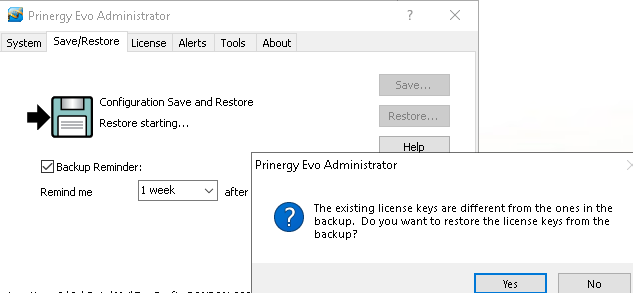Note: The license key format has changed in Evo 9.0. Please follow the steps below to upgrade your license.
- Stop old Evo (8.x) and write down the License ID number (the "EVxxxxx" number, not the License Key)
- Remove License key from the old Evo License Manager Window
- Save Config (if needed)
- Enter the License ID number and click Retrieve Key button on the new server while installing Evo 9.0
- Restore Config (if needed)
If the following message pops up when trying to Restore Configuration in Evo 9, please make sure to click No and call Kodak Support if you still need help.
Online (automatic) license key retrieval
Requirements
Access to the internet
If you want to use the license retrieve feature but your Prinergy Evo system is behind a firewall that prevents outgoing connections from the server, allow connections to https://ecentral.kodak.com/web-services/plas/SOAP/CustomerLicenseWebService.asmx through your firewall.A Partner Place user ID
When installing the Prinergy Evo Workflow 9.0 software on your primary server, the installer will display a licensing dialog box, already populated with your server's unique system ID.
- In the License ID box, enter your license ID.
Note: Your License ID is the same as your Prinergy Evo Workflow serial number which takes the form EVxxxxx or EVxxxxx-xx.If you already have a Partner Place account, log on to Partner Place at https://partnerplace.kodak.com/. Navigate to Service & Support > Product Registration and License Activation > View registered products and select your site. A list of registered products will be shown, including the serial number for your Prinergy Workflow system (in the form EVxxxxx or EVxxxxxx-xx).
If you do not have a Partner Place account, but you have a support plan that entitles you to the Prinergy upgrade, you can register on Partner Place at https://partnerplace.kodak.com/. Then log on to Partner Place at https://partnerplace.kodak.com/. Navigate to Service & Support > Product Registration and License Activation > View registered products and select your site. A list of registered products will be shown, including the serial number for your Prinergy Evo Workflow system (in the form EVxxxxx or EVxxxxxx-xx).
- In the Partner Place username box, enter your Partner Place user ID.
- Click License Key.
- Click Retrieve License. Your new license key is automatically retrieved from PLAS and your Prinergy Evo server will continue to contact the KODAK Product License and Activation System (PLAS) in the background on a regular basis to keep your system licenses up to date.
Note: If you are unable to retrieve a license automatically, but have met the requirements above, it is possible your system may not be configured to work with certificates correctly. In these cases, the issue may be able to be resolved by updating Internet Explorer to the latest version and/or applying current updates to your Windows server.
Offline (manual) license key retrieval
Requirements
A workstation or server that has Internet access
A Partner Place user ID
If your Prinergy Evo server cannot access PLAS or does not have access to the Internet, you will need to download a license file from a workstation or server that has Internet access. When the Prinergy Evo installer detects that it is unable to contact PLAS, it will present you with a Software License dialog box that provides an opportunity to save an XML file containing the necessary information to generate a license.
- From the Prinergy Evo Setup Software License dialog box, click Browse to select a location for the XML request file, and click Save to save the file.
- Copy the XML file to another workstation that can access the PLAS server on the Internet.
- From that workstation, connect to https://ecentral.kodak.com/productregistration/FileUpload.aspx and use the tools on that page to upload the XML file. PLAS will generate a new XML file that you can use to license your Prinergy Evo server.
- Download and copy the new XML file to the Prinergy Evo server.
- Submit that file to Prinergy Evo by clicking the Load license key from file (manual/trial) button, then Browse to locate a license file, and then Read File. Multiple licenses may appear in the licensing dialog box.
- Select the license you want to apply to the server, click Apply to install the license, then proceed with the upgrade installation.
Purchased licenses will be automatically renewed on a regular basis. If the Prinergy Evo server is unable to reach PLAS for extended periods of time, it will begin notifying the system administrator 4 days before the base license is set to expire. If your internet connection cannot be restored within 4 days, retrieve an updated license file to renew the base license using the manual method.