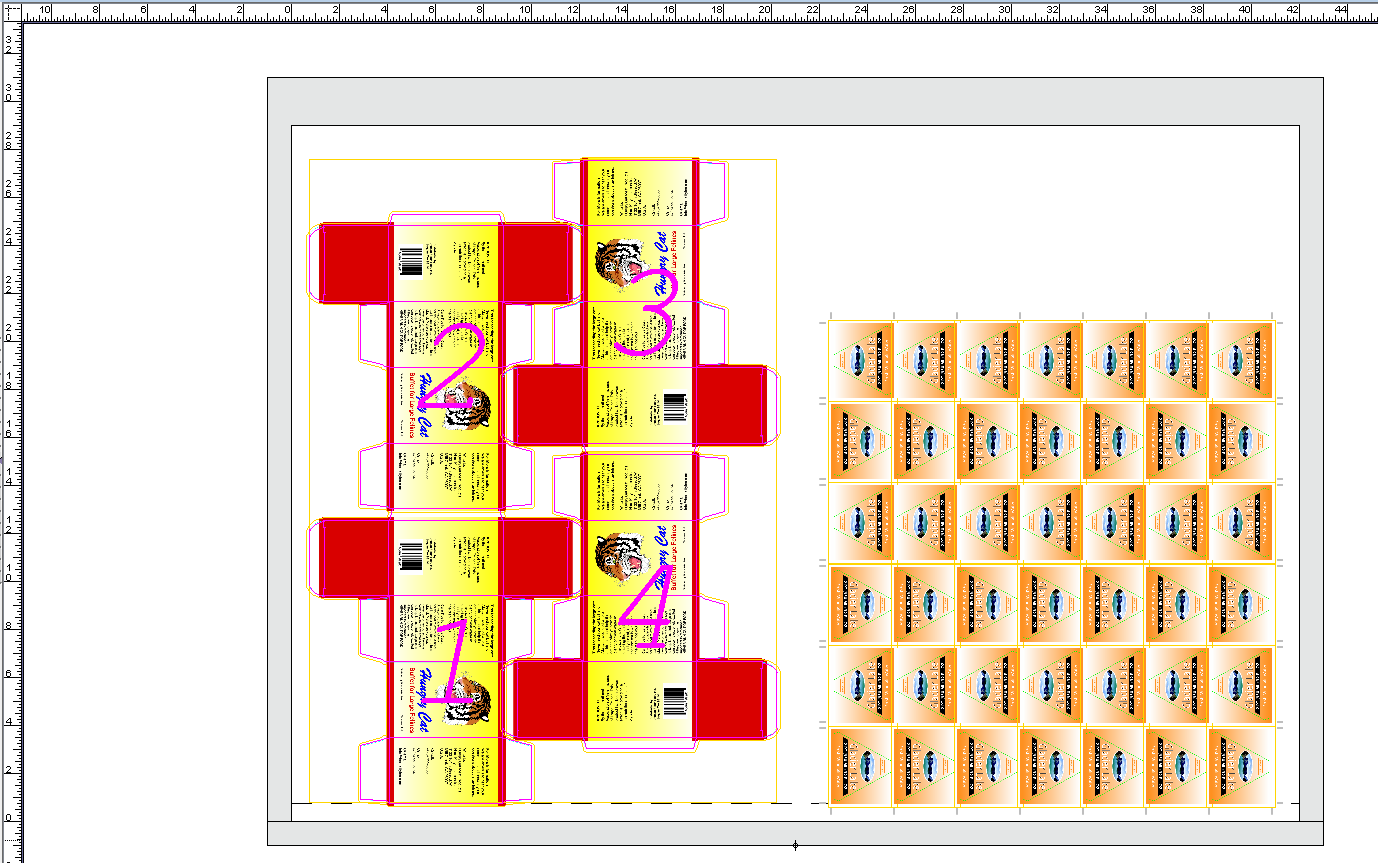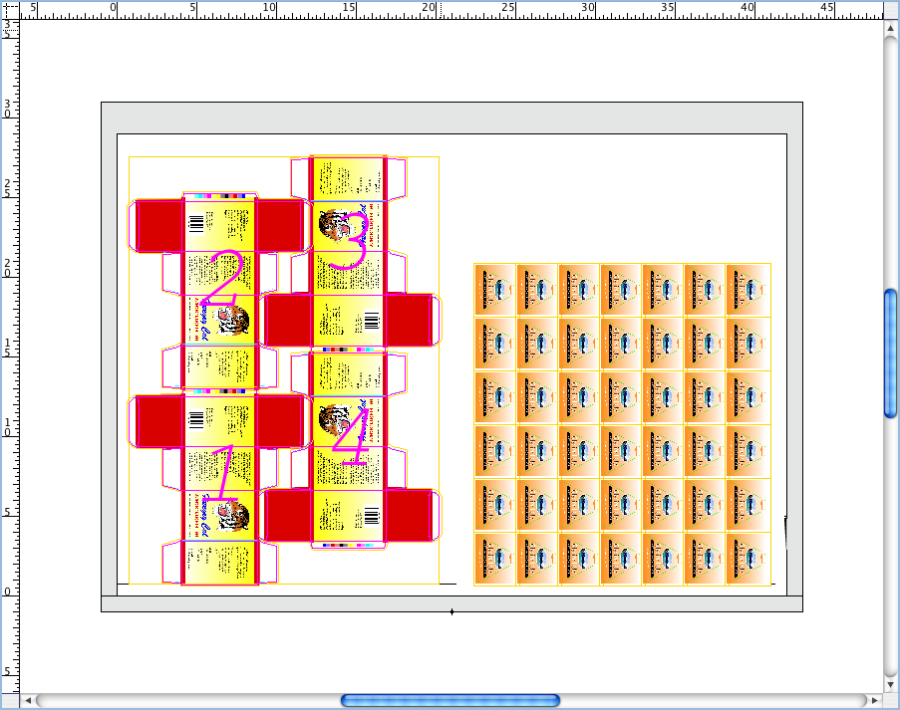Remarque : si vous avez utilisé Enregistrer comme valeur par défaut et Appliquer immédiatement les modifications dans l'activité précédente, ces informations seront mémorisées pour votre prochaine création à partir d'une copie en répétition. Tandis que vous continuez à apporter des modifications, l'opération de copie en répétition est mise à jour après chaque modification que vous effectuez. - Une fois les objets sélectionnés, effectuez l'une des opérations suivantes :
- Cliquez avec le bouton droit de la souris et sélectionnez Copie en répétition.
- Dans le menu Objet, sélectionnez Copie en répétition.
- Dans la section Mise en page de la boîte de dialogue Copie en répétition, dans le champ Nom, saisissez
Neck Label Step. Dans la section Copies, saisissez les informations suivantes : Répétition : | Horiz. : 7 | | Vert. : 3 | Écart : | Horiz. : 0 | | Vert. : 0,25 (6,35 mm) | | Appliquer les repères de recadrage | Sélectionner la case à cocher |
- Dans la section Décalage, sélectionnez Aucun.
- Cochez la case Appliquer immédiatement les modifications.
- Cliquez sur OK.
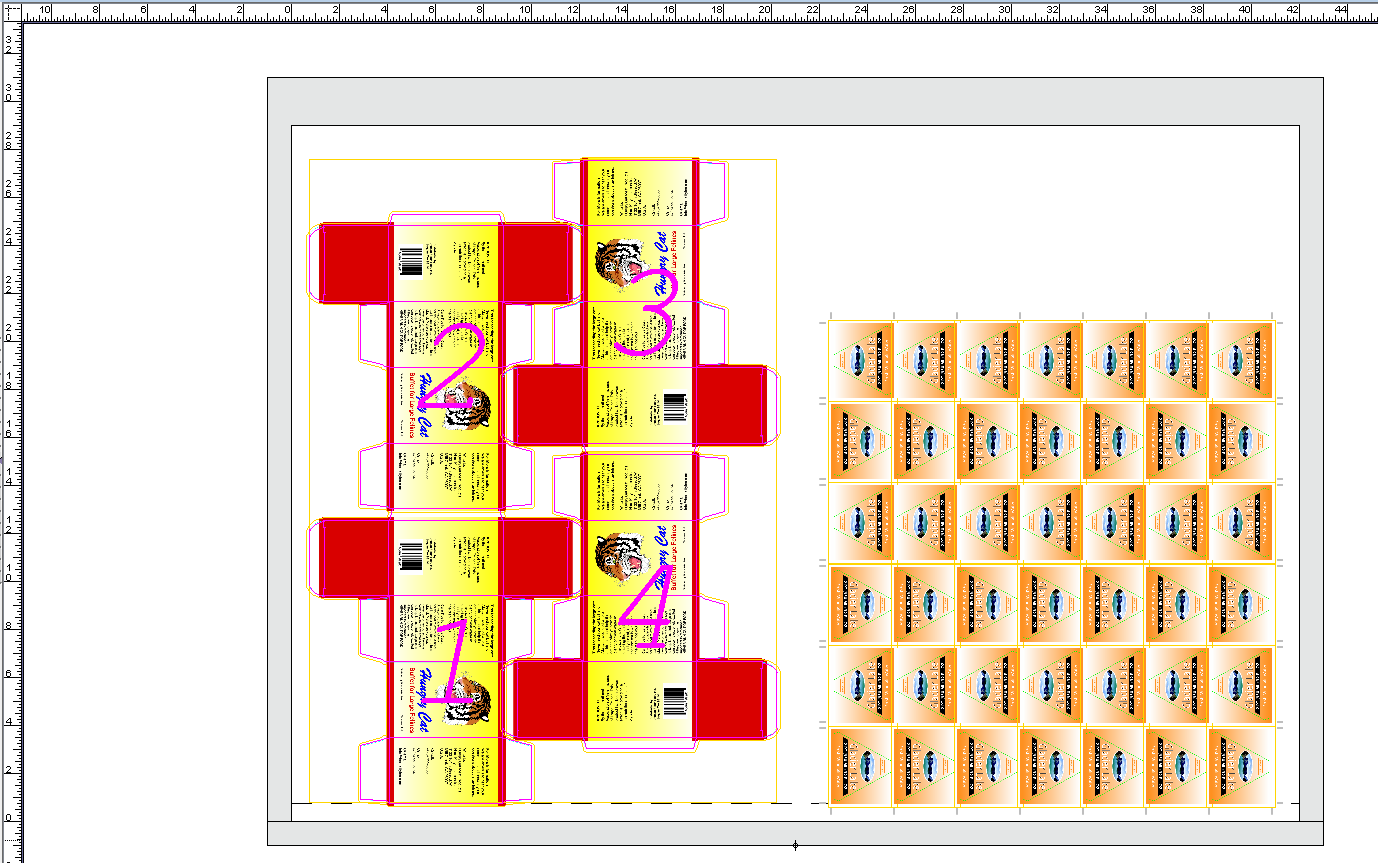 Image Added Image Added
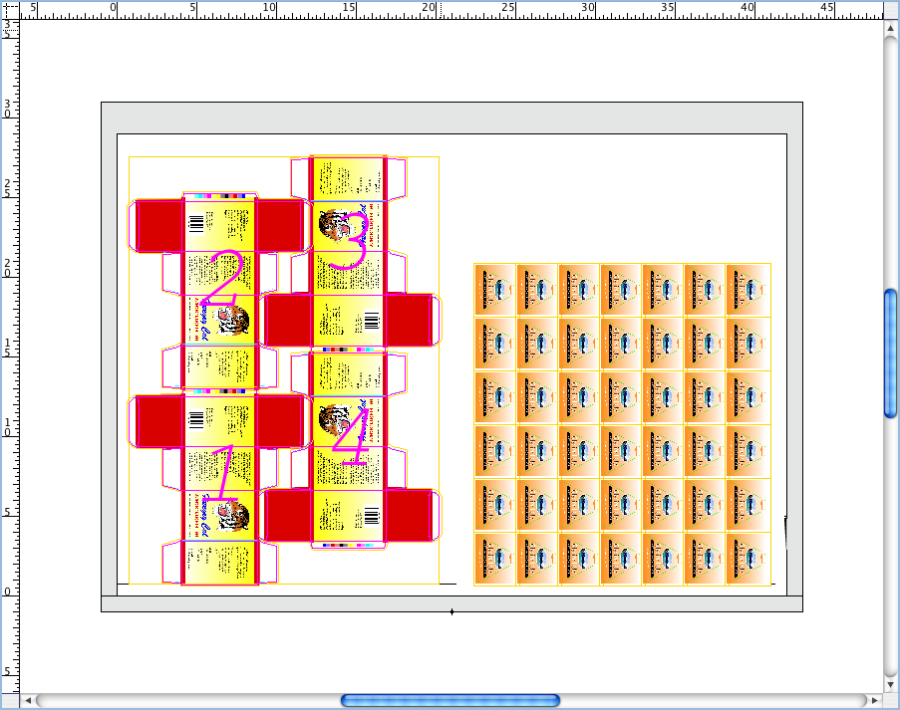 Image Added Image Added - Dans le menu Affichage, sélectionnez Faire tenir dans la fenêtre.
- Affichez la maquette répétée dans la vue Mise en page.
- Dans le menu Objet, sélectionnez Résoudre les fonds perdus rectangulaires.
|