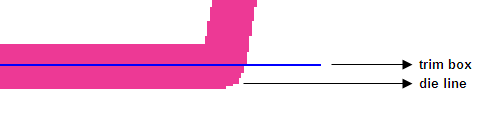Enable PDF geometry design mode
Select this check box to if you want to use the PDF geometry design mode. This feature converts TIFF files to PDF files that contain geometry definitions such as media box, trim box, and bleed. The resulting PDF file can be used for an imposition layout in Kodak Preps software or for a step-and-repeat layout in Kodak Pandora software.
If you enable this option, the Switch to PDF Geometry Design icon appears in the toolbar, and the Switch to PDF Geometry Design option is available from the Modify menu.
All the other preferences described here determine the default settings for PDF geometry design mode.
Extra area around image
Define a margin around the image. This margin is only for viewing purposes.
Fit trim box to die separation automatically
If you select this check box and a die separation exists, the trim box is automatically placed on the die line when you switch to the PDF geometry design mode.
Place trim box on the die lines
Select one of these options:
- Center: Snaps the trim box to the center of the die line
- External edge: Snaps the trim box to the external edge of the die line
Fit media box to image automatically
If you select this check box, the file is displayed with the media box up against the image when you switch to the PDF geometry design mode.
Auto-fit margin
Define the gap between the media box and the image when using a fit-media-box-to-image option.
Close the preview window when switching to this mode
Select this check box to close the preview window when switching to the PDF geometry design mode.