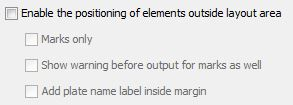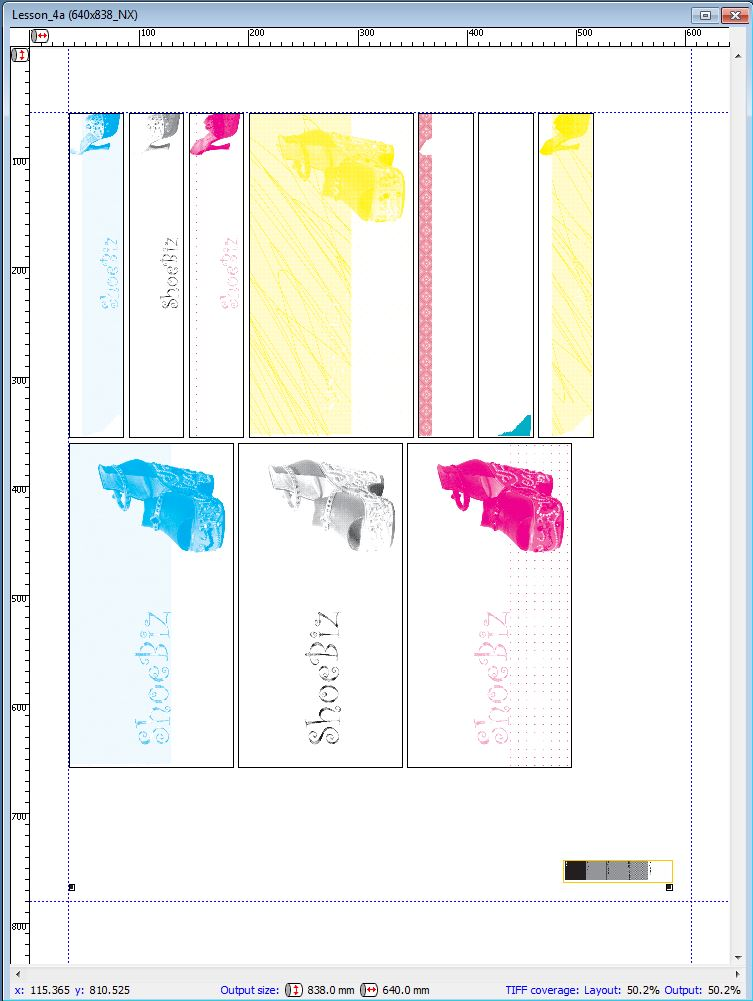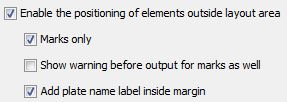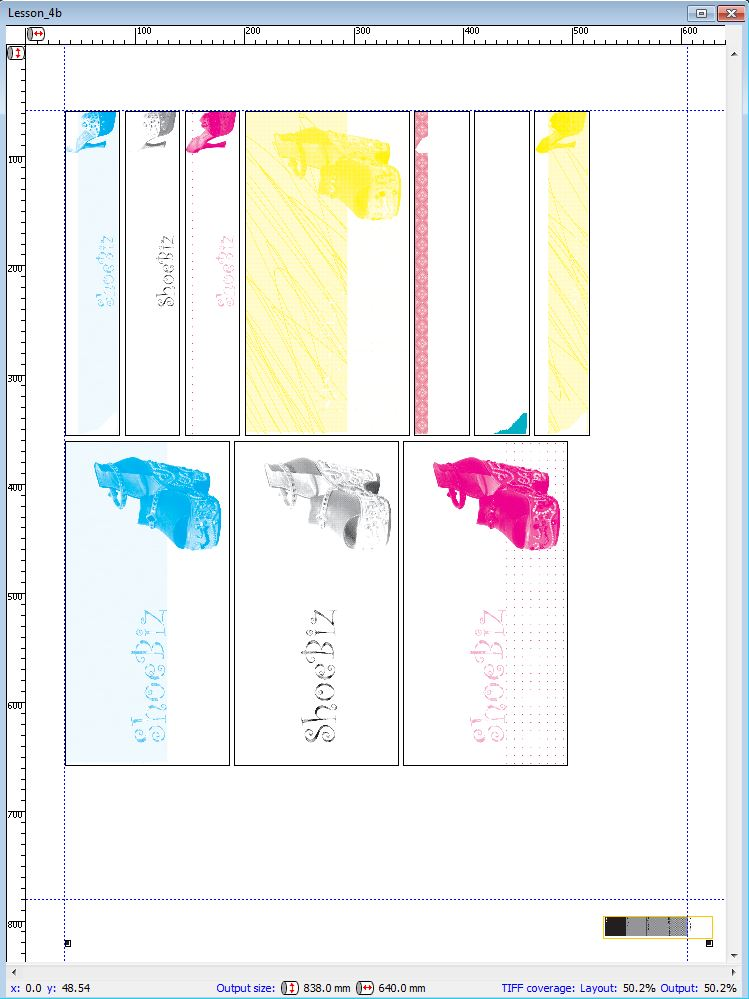The location of other marks affects the automatic positioning of the camera marks. In this lesson, you will experiment with different mark preferences and locations to see how the camera marks are placed.
Set the Preferences
- Set the Cut Preferences as shown:
Select Edit > Preferences > Layout.
Set the Layout Preferences as shown:
The Enable the positioning of elements outside layout area check box is cleared.Note: This setting does not affect the positioning of the automatic camera marks. If necessary, the camera marks will be positioned outside the layout area even if you do not select this setting.
Create the layout with the mark in the margins
- Open the Lesson_4a.cta file.
- Output the layout
View the results
- View the HTML cut file.
- Preview the output 1-bit TIFF.
Notice the location of the camera marks.
Experiment with different Layout Preferences settings
- Set the Layout Preferences options as shown:
The Enable the positioning of elements outside layout area, Marks only, and Add plate name label inside margin check boxes are selected. - Open the Lesson_4b.cta file.
- Output the layout.
View the new results
- View the HTML cut file.
- Preview the output Lesson4a 1-bit TIFF and the Lesson4b 1-bit TIFF.
- Compare the location of the camera marks.