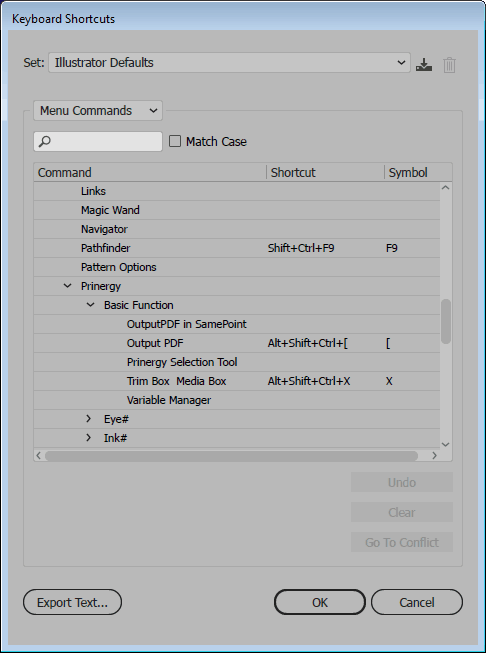Prinergy Tools includes shortcut keys that help you quickly access some of the interfaces or functions of the plug-ins. The shortcut keys can be edited in various ways:
- In Adobe Illustrator, in the Edit menu, select Shortcut keys and make your changes.
Or, from the main menu, select Shortcut Keys > Menu Commands > Window > Prinergy.
Shortcut keys in other panels can be changed by selecting Shortcut Keys > Menu > Other panels.
List of shortcut keys
Name of plug-in | Operation interface | Description of functions | Shortcut keys |
Eye |
| Open Eye | Option + Command + V |
| Close Eye |
| |
Interface
| Update preview window |
| |
Fit to preview window | Command + 9 | ||
Move Tool |
| ||
Densitometer Tool |
| ||
Zoom in | Option + Command + = | ||
Zoom out | Option + Command + - | ||
Show color image |
| ||
Show positive image |
| ||
Show negative image |
| ||
Side menu
| Show options |
| |
Show trap layers |
| ||
Preview parameter set |
| ||
Update preview window |
| ||
Calculate ink area |
| ||
Navigator
| Open navigator |
| |
Hide navigator |
| ||
| Check the panel |
| |
Inspect |
| Enter dialog will of parameter set |
|
| Enter dialog will of inspect check | Option + Shift + Command + / | |
Tool |
| Line PathFinder | Shift + Command + Q |
| Keep the larger one | Shift + Command + 1 | |
| Keep the smaller one | Shift + Command + 2 | |
| Keep all | Shift + Command + 5 | |
Basic functions |
| Output PDF | Option + Shift + Command + [ |
| Prinergy Selection Tool |
| |
| Trim box & Media box | Alt + Shift + Ctrl + X | |
Export images |
| Export all images | Option + Shift + Command + \ |
| Export images |
| |
Search |
| Open Search | Option + Command + Z |
Mark |
| Open Mark |
|
Side menu
| options |
| |
Horizontal Move |
| ||
Vertical Move |
| ||
Delete |
| ||
Convert to Objects |
| ||
Open |
| ||
Load |
| ||
Save |
| ||
Save as… |
| ||
Ink manager | Interface | Open ink manager | Option + Command + A |
Side menu
| Convert ink to… |
| |
Convert to CMYK |
| ||
Convert all spot inks to CMYK |
| ||
Update link list | Option + Command + U | ||
Auto ink sequence |
| ||
Darkest mark |
| ||
Interface | Open ink mix | Option + Command + R | |
Side menu | Add to color plate |
| |
| Update ink | Option + Command + U | |
| Convert to multi-appearance |
| |
| Convert to mix ink with single appearance |
| |
| Update ink manager |
| |
Interface | Open image channel convert | Option + Shift + Command + ] | |
| apply |
| |
| Delete |
| |
Trap | Interface | Open trap ticket dialog will | Shift + Command + U |
Side menu | New |
| |
| Copy |
| |
| Modify |
| |
| Import |
| |
| Export |
| |
| Delete |
| |
Interface | Open rich black dialog will | Shift + Command + H | |
| Execute |
| |
Interface | Open dialog will of white underprint | Shift + Command + P | |
| Execute |
| |
Interface | Open dialog will of interactive trap | Shift + Command + I | |
Side menu | Spread | Shift + Command + 6 | |
| Choke | Shift + Command + 7 | |
| Spread part | Shift + Command + 8 | |
| Choke part | Shift + Command + 9 | |
| Other part | Shift + Command + 10 | |
Interface | Open the interface of auto trap | Option + Command + F | |
Execution | Execute trap | Option + Command + G | |
Interface | Trap color pairs |
| |
Execution | Choose several color pairs | Shift + left-click the mouse | |
Side menu | Details of color pairs |
| |
| Zoom in |
| |
| Next trap edge |
| |
| Trap edge color |
| |
| Switch color pair |
| |
| Update |
| |
TIFF | Interface | Open TIFF interface | |
Nest | Interface | Open CAD interface | Option + Shift + Command + Z |
Side menu | Convert to CAD |
| |
Interface | Open interface of setting sheet and plate | Option + Shift + Command + P | |
Side menu | Open a new file |
| |
Interface | Open interface of step &repeat with chart | Option + Shift + Command + N | |
Side menu | Quickly add file |
| |
| Add file |
| |
| Add empty |
| |
Delete |
| ||
| Open Parameters |
| |
| Save Parameters |
| |
| Preview |
| |
| Execute |
| |
Interface | Trim box & media box | Option + Shift + Command + X | |
Side menu | Trim box fit to artboard |
| |
| Trim box fit to artwork |
| |
| Trim box fit to selection |
| |
| Trim box fit to CAD |
| |
| Trim box fit to crop |
| |
| Media box fit to artwork |
| |
| Media box fit to selection |
| |
| Media box fit to CAD |
| |
| Move trim box & media box |
| |
| Delete trim box and media box |
| |
Interface | Open interface of bleed and overlap | Option + Shift + Command + G | |
| Execute |
| |
Interface | Open interface of station number | Option + Shift + Command + V | |
| Add station number | ||
Apply |
| ||
Interface | Step and repeat with CAD | Option + Shift + Command + A | |
| Add CAD |
| |
| Release CAD |
| |
| Delete |
| |
| Select a new file |
| |
| Select New Empty |
| |
| Image manager |
| |
Interface | Align to margin | Option + Shift + Command + L | |
Interface | Overlap adjust | Option + Shift + Command + R | |
Interface | Check CAD breakpoints | Option + Shift + Command + Q |