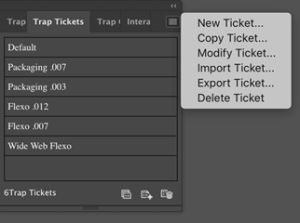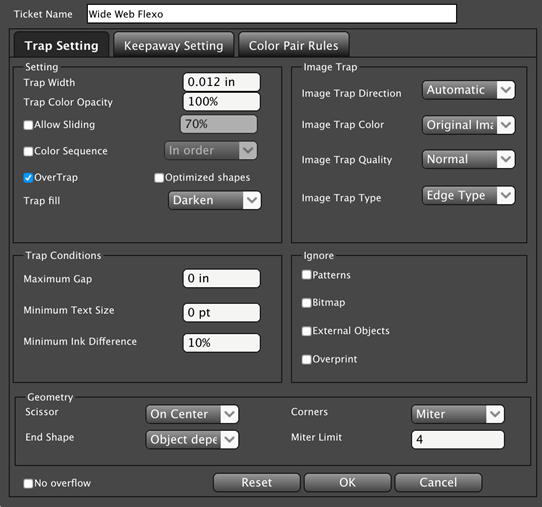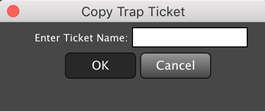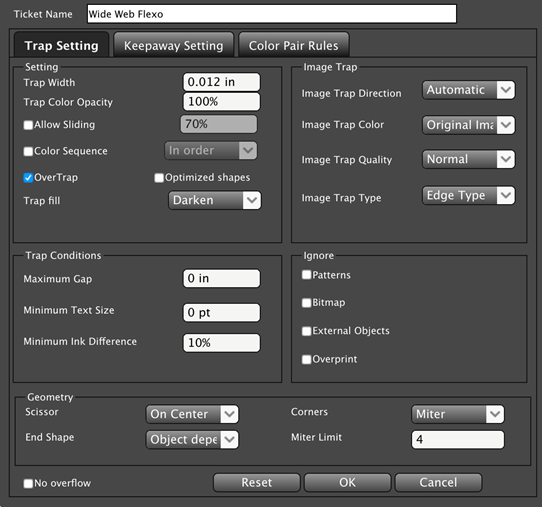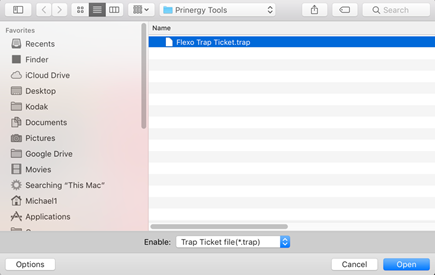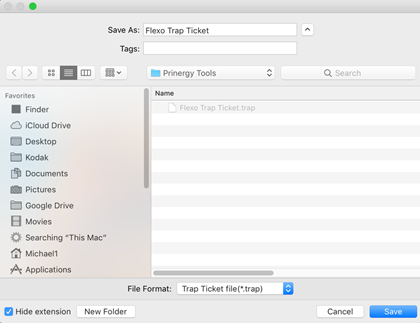Before the implementation of trapping, save commonly-used parameters as a trap ticket that can be used to directly set parameters on subsequent projects.
In the Adobe Illustrator menu bar, go to the Window menu, and select Prinergy > Trap > Trap Ticket. The Trap list appears, displaying all completed trap tickets, one of which will have the system-assigned name Default. You will be presented with a number of options.
- New Ticket: Prinergy Tools creates a new trap ticket based on the default template. Edit as needed to create a new ticket.
- Copy Ticket: When you select an existing ticket and then select this option, a dialog box appears. When you enter a trap ticket name and click OK, the system creates a copy of the ticket with the new name.
- Modify Ticket: When you select an existing ticket and then select this option, you are able to edit the selected ticket.
- Import Ticket: When you select this option, the Import Trap Ticket dialog box appears. Select the trap ticket file you want to import, and then click Open. (Or, double-click the file you want to import.)
- Export Ticket: When you select an existing ticket and then select this option, the Export Trap Ticket dialog box appears. In the Save As box, type the file name. (The default name is
untitled.)