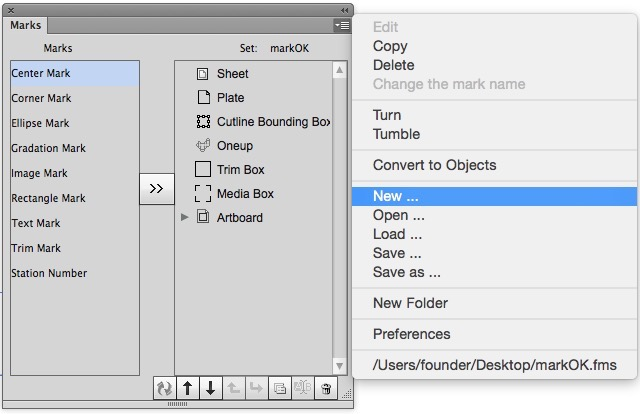Select parameters from the side menu on the Marks palette.
New: After choosing the “New mark parameters” command from the side pull-down menu of the “Marks” palette, a warning box will appear to ask whether to save the present marks. Click “Ok”, and the software will save all added marks in the current document to a parameter file with a suffix – fms and then delete all marks added to the present working files. Click “No”, and all marks added to the present working files will be deleted but not saved. Click “Cancel”, and the present working file mode remains unchanged.
Open: All added marks in the current document will be converted to the marks of the parameter file. Simultaneously the name of the parameters set will be shown on the Marks palette.
Load: The marks of the parameter file will be added based on the parameters of the document marks.
Save or Save as: All added marks in the current document will be saved as a parameter file with a suffix called – fms.
The names of the recently opened files or loaded parameters sets will display at the bottom of the Marks palette. Choose this parameters set and all added marks of the current document will be converted to the marks of the parameter file.
Mark Button
From left to right, these buttons are:
Refresh | When you click this button, all marks will redraw. If the path or content of image marks changed, image marks will be read and shown again. |
| Move up | When you select a mark and click this button, the mark will move to the front of the previous mark. |
| Move down | When you select a mark and click this button, the mark will move to the back of the latter mark. |
| Shift out | When you select a mark or submark and click this button, the selected mark will be shifted out from the file-folder or the parent mark. |
| Shift in | When you select a mark or submark and click this button, the selected mark will move into its upper file-folder or become a sub-mark of the upper mark. |
| Copy | When you select a mark and click this button, the name of the selected and copied mark will change. |
| Change mark names | After choosing one mark from the mark list, go to the side pull-down menu or bottom of the “Marks” palette, and select “Change mark names”. Then the name of the chosen mark can be changed. |
| Delete marks | After choosing one or more marks from the mark list, go to the side pull-down menu or bottom of the “Marks” palette, and choose “Delete” to delete the selected marks. |